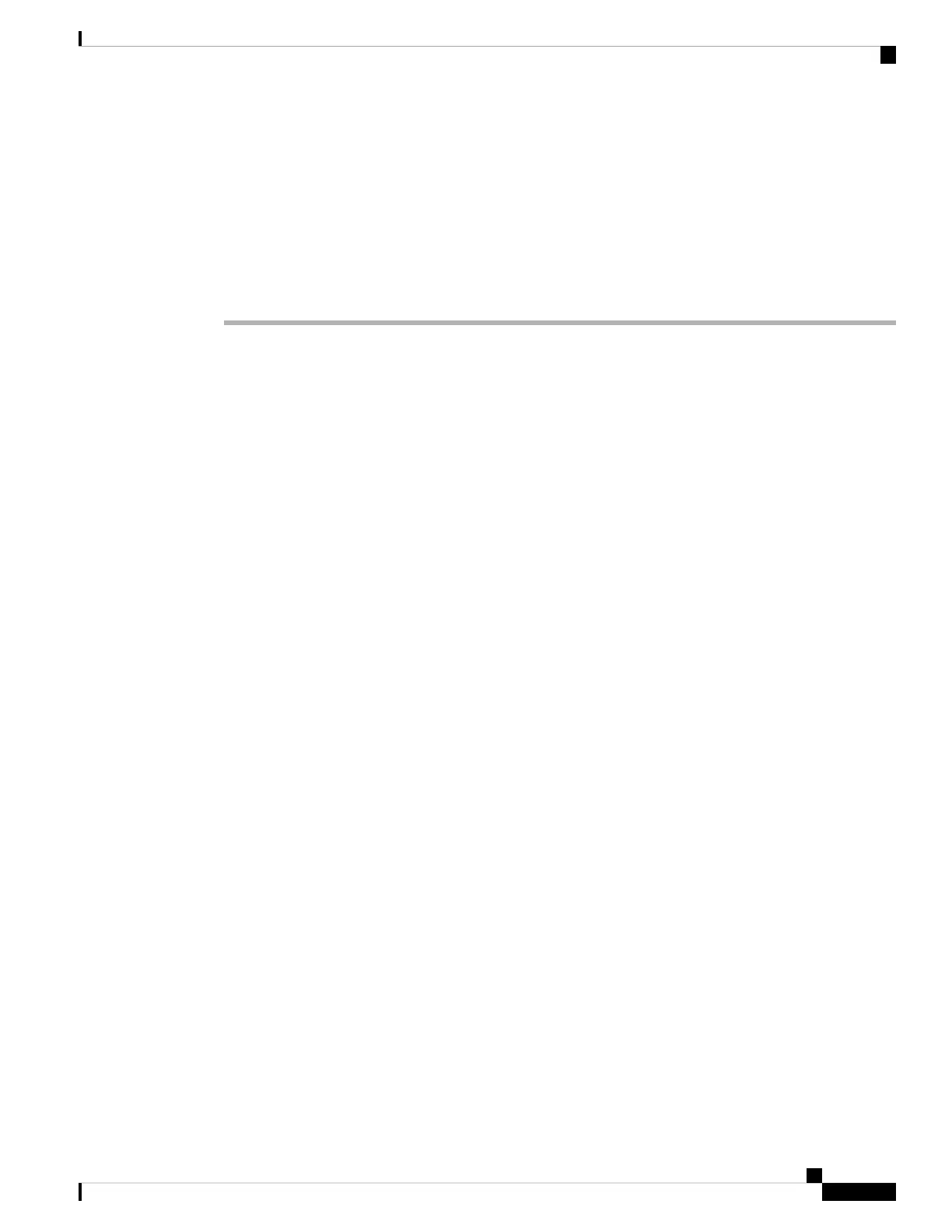is retained when you switch to the management center for management, in addition to the Management
interface and manager access interface settings. Note that other default configuration settings, such as the
access control policy, are not retained.
Before you begin
You will need to know the management center IP address or hostname before you set up the threat defense.
Procedure
Step 1 Power on the firewall.
The first time you boot up the threat defense, initialization can take approximately 15 to 30
minutes.
Note
Step 2 Connect to the threat defense CLI on the console port.
The console port connects to the FXOS CLI.
Step 3 Log in with the username admin and the password Admin123.
The first time you log in to the FXOS, you are prompted to change the password. This password is also used
for the threat defense login for SSH.
If the password was already changed, and you do not know it, then you must reimage the device
to reset the password to the default. See the FXOS troubleshooting guide for the reimage procedure.
Note
Example:
firepower login: admin
Password: Admin123
Successful login attempts for user 'admin' : 1
[...]
Hello admin. You must change your password.
Enter new password: ********
Confirm new password: ********
Your password was updated successfully.
[...]
firepower#
Step 4 Connect to the threat defense CLI.
connect ftd
Example:
firepower# connect ftd
>
Cisco Firepower 2100 Getting Started Guide
61
Threat Defense Deployment with a Remote Management Center
Pre-Configuration Using the CLI
