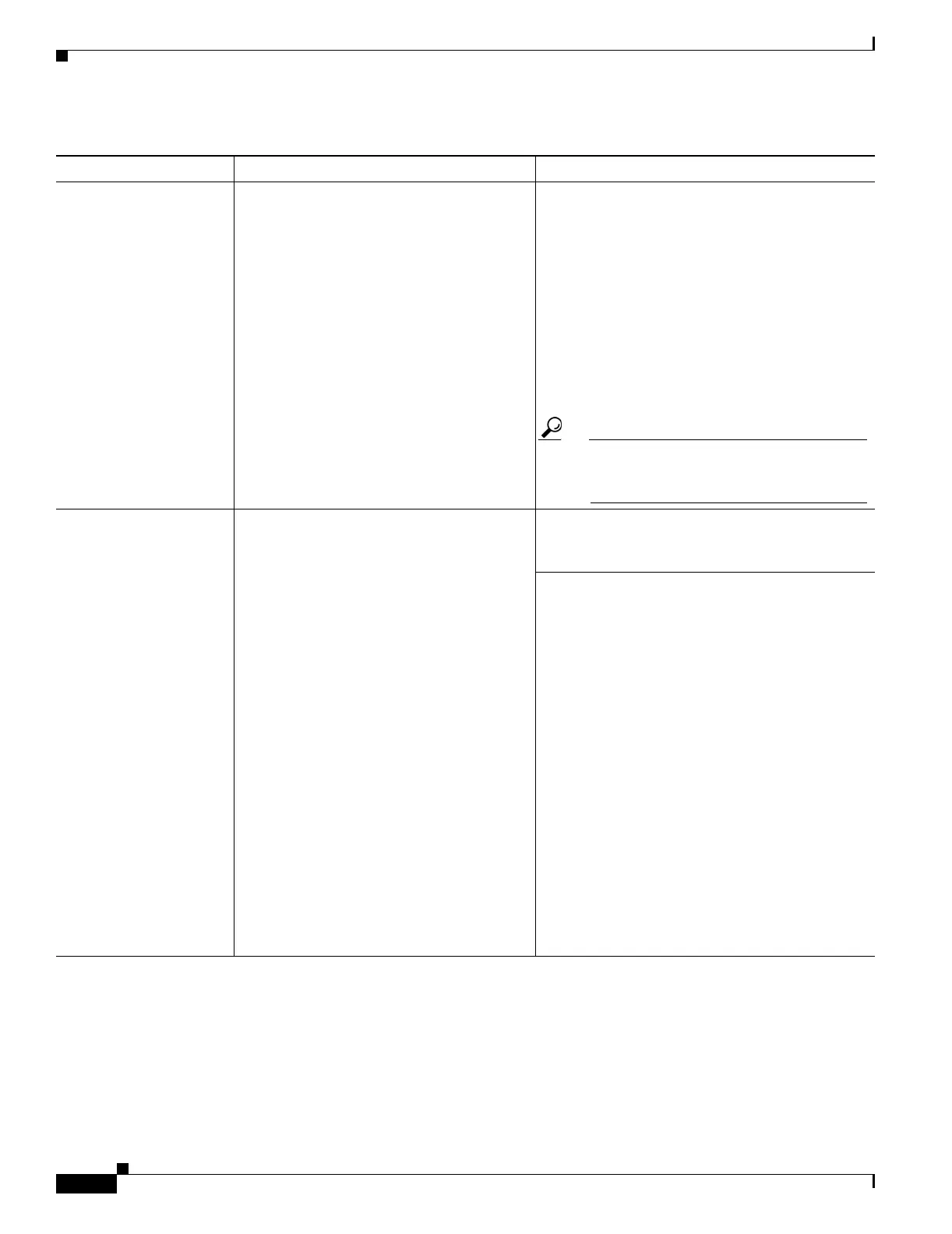37-46
Cisco Security Appliance Command Line Configuration Guide
OL-10088-01
Chapter 37 Configuring WebVPN
WebVPN End User Setup
Using the WebVPN
Floating Toolbar
A floating toolbar is available to simplify the use
of WebVPN. The toolbar lets you enter URLs,
browse file locations, and choose preconfigured
web connections without interfering with the main
browser window.
If you configure your browser to block popups, the
floating toolbar cannot display.
The floating toolbar represents the current
WebVPN session. If you click the Close button, the
security appliance prompts you to confirm that you
want to close the WebVPN session.
Tip TIP: To paste text into a text field, use
Ctrl-V. (Right-clicking is disabled on the
WebVPN toolbar.)
Web Browsing Usernames and passwords for protected
websites
Using WebVPN does not ensure that
communication with every site is secure. See
“Communicating Security Tips.”
The look and feel of web browsing with WebVPN
might be different from what users are
accustomed to. For example:
• The WebVPN title bar appears above each web
page
• You access websites by:
–
Entering the URL in the Enter Web
Address field on the WebVPN Home page
–
Clicking on a preconfigured website link
on the WebVPN Home page
–
Clicking a link on a webpage accessed via
one of the previous two methods
Also, depending on how you configured a
particular account, it might be that:
• Some websites are blocked
• Only the websites that appear as links on the
WebVPN Home page are available
Table 37-6 WebVPN Remote System Configuration and End User Requirements (continued)
Task Remote System or End User Requirements Specifications or Use Suggestions
