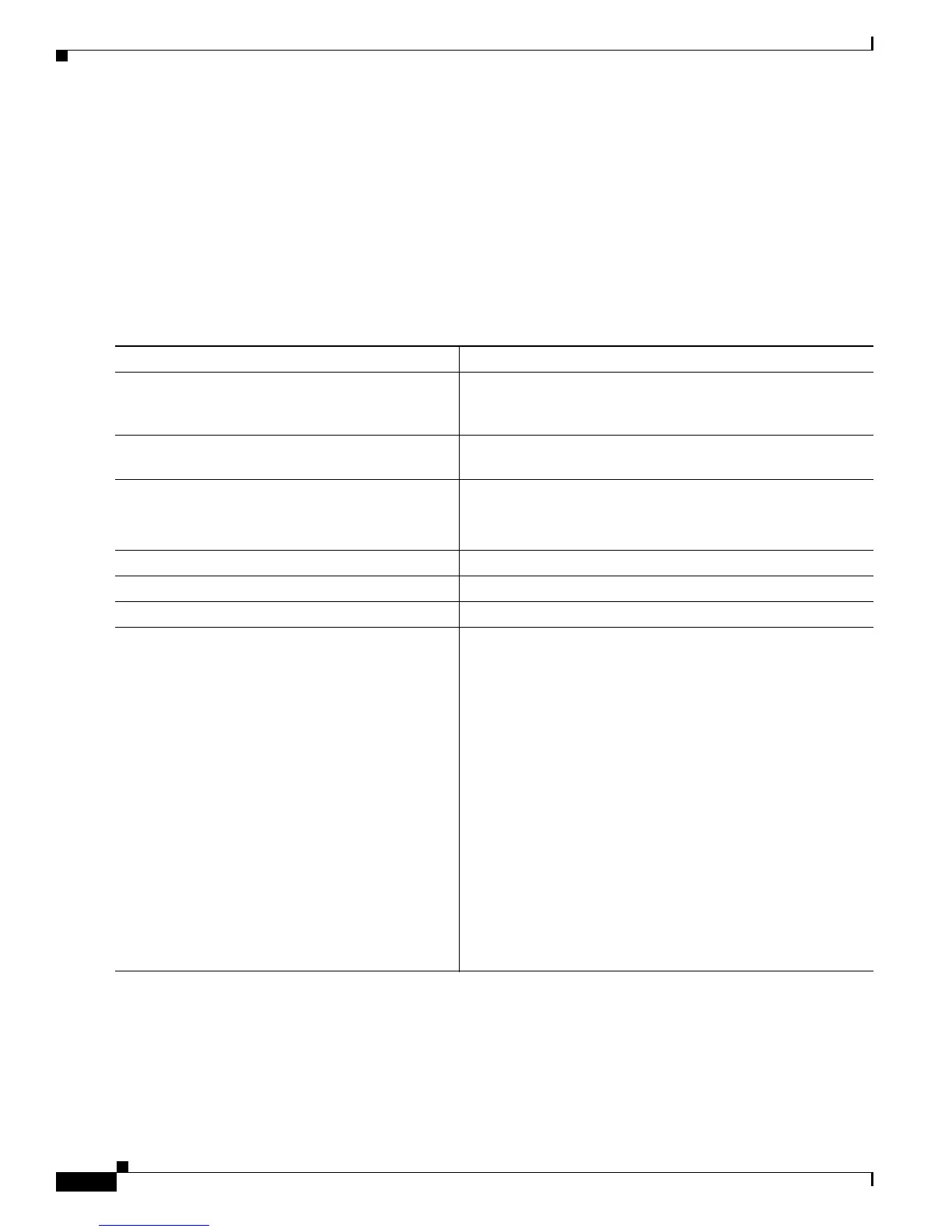B-30
Cisco IE 3000 Switch Software Configuration Guide
OL-13018-03
Appendix B Working with the Cisco IOS File System, Configuration Files, and Software Images
Working with Software Images
• When you upload an image file to the FTP server, it must be properly configured to accept the write
request from the user on the switch.
For more information, see the documentation for your FTP server.
Downloading an Image File By Using FTP
You can download a new image file and overwrite the current image or keep the current image.
Beginning in privileged EXEC mode, follow Steps 1 through 7 to download a new image from an FTP
server and overwrite the existing image. To keep the current image, go to Step 7.
Command Purpose
Step 1
Verify that the FTP server is properly configured by referring
to the
“Preparing to Download or Upload an Image File By
Using FTP” section on page B-29.
Step 2
Log into the switch through the console port or a Telnet
session.
Step 3
configure terminal Enter global configuration mode.
This step is required only if you override the default remote
username or password (see Steps 4, 5, and 6).
Step 4
ip ftp username username (Optional) Change the default remote username.
Step 5
ip ftp password password (Optional) Change the default password.
Step 6
end Return to privileged EXEC mode.
Step 7
archive download-sw /overwrite /reload
ftp:[[//username[:password]@location]/directory]
/image-name.tar
Download the image file from the FTP server to the switch,
and overwrite the current image.
• The /overwrite option overwrites the software image in
flash memory with the downloaded image.
• The /reload option reloads the system after downloading
the image unless the configuration has been changed and
not been saved.
• For //username[:password], specify the username and
password; these must be associated with an account on the
FTP server. For more information, see the
“Preparing to
Download or Upload an Image File By Using FTP”
section on page B-29.
• For @location, specify the IP address of the FTP server.
• For directory/image-name.tar, specify the directory
(optional) and the image to download. Directory and
image names are case sensitive.
