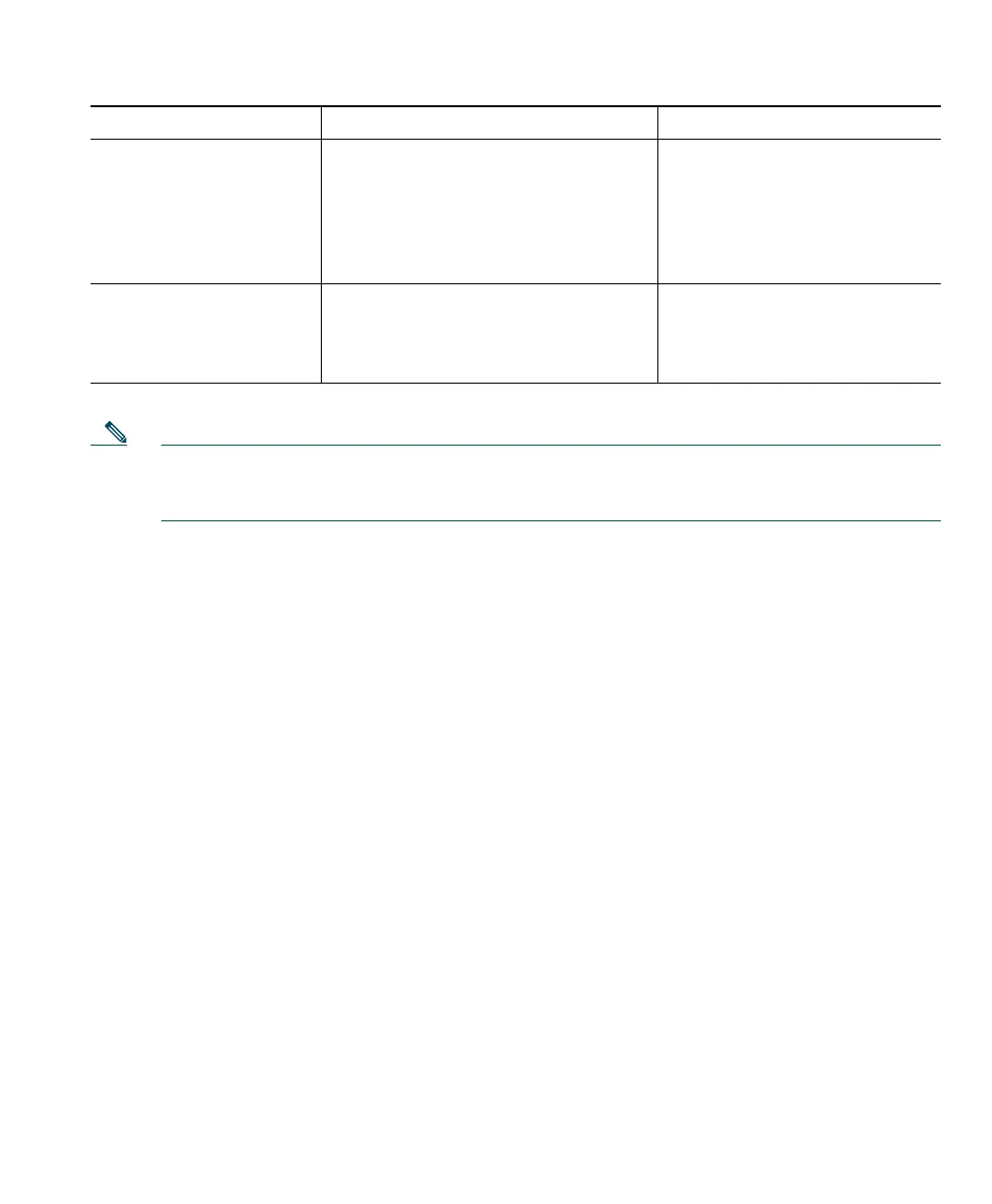Getting Started with Cisco IP Communicator
Cisco IP Communicator User Guide 7
Note Before you use the Audio Tuning Wizard to tune an audio device that has its own volume
adjustor, such as a headset with inline volume controls, increase the device’s volume level to
the highest setting.
The next step
If you are completing the Quick Start Checklist and have finished using the Audio Tuning Wizard, the
next step is to perform any necessary configuration tasks required before you begin using
Cisco IP Communicator to make calls. See the “Configuration and Registration Tasks” section on
page 8.
Want to re-tune an audio
device to address voice
quality issues
Access the Audio Tuning Wizard
manually. To do so, right-click on
CiscoIPCommunicator, or choose
Start > Programs >
Cisco IP Communicator > Audio
Tuning Wizard.
See the “Voice Quality Issues”
section on page 60 for help with
troubleshooting.
Want to change your
audio mode selections
without re-tuning audio
devices
Right-click on
Cisco IP Communicator and choose
Preferences> Audio.
For more information about
changing audio mode selections,
see the “Understanding Audio
Modes” section on page 39.
If you... Then.... Notes