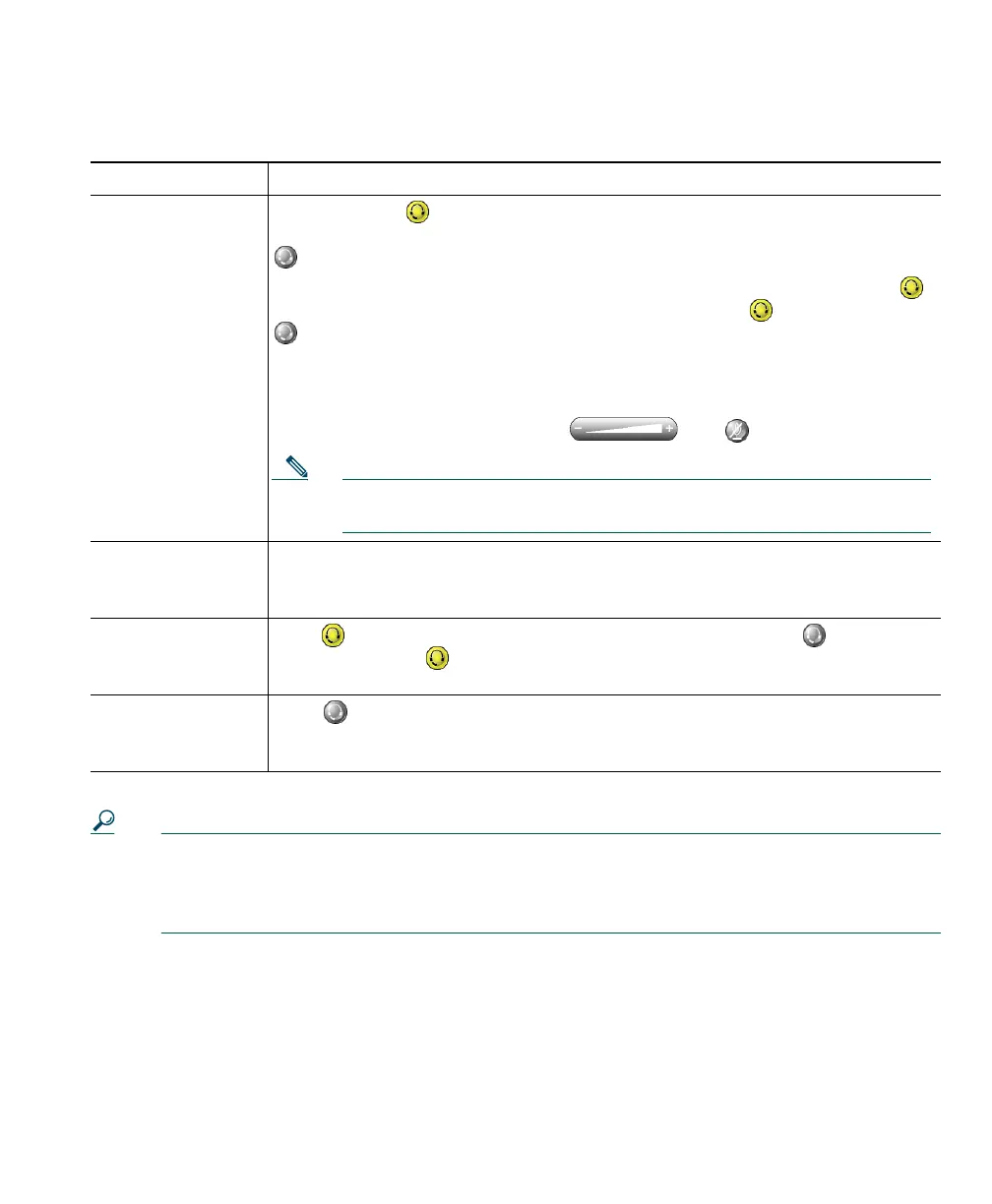Using Headsets and Other Audio Devices
Cisco IP Communicator User Guide 47
Refer to the table below for details.
Tip AutoAnswer is a special feature that your system administrator might enable for you if you
receive a high volume of incoming calls or handle calls on behalf of others. When AutoAnswer
is enabled, Cisco IP Communicator answers phone calls automatically and routes them
through speakerphone mode or headset mode, depending on configuration.
Related topics
• Basic Call Handling, page 19
• Understanding Audio Modes, page 39
• Using Your Computer as a Speakerphone, page 48
If you... Then...
Want to use a
headset to place
and receive calls
Make sure that is activated (lit) to indicate that Cisco IP Communicator is
operating in headset mode. You can toggle headset mode on and off by clicking
or by entering the keyboard shortcut Ctrl + H.
If you use a headset as your primary audio device, you might want to keep
lit even after you end a call by clicking EndCall instead of to hang up. When
is not lit, Cisco IP Communicator uses speakerphone mode as the default
audio mode. Cisco IP Communicator responds to softkeys, speed dial buttons,
and other features by routing audio through the active mode.
You can use a headset in conjunction with all of the controls on
Cisco IP Communicator, including and .
Note An analog headset will work in speakerphone mode, but using it in
headset mode can improve audio quality.
Use an analog
headset as your
only audio device
Follow the guidelines listed above. In addition, be aware the ringer will be
audible only through your headset speakers when the headset is plugged in to
your computer. You must be wearing your headset to hear the phone ring.
Use AutoAnswer
with a headset
Keep activated (lit) by clicking EndCall to hang up. (Click first, if
necessary). When is lit, Cisco IP Communicator is operating in headset
mode.
Want to switch to a
headset during a
call
Click or enter the keyboard shortcut Ctrl + H. If you were using a USB
handset before switching, you can turn it off or hang it up.