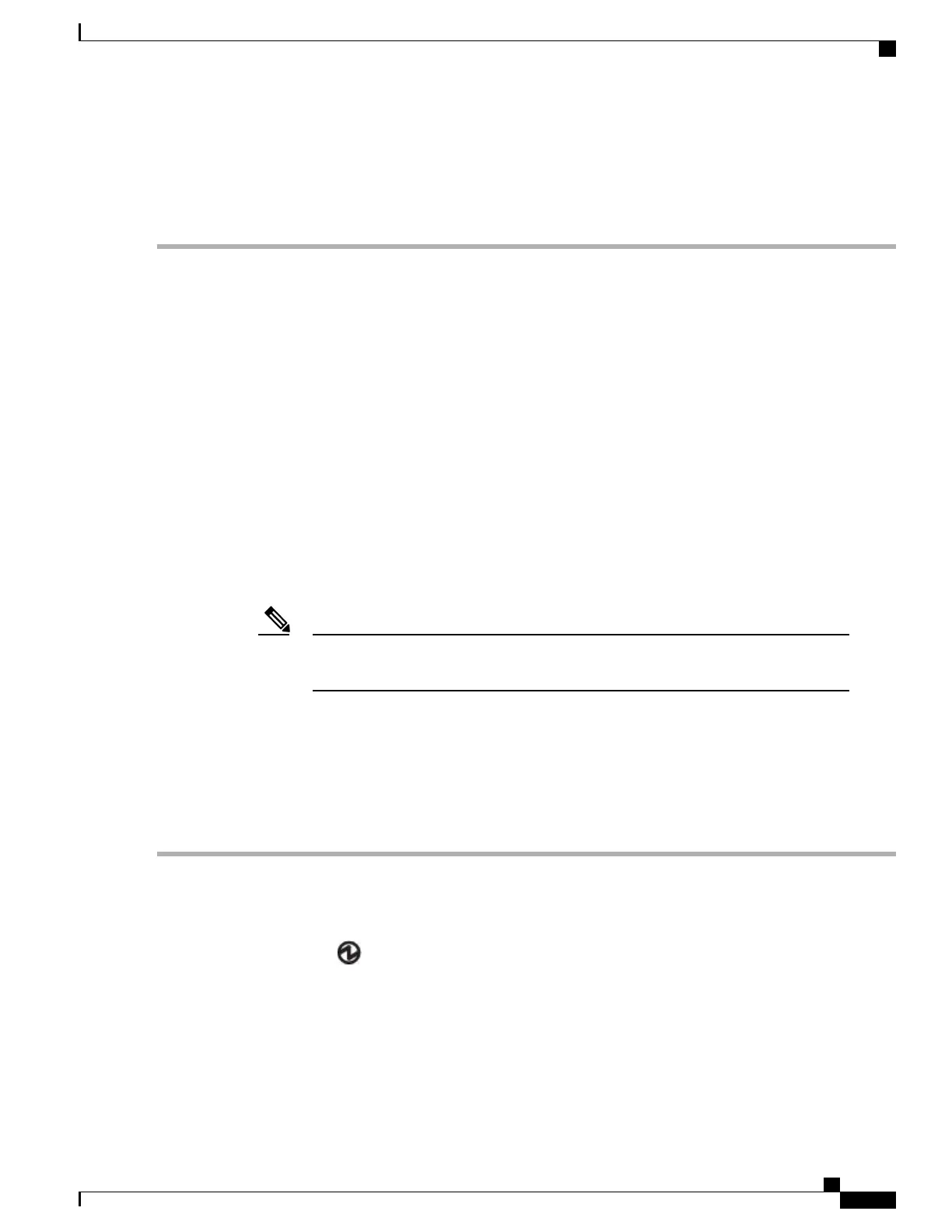Step 3
Secure the grounding lug to the chassis grounding pad with two M4 screws (see Callouts 1 and 3 in the previous figure),
and tighten the screws to 11 to 15 in-lb (1.24 to 1.69 N·m) of torque.
Step 4
After you install the chassis, prepare the other end of the grounding wire and connect it to an appropriate grounding point
in your site to ensure an adequate earth ground for the switch.
Starting the Switch
You start the switch by connecting it to its dedicated power source. If you need n+1 redundancy, you must
connect each of the power supplies to one or two power sources. If you need n+n redundancy, you must
connect each power supply in a switch to a different power source.
Before You Begin
•
The switch must be installed and secured to a rack or cabinet.
•
The switch must be adequately grounded.
•
The rack must be close enough to the dedicated power source so that you can connect the switch to the
power source by using a designated power cables.
•
You have the designated power cables for the power supplies that you are connecting to the dedicated
power sources.
Depending on the outlet receptacle on your AC power distribution unit, you might need
an optional jumper power cord to connect the switch to your outlet receptacle.
Note
•
The switch is not connected to the network (this includes any management or interface connections).
•
The fan and power supply modules are fully secured in their chassis slots.
All of the fan slots must be filled with fan modules and the power supply slots must be filled with the
same types of power supplies (do not mix AC and DC power supplies).
Step 1
For each AC power supply, do the following:
a) Using the recommended AC power cable for your country or region, connect one end to the AC power supply.
b) Connect the other end of the power cable to the AC power source.
Step 2
Verify that the power supply LED is on and green.
Step 3
Listen for the fans; they should begin operating when the power supply is powered.
Step 4
After the switch boots, verify that the following LEDs are lit:
•
On the fan modules, the Status (STA or STS) LED is green.
If a fan module Status LED is not green, try reinstalling the fan module.
Cisco Nexus 9348GC-FXP NX-OS Mode Hardware Installation Guide
29
Installing the Switch Chassis
Starting the Switch
