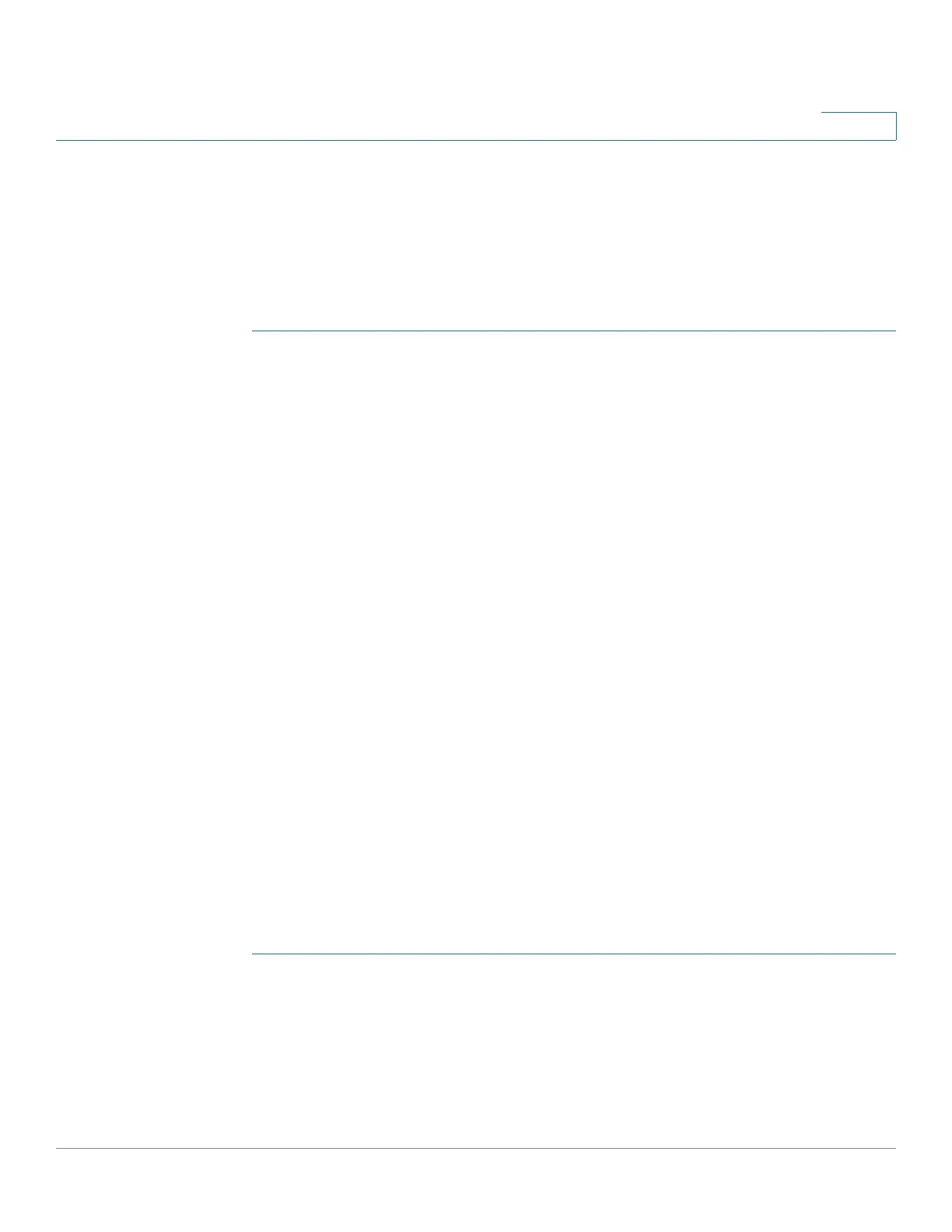Firewall
Single Port Forwarding Configuration
Cisco RV132W ADSL2+ Wireless-N and RV134W VDSL2 Wireless-AC VPN Router Administration Guide 98
5
Single Port Forwarding Configuration
Port forwarding is used to redirect traffic from the Internet from one port on the
WAN to another port on the LAN. Common services are available, or you can
define a custom service and associated ports to forward.To add a single port
forwarding rule:
STEP 1 Select Firewall > Single Port Forwarding. A preexisting list of applications is
displayed.
STEP 2 In the Application field, enter the name of the application for which to configure
port forwarding.
STEP 3 In the External Port field, enter the port number that triggers this rule when a
connection request from outgoing traffic is made.
STEP 4 In the Internal Port field, enter the port number used by the remote system to
respond to the request it receives.
STEP 5 From the Protocol drop-down list, select a protocol (TCP, UDP, or TCP & UDP)
STEP 6 In the Interface drop-down list, select DSL_ATM_WAN, DSL_PTM_WAN,
ETH_WAN, or USB_WAN.
STEP 7 In the IP Address field, enter the IP address of the host on the LAN side to which
the specific IP traffic will be forwarded. For example, you can forward the HTTP
traffic to port 80 of the IP address of a web server on the LAN side.
STEP 8 In the Enable field, check the Enable box to enable the rule.
STEP 9 Click Save.
Port Range Forwarding Configuration
To add a port range forwarding rule:
STEP 1 Select Firewall > Port Range Forwarding.
STEP 2 In the Application field, enter the name of the application for which to configure
port forwarding.
STEP 3 In the Start field, specify the port number that begins the range of ports to
forward.
