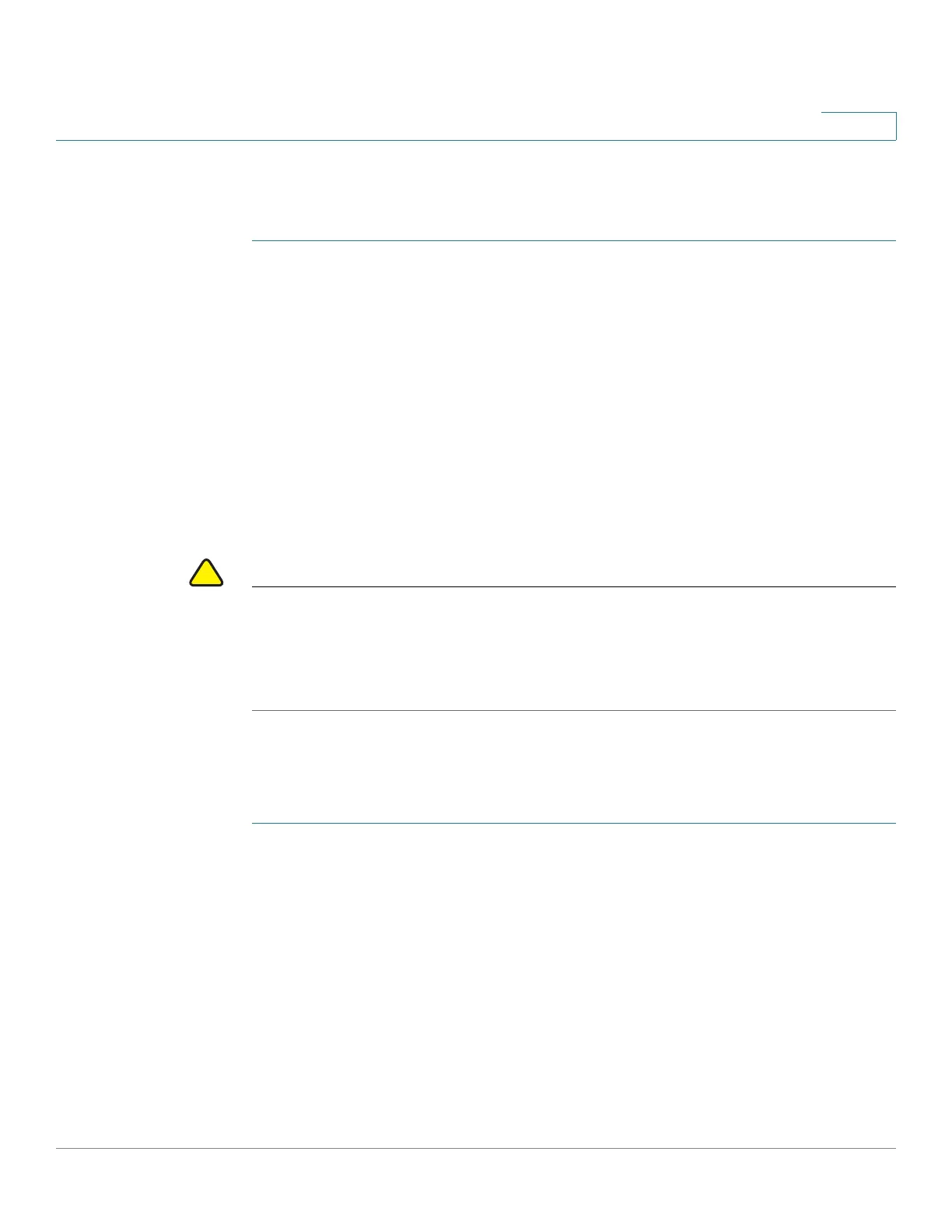Administration
Firmware Upgrade
Cisco RV132W ADSL2+ Wireless-N and RV134W VDSL2 Wireless-AC VPN Router Administration Guide 138
8
The router allows you to generate an encryption key to protect the backup files.
To generate an encryption key:
STEP 1 Select Administration > Download/Backup Configuration File.
STEP 2 Click Show Advanced Settings.
STEP 3 In the box, enter the seed phrase used to generate the key.
STEP 4 Click Save.
Firmware Upgrade
You can upgrade to a newer version of the firmware for the router by using the
Administration > Firmware Upgrade page.
CAUTION During a firmware upgrade, do not try to go online, turn off the device, shut down
the PC, or interrupt the process in any way until the operation is complete. This
process takes about a minute, including the reboot process. Interrupting the
upgrade process at specific points when the flash memory is being written to may
corrupt it and render the router unusable.
Upgrading Firmware
To update the router with a newer version of the firmware.
STEP 1 Select Administration > Firmware Upgrade.
STEP 2 In the Firmware Upgrade section, click Download to download the latest version
of the firmware.
STEP 3 You can also upgrade the firmware by clicking on Browse to locate and upload the
latest firmware files from a specific location:
STEP 4 (Optional) To reset the device to factory default settings after the firmware is
upgraded, check Reset all configurations/settings to factory defaults.
