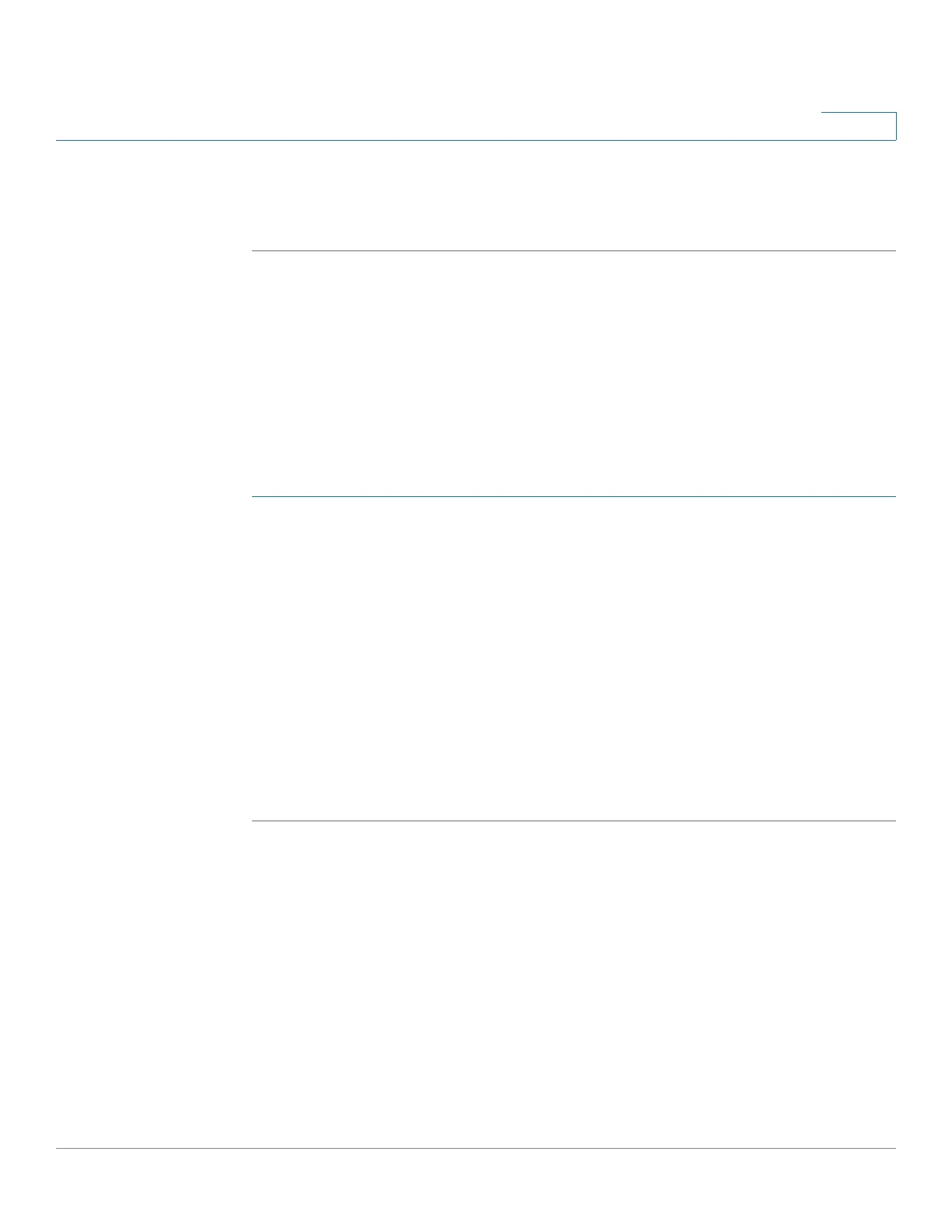Administration
Session Timeout Configuration
Cisco RV132W ADSL2+ Wireless-N and RV134W VDSL2 Wireless-AC VPN Router Administration Guide 124
8
NOTE You may download the user template to create your own list of user name and
passwords. To download the template, click Download in the Download User
template field.
Session Timeout Configuration
The timeout value is the number of minutes of inactivity that are allowed before the
Device Manager session is ended. You can configure the timeout for the Admin
and Guest accounts.
To configure session timeout:
STEP 1 Select Administration > Session Timeout.
STEP 2 In the Web Administrator Inactivity Timeout field, enter the number, in minutes,
before a session times out due to inactivity. Select Never to allow the
administrator to stay logged in permanently.
STEP 3 In the Web Guest Inactivity Timeout field, enter the number, in minutes, before a
session times out due to inactivity. Select Never to allow the administrator to stay
logged in permanently.
STEP 4 In the SSH Inactivity Timeout field, enter the number, in minutes, before a session
times out due to inactivity. Select Never to allow the administrator to stay logged in
permanently
STEP 5 Click Save.
Login Banner Text
Login banners (for command line interface [CLI] only) provide a warning to
intruders that may want to access your system. They confirm that certain types of
activities are prohibited and advise the authorized users of their obligations
relating to the acceptable use of the networked environment(s).
To update the Pre-Login Banner Text fields enter the login banner text in the text
box. It is displayed on the CLI before user login.