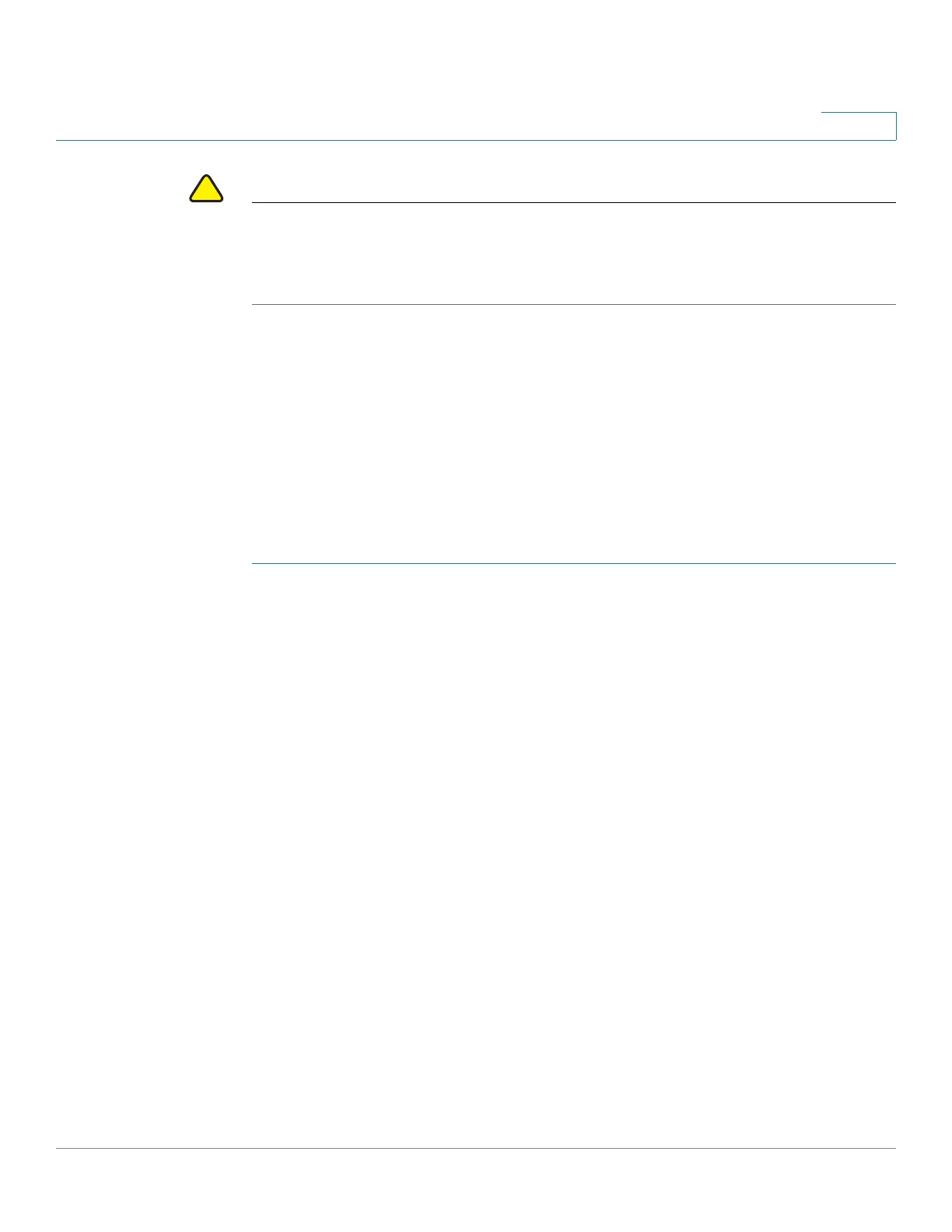Firewall
Schedule Management Configuration
Cisco RV132W ADSL2+ Wireless-N and RV134W VDSL2 Wireless-AC VPN Router Administration Guide 90
5
CAUTION When remote web is enabled, the router is accessible to anyone who knows its IP
address. Because a malicious WAN user can reconfigure the device and misuse it,
it is highly recommended that you change the administrator and any guest
passwords before continuing.
Schedule Management Configuration
You can create firewall schedules to apply firewall rules on specific days or at
specific times of the day.
Adding or Editing a Firewall Schedule
To create or edit a schedule:
STEP 1 Select Firewall > Schedule Management.
STEP 2 Click Add Row.
STEP 3 In the Name field, enter a unique name to identify the schedule. This name is
available on the Firewall Rule Configuration page in the Select Schedule list. (See
Access Rules Configuration.)
STEP 4 In the Scheduled Days section, select if you want to apply the schedule to All
Days or Specific Days. If you select Specific Days, check the box next to the days
that you want to include in the schedule.
STEP 5 In the Scheduled Time of Day section, select the time when you want the
schedule to apply. If you select Specific Time, enter the start and end times.
STEP 6 Click Save.
Services Management Configuration
When you create a firewall rule, you can specify a service that is controlled by the
rule. Common types of services are available for selection, and you can create
your custom services.
