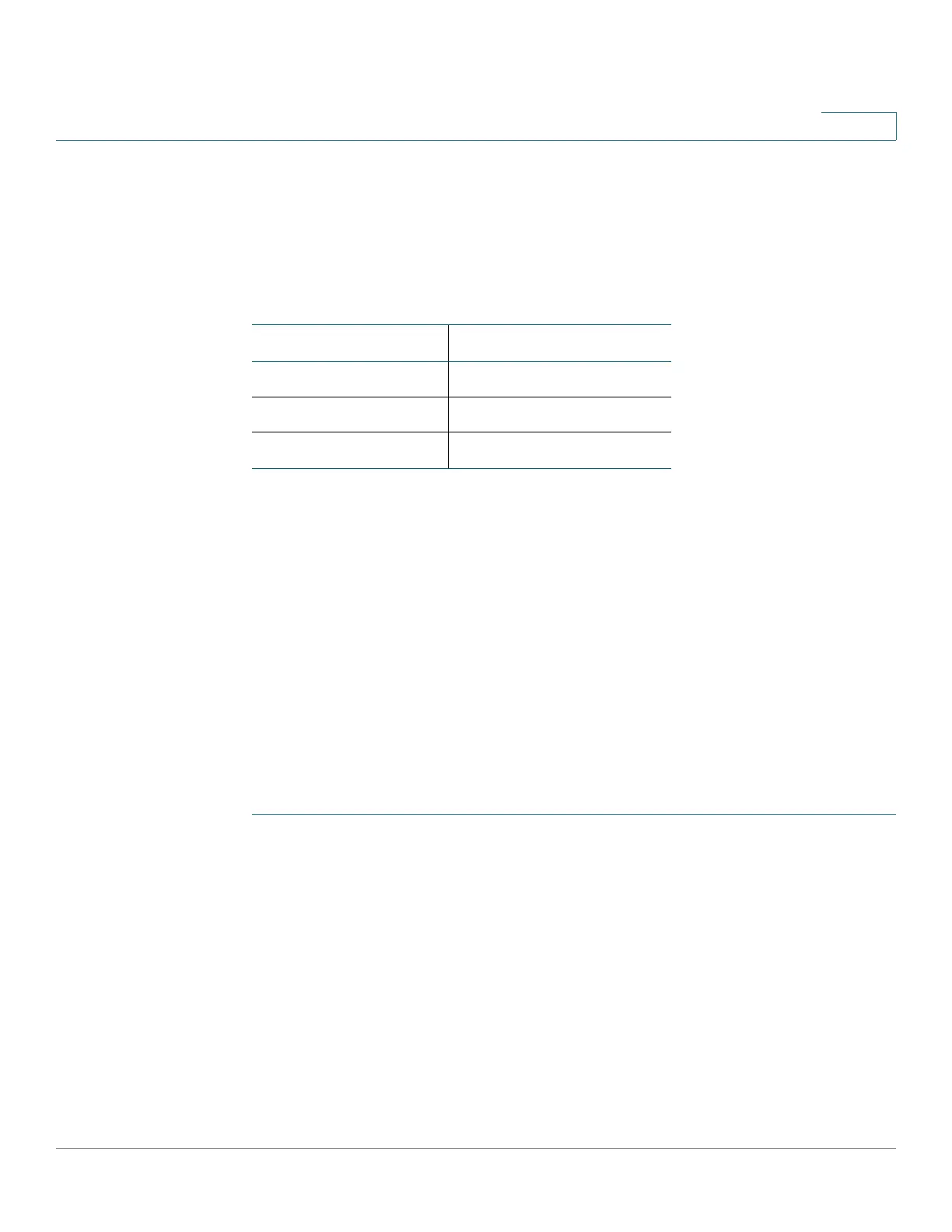Getting Started
Getting Started with the Web-based Interface
Cisco 220 Series Smart Switches Administration Guide Release 1.1.0.x 11
1
Before You Begin
Before you begin to use the web-based interface, make sure that you have a
computer with Internet Explorer 8.0 (or higher), Firefox 20.0 (or higher), Chrome
23.0 (or higher), or Safari 5.7 (or higher).
These are the default settings used when configuring your switch for the first time:
Logging In to the Web-based Interface
To access the switch with the web-based interface, you must know the IP address
that the switch is using. The default configuration of the switch is to use its factory
default IP address of 192.168.1.254 until it has obtained an IP address from a
DHCP server.
NOTE If you are managing the switch through a network connection and the switch IP
address is changed, either by a DHCP server or manually, your access to the switch
will be lost. You must enter the new IP address that the switch is using into your
browser to use the web-based interface. If you are managing the switch through a
console port connection, the link is retained.
To configure the switch using the web-based interface:
STEP 1 Power on the computer and your switch.
STEP 2 Connect the computer to the switch.
You can connect to the same IP subnet as the switch by connecting them directly
with an Ethernet cable, or by connecting to the same LAN where the switch is
located through other switches. You can also connect your computer to the switch
from another IP subnet through one or more IP routers.
STEP 3 Locate the IP address of the switch.
a. The switch can be accessed and managed by Cisco network tools and
services including the Cisco FindIT Network Discovery Utility which enables
you to automatically discover all supported Cisco devices in the same local
network segment as your computer. You can get a snapshot view of each
Parameter Default Value
Username cisco
Password cisco
Switch IP 192.168.1.254
