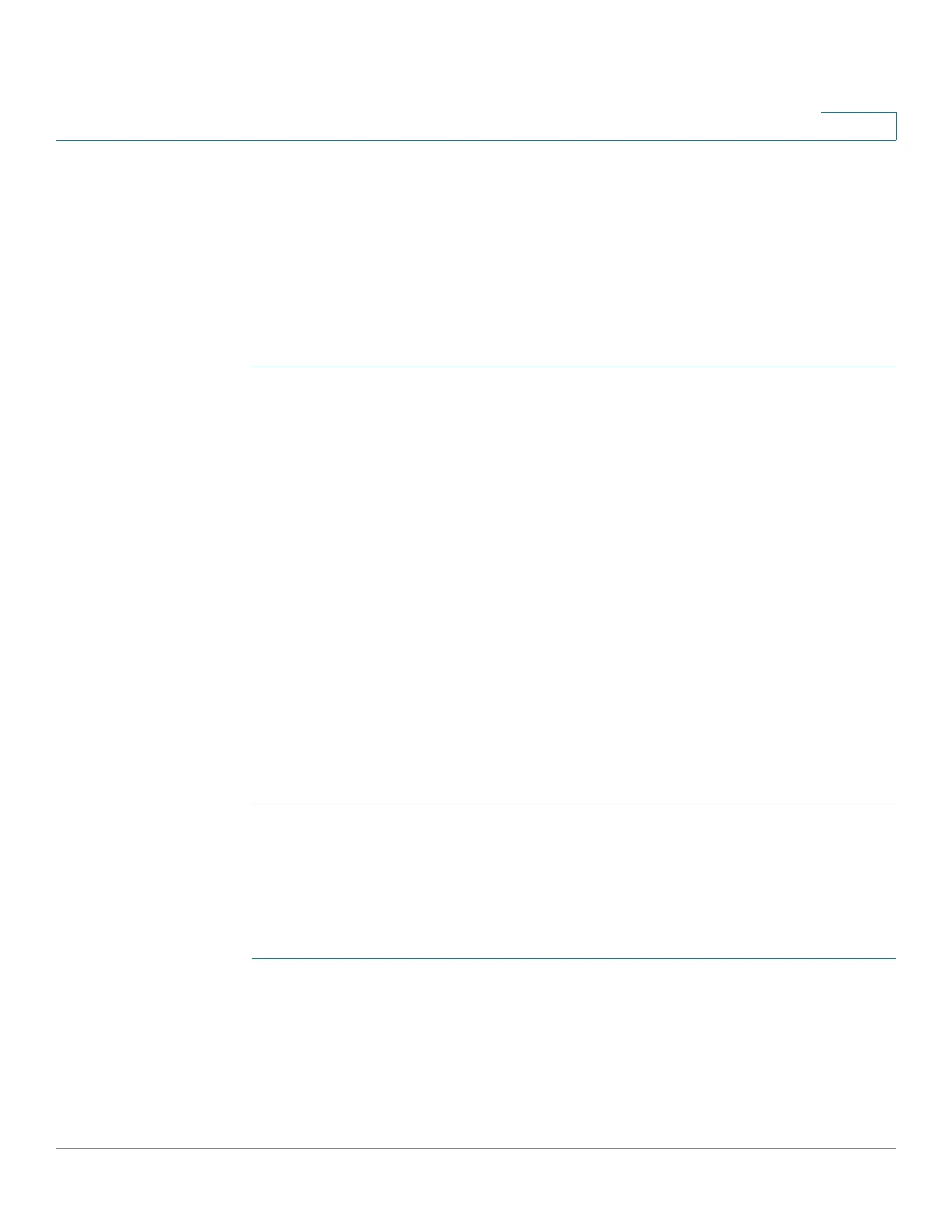Multicast Forwarding
Configuring Multicast Filtering
Cisco 220 Series Smart Switches Administration Guide Release 1.1.0.x 177
14
• Configuring Interface Filter Settings
Configuring Multicast Filter Profiles
A Multicast filter profile permits or denies a range of Multicast groups to be
learned when the join group matches the filter profile IP group range.
To create a Multicast filter profile:
STEP 1 Click Multicast > Multicast Filtering > Profiles.
STEP 2 Select either Version 4 or Version 6 that the filter profile is applied to IPv4 or IPv6
Multicast traffic, and click Go.
STEP 3 Click Add.
STEP 4 Enter the following information:
• Profile Index—Enter the sequence number for the profile.
• IP Version—Select ether Version 4 or Version 6 to apply the filter profile to
IPv4 or IPv6 Multicast traffic.
• Start Multicast Address—Enter the starting Multicast group address.
• End Multicast Address—Enter the ending Multicast group address.
• Action—Denies or permits Multicast frames when the join group matches
the profile IP group range.
STEP 5 Click Apply. The Running Configuration is updated.
Configuring Interface Filter Settings
To assign a Multicast filter profile to an interface to deny or permit the Multicast
group when the join group matches the filter profile:
STEP 1 Click Multicast > Multicast Filtering > Filter Settings.
STEP 2 Select the IP version and the interface type (Port and LAG), and click Go.
STEP 3 Select an interface and click Edit.
STEP 4 Enter the following information:
