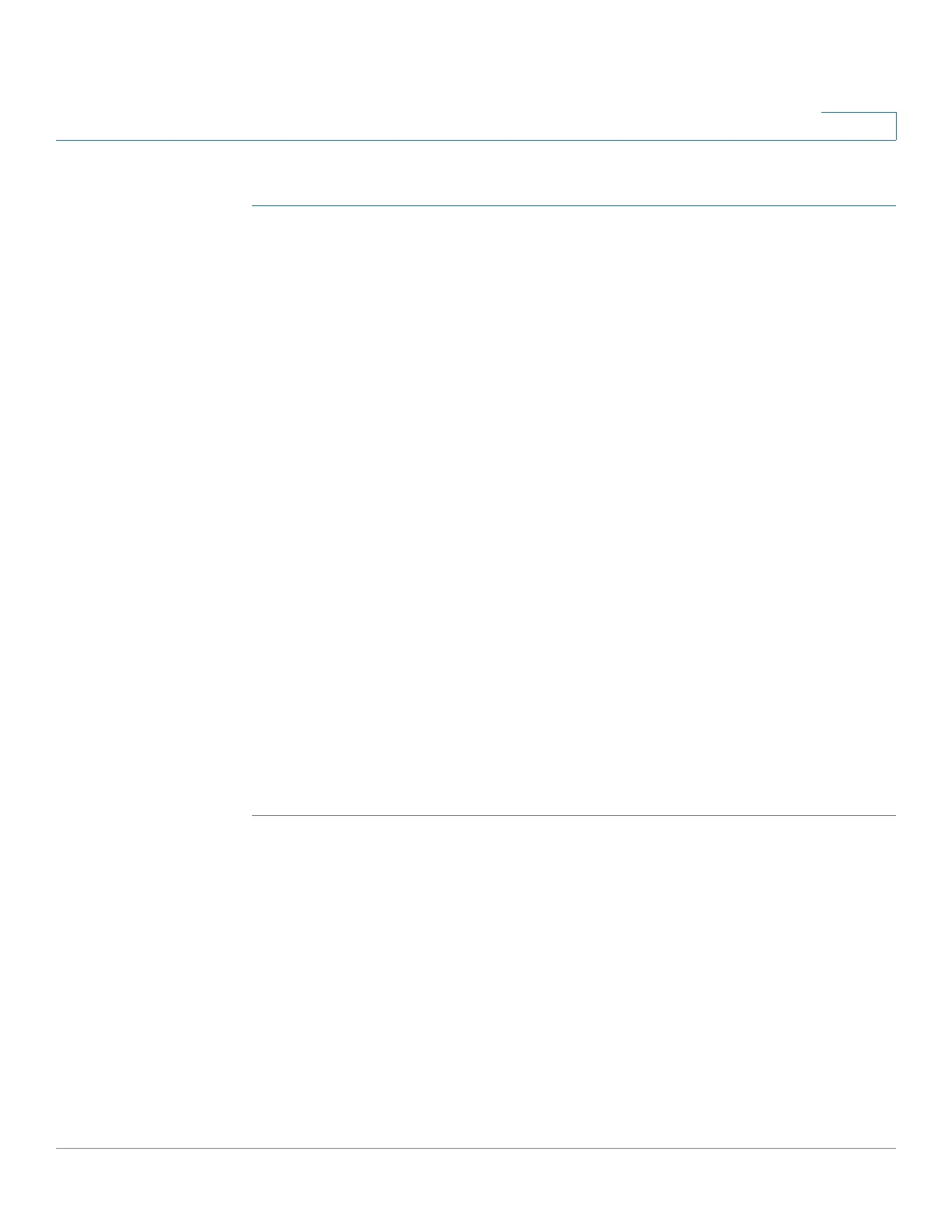Quality of Service
Configuring QoS Advanced Mode
Cisco 220 Series Smart Switches Administration Guide Release 1.1.0.x 267
18
To define a class map:
STEP 1 Click Quality of Service > QoS Advanced Mode > Class Mapping.
STEP 2 Click Add.
A new class map is added by selecting one or two ACLs and giving the class map
a name. If a class map has two ACLs, you can specify that a frame must match
both ACLs, or that it must match either one or both of the ACLs selected.
STEP 3 Enter the following information:
• Class Map Name—Enter the name of a new class map.
• Match ACL Type—The criteria that a packet must match in order to be
considered to belong to the flow defined in the class map. The options are:
-
IP
—A packet must match either IPv4-based ACL or IPv6-based ACL in
the class map.
-
MAC
—A packet must match the MAC-based ACL in the class map.
-
MAC or IP
—A packet must match either the IP-based ACL or the MAC-
based ACL in the class map.
• IP—Select an IPv4-based ACL or IPv6-based ACL for the class map.
• MAC—Select a MAC-based ACL for the class map.
• Preferred ACL—Select whether packets are first matched to an IP-based
ACL or a MAC-based ACL.
STEP 4 Click Apply. The Running Configuration is updated.
QoS Policers
You can measure the rate of traffic that matches a predefined set of rules, and to
enforce limits, such as limiting the rate of file-transfer traffic that is allowed on a
port.
It can be done by using the ACLs in the class maps to match the desired traffic,
and by using a policer to apply the QoS on the matching traffic.
