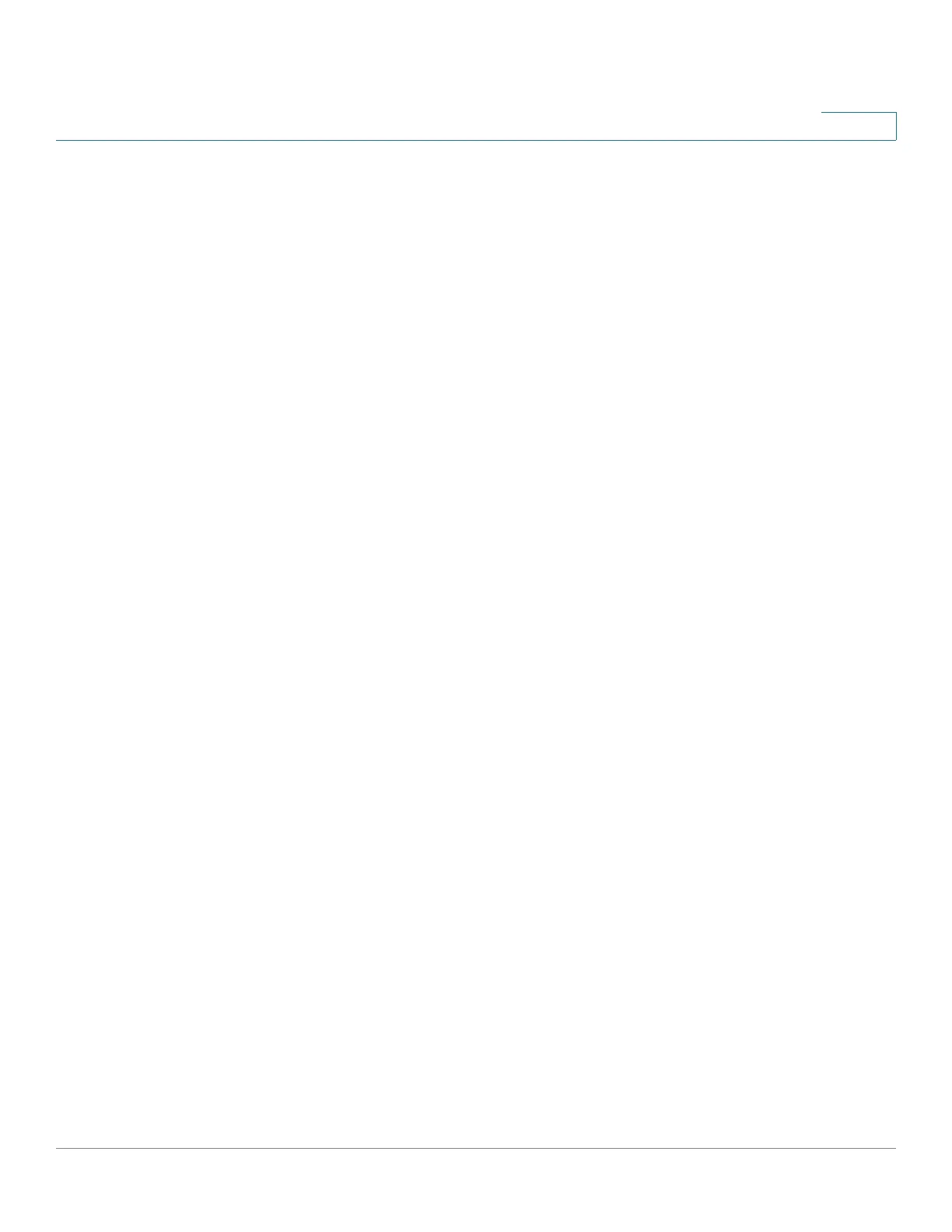Managing VLANs
Configuring Interface’s VLAN Settings
Cisco 220 Series Smart Switches Administration Guide Release 1.1.0.x 136
11
STEP 4 Enter the following information:
• Interface—Select a port or a LAG to configured.
• Interface VLAN Mode—Select the VLAN mode. The options are:
- General—The interface can support all functions as defined in the
IEEE 802.1q specification. The interface can be a tagged or untagged
member of one or more VLANs.
- Access—The interface is an untagged member of a single VLAN. A port
configured in this mode is known as an access port.
- Trunk—The interface is an untagged member of one VLAN at most, and
is a tagged member of zero or more VLANs. A port configured in this
mode is known as a trunk port.
-
Dot1p-Tunnel
—Selecting this option places the interface in QinQ mode.
This enables the user to use their own VLAN arrangements (PVID) across
the provider network. The switch will be in QinQ mode when it has one or
more dot1p-tunnel ports.
• Administrative PVID—(Available in General and Trunk modes) Enter the
Port VLAN ID (PVID) of the VLAN to which incoming untagged and priority
tagged frames are classified.
• Frame Type—(Available in General mode) Select the type of frame that the
interface can receive. Frames that are not of the configured frame type are
discarded at ingress. These frame types are only available in General mode.
Possible values are:
- Admit All—The interface accepts all types of frames: untagged frames,
tagged frames, and priority tagged frames.
- Admit Tagged Only—The interface accepts only tagged frames.
- Admit Untagged Only—The interface accepts only untagged and
priority frames.
• Ingress Filtering—(Available in General mode) Check Enable to enable
ingress filtering. When an interface is ingress filtering enabled, the interface
discards all incoming frames that are classified as VLANs of which the
interface is not a member. Ingress filtering can be disabled or enabled on
general ports. It is always enabled on access ports and trunk ports.
• Uplink—(Available in Trunk mode) Check Enable to set the interface as an
uplink port.
