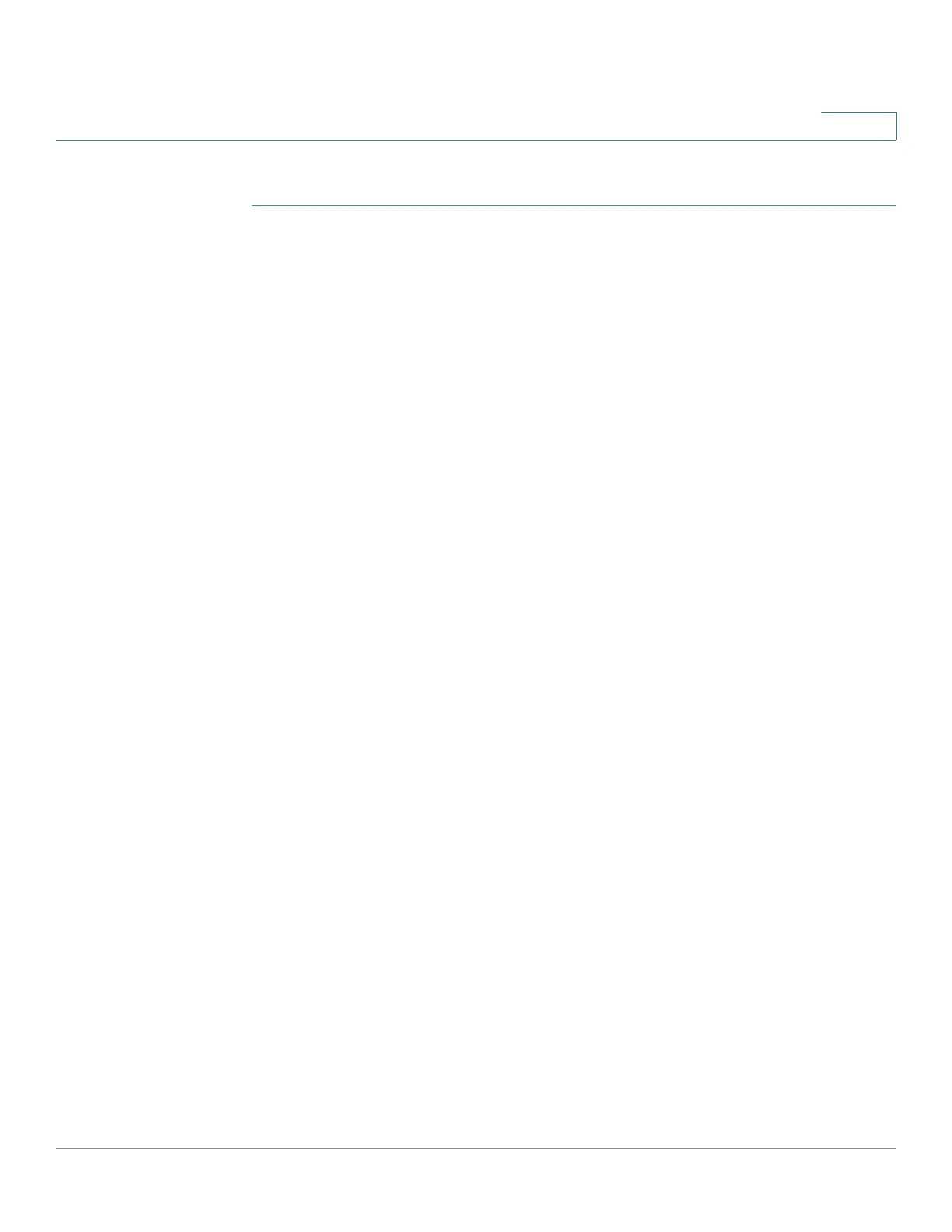Spanning Tree Protocol
Configuring RSTP Interface Settings
Cisco 220 Series Smart Switches Administration Guide Release 1.1.0.x 152
12
To define the RSTP interface settings:
STEP 1 Set the STP operation mode to RSTP as described in the Configuring STP Status
and Global Settings section.
STEP 2 Click Spanning Tree > RSTP Interface Settings.
STEP 3 Select the interface type (Port or LAG) and click Go.
STEP 4 Select an interface and click Edit.
STEP 5 Enter the following information:
• Interface—Set the port or LAG to be configured.
• Point-to-Point Administrative Status—Define the link status. The available
options are:
- Enable—The port link type is point-to-point.
- Disable—The port link type is share.
- Auto—Automatically determines the port link type status by using the
port link up duplex mode (point-to-point for full duplex mode and share
for half duplex mode).
• Point-to-Point Operational Status—Displays the current link-type
operating status.
• Role—Displays the role of the interface that has been assigned by STP to
provide STP paths. The possible roles are:
- Root—Lowest cost path to forward packets to the Root Bridge.
- Designated—The port through which the bridge is connected to the LAN
that provides the lowest cost path from the LAN to the Root Bridge.
- Alternate—Provides an alternate path to the Root Bridge from the root
interface.
- Backup—Provides a backup path to the designated port path toward the
Spanning Tree leaves. Backup ports occur when two ports are
connected in a loop by a point-to-point link. Backup ports also occur
when a LAN has two or more connections connected to a shared
segment.
- Disabled—The port is not participating in Spanning Tree.
