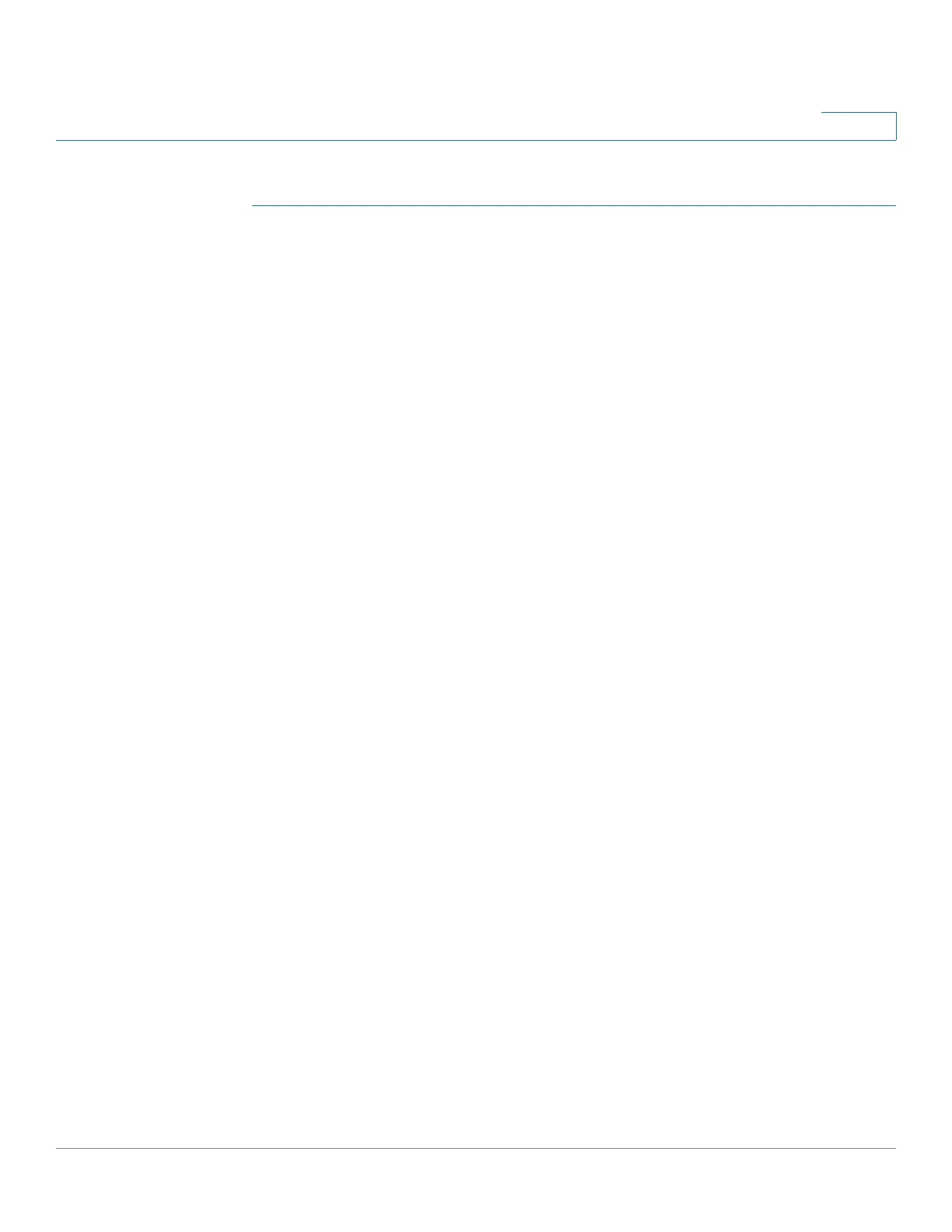Configuring Security
Configuring Management Access Methods
Cisco 220 Series Smart Switches Administration Guide Release 1.1.0.x 197
16
To add rules to an access profile:
STEP 1 Click Security > Management Access Method > Profile Rules.
STEP 2 Select an access profile, and click Go.
STEP 3 To add a rule for the selected access profile, click Add.
STEP 4 Enter the following information:
• Access Profile Name—Select an access profile to be configured.
• Rule Priority—Enter the rule priority. When the packet is matched to a rule,
user groups are either granted or denied access to the switch. The rule
priority is essential to matching packets to rules, as packets are matched on
a first-match basis. One is the highest priority.
• Management Method—Select the management method for which the rule
is defined. The options are:
-
All
—Assigns all management methods to the rule.
-
Te l n e t
—Users requesting access to the switch, who meet the Telnet
access profile criteria, are permitted or denied access.
-
Secure Telnet (SSH)
—Users requesting access to the switch, who meet
the Telnet access profile criteria, are permitted or denied access.
-
HTTP
—Assigns HTTP access to the rule. Users requesting access to the
switch, who meet the HTTP access profile criteria, are permitted or
denied.
-
Secure HTTP (HTTPS)
—Users requesting access to the switch, who
meet the HTTPS access profile criteria, are permitted or denied.
-
SNMP
—Users requesting access to the switch, who meet the SNMP
access profile criteria are permitted or denied.
• Action—Select Permit to permit the users that attempt to access the switch
by using the configured access method from the interface and IP source
defined in this rule, or select Deny to deny access.
• Applies to Interface—Select the interface attached to the rule. The options
are:
- All—Applies to all interfaces.
- User Defined—Applies only to a specific port or LAG. You need to select
a port or LAG from the Interface drop-down menu.
