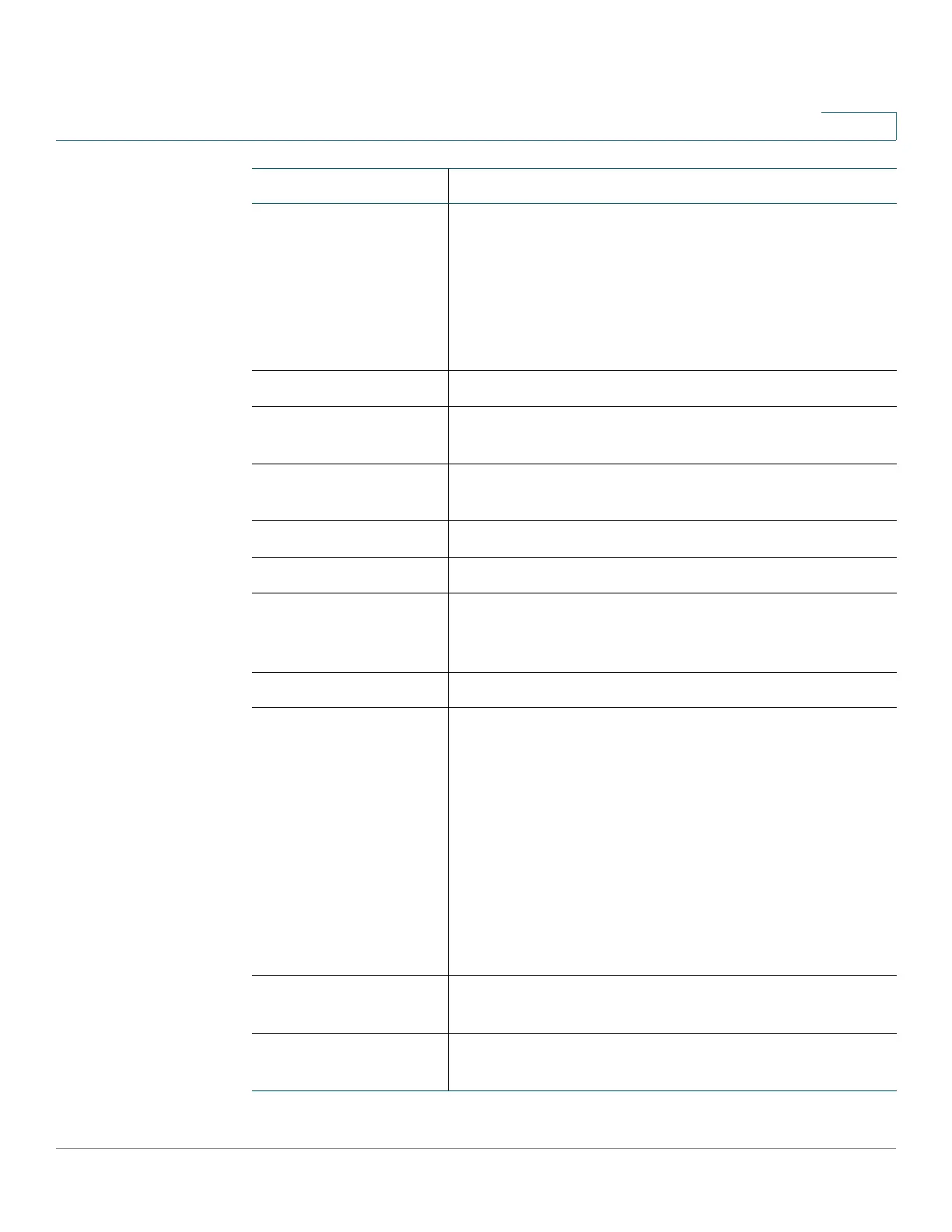Getting Started
Window Navigation
Cisco 220 Series Smart Switches Administration Guide Release 1.1.0.x 19
1
Apply Click to apply the changes to the Running
Configuration on the switch. If the switch is rebooted,
the Running Configuration is lost, unless it is saved to
the Startup Configuration file type or another file type.
Click Save to display the Copy/Save Configuration
page and save the Running Configuration to the
Startup Configuration file type on the switch.
Cancel Click to reset the changes made on the page.
Clear All Interfaces
Counters
Click to clear the statistics counters for all interfaces.
Clear Interface
Counters
Click to clear the statistics counters for the selected
interface.
Clear Logs Clears log files.
Clear Table Clears table entries.
Close Returns to the main page. If any changes were not
applied to the Running Configuration, a message
appears.
Copper Test Click Copper Test to perform the related test.
Copy Settings A table typically contains one or more entries
containing configuration settings. Instead of modifying
each entry individually, it is possible to modify one
entry and then copy the selected entry to multiple
entries, as described here:
1. Select the entry to be copied and click Copy
Settings.
2. Enter the destination entry numbers in the to field.
3. Click Apply to save the changes and click Close to
return to the main page.
Delete After selecting an entry in the table, click Delete to
remove.
Details Click to display the details associated with the entry
selected.
Button Name Description
