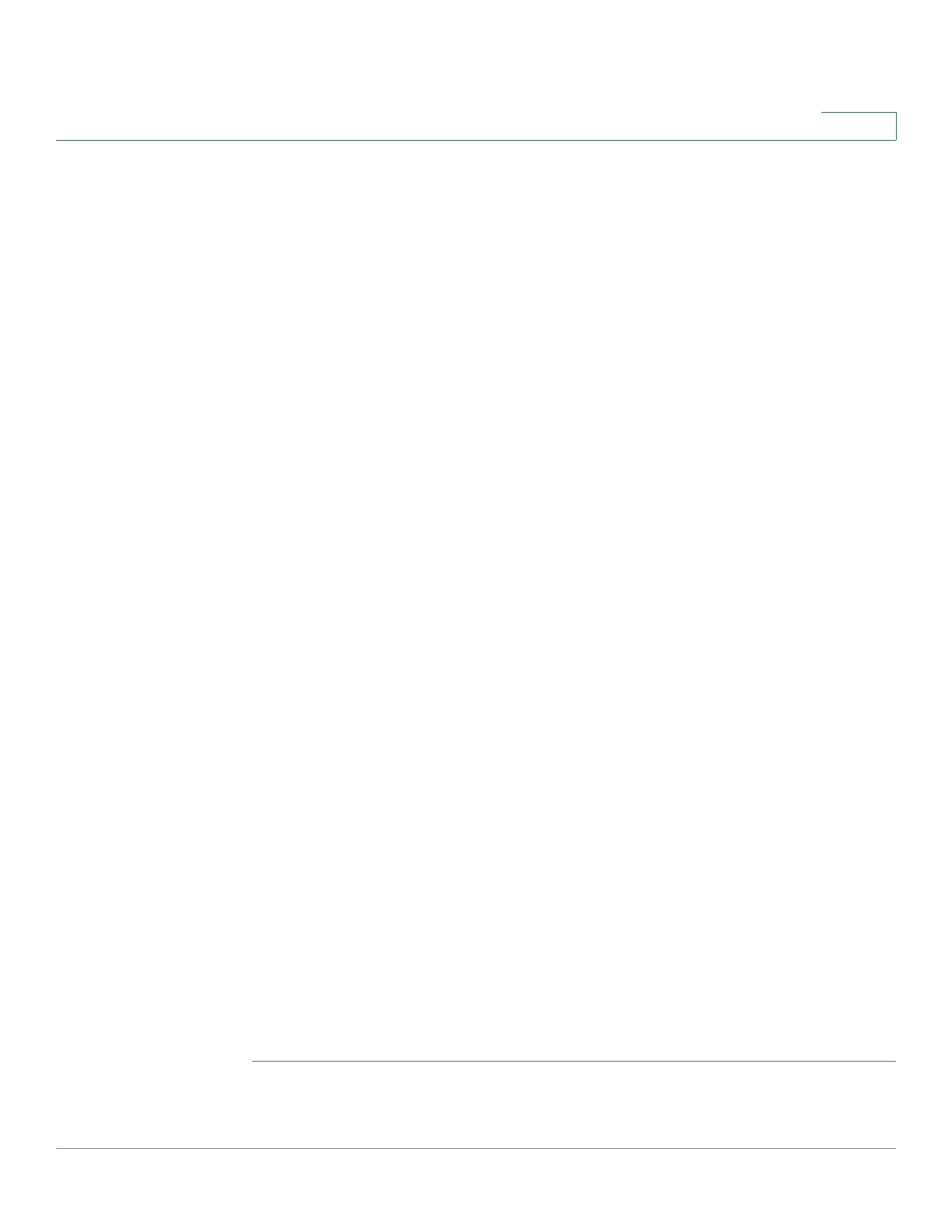Status and Statistics
Viewing Ethernet Interface
Cisco 220 Series Smart Switches Administration Guide Release 1.1.0.x 22
2
-
60 sec
—Statistics are refreshed every 60 seconds.
The Receive Statistics area displays the following fields about incoming packets:
• Total By tes (Octets)—Octets received, including bad packets and FCS
octets, but excluding framing bits.
• Unicast Packets—Good Unicast packets received.
• Multicast Packets—Good Multicast packets received.
• Broadcast Packets—Good Broadcast packets received.
• Packets with Errors—Packets with errors received.
The Transmit Statistics area displays the following fields about outgoing packets:
• Total By tes (Octets)—Octets transmitted, including bad packets and FCS
octets, but excluding framing bits.
• Unicast Packets—Good Unicast packets transmitted.
• Multicast Packets—Good Multicast packets transmitted.
• Broadcast Packets—Good Broadcast packets transmitted.
STEP 3 Click Clear Interface Counters to clear the statistics counters for the selected
interface.
STEP 4 Click Refresh to manually refresh the statistics counters for the selected interface.
STEP 5 Click View All Interfaces Statistics to see the statistics counters for all interfaces
on a single page. The Interface Statistics Table displays the statistics counters for
all interfaces. From this page you can perform the following actions:
• Select the refresh rate from the Refresh Rate drop-down menu.
• Select an interface and click Clear Interface Counters to clear the statistics
counters for the selected interface.
• Click Clear All Interface Counters to clear the statistics counters for all
interfaces.
• Select an interface and click View Interface Statistics to see the statistics
counters for the selected interface on a single page.
• Click Refresh to manually refresh the statistics counters for all interfaces.
