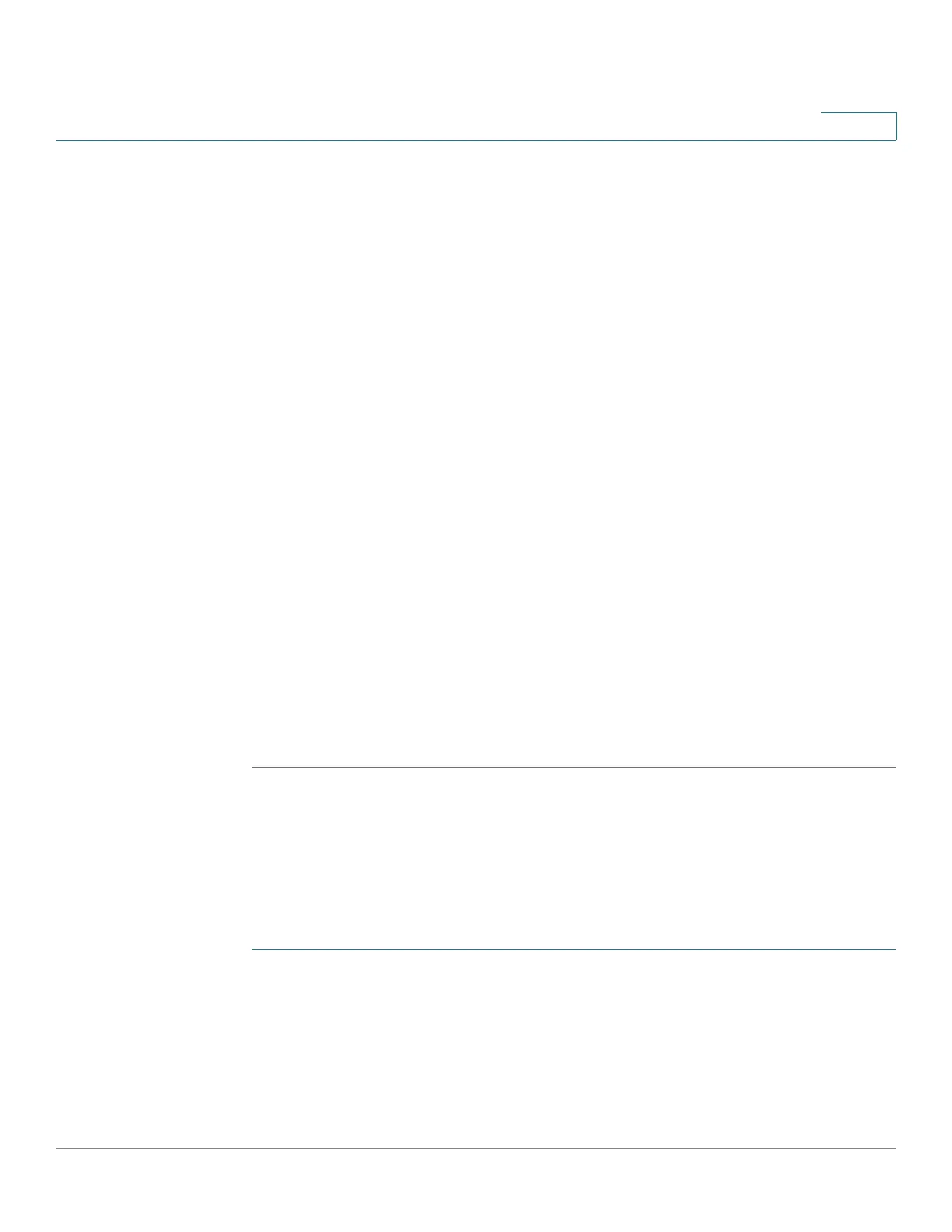Administration: File Management
Upgrade/Backup Firmware/Language
Cisco 220 Series Smart Switches Administration Guide Release 1.1.0.x 47
4
• Save Action—Select Upgrade as the action.
• File Type—Select Firmware Image as the file type.
• File Name—Click Browse to select a firmware image located on another
device such as your local PC.
STEP 5 Click Apply.
STEP 6 To save a copy of the active image on the switch to a TFTP server, enter the
following information:
• Transfer Method—Select via TFTP as the transfer method.
• Save Action—Select Backup as the action.
• File Type—Select Firmware Image as the file type.
• TFTP Server Definition—Select whether to specify the TFTP server by IP
address or domain name.
• IP Version—Select either Version 4 or Version 6 if the TFTP server is
identified by IP address.
• TFTP Server IP Address/Name—Enter the IP address or domain name of
the TFTP server.
• Destination File Name—Enter the name of the firmware image that will be
saved to the TFTP server.
STEP 7 Click Apply.
Upgrading the Language File
If a new language file was loaded onto the switch, the new language can be
selected from the Language drop-down menu. (It is not necessary to reboot the
switch.)
To upload a new language file:
STEP 1 Click Administration > File Management > Upgrade/Backup Firmware/
Language.
STEP 2 To upload a language file from a TFTP server to the switch, enter the following
information:
• Transfer Method—Select via TFTP as the transfer method.
