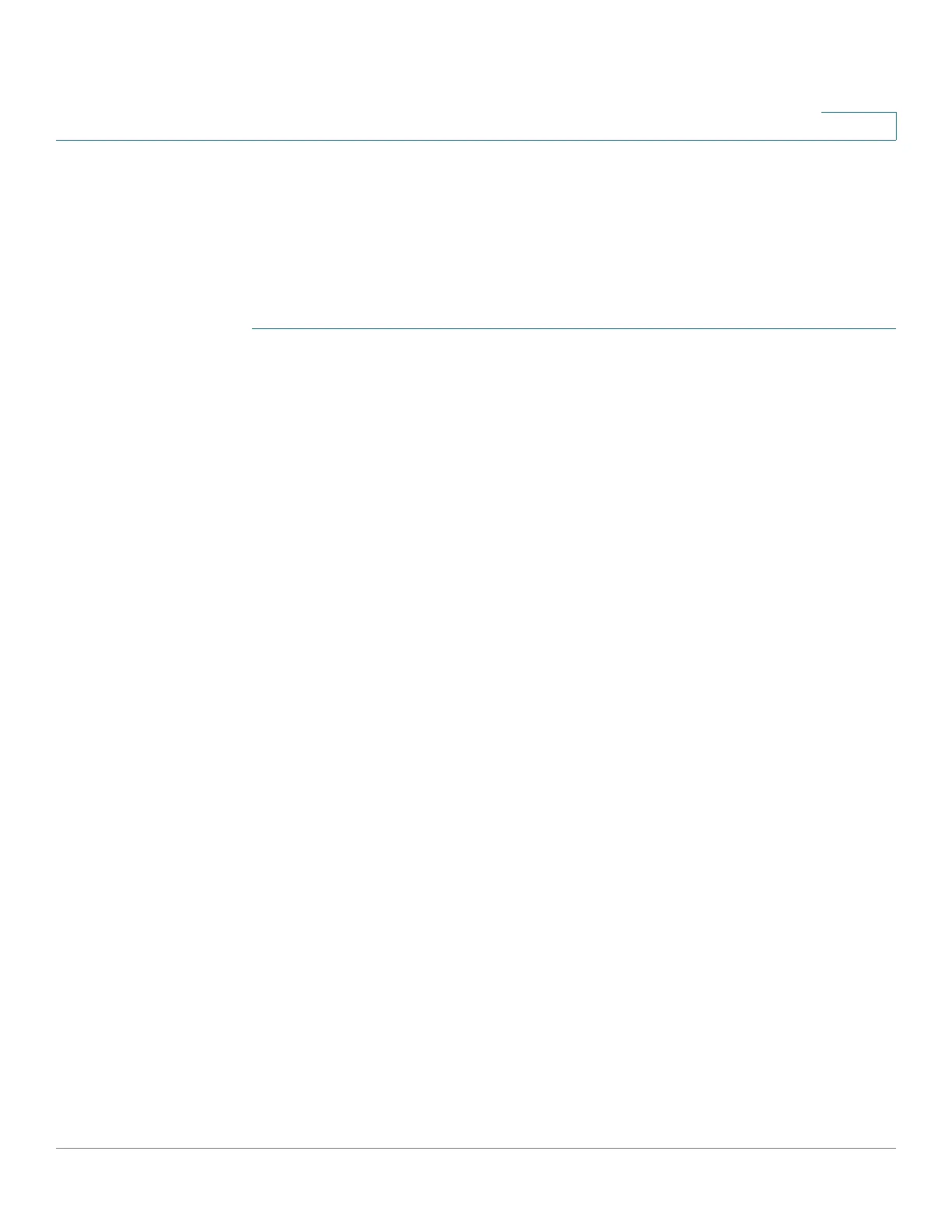Administration: Discovery
Configuring LLDP
Cisco 220 Series Smart Switches Administration Guide Release 1.1.0.x 88
8
Network policies are associated with ports on the LLDP MED Port Settings page.
An administrator can manually configure one or more network policies and the
ports where the policies are to be sent. It is the administrator's responsibility to
manually create the VLANs and their port memberships according to the network
policies and their associated ports.
To define LLDP MED network policies:
STEP 1 Click Administration > Discovery LLDP > LLDP MED Network Policy.
STEP 2 Check Enable next to the LLDP MED Network Policy for Voice Application
option to automatically generate and advertise a network policy for voice
application based on the voice VLAN maintained by the switch.
STEP 3 Click Apply.
STEP 4 Click Add to add an LLDP MED network policy.
STEP 5 Enter the following information:
• Network Policy Number—Select the number of the policy to be created.
• Application—Select the type of application (type of traffic) from the list for
which the network policy is being defined:
- Voice
- Voice Signaling
- Guest Voice
- Guest Voice Signaling
- Softphone Voice
- Video Conferencing
- Streaming Video
- Video Signaling
• VLAN ID—Enter the VLAN ID to which the traffic should be sent.
• VLAN Tag—Select whether the traffic is Tagged or Untagged.
• User Priority—Select the traffic priority applied to traffic defined by this
network policy.
