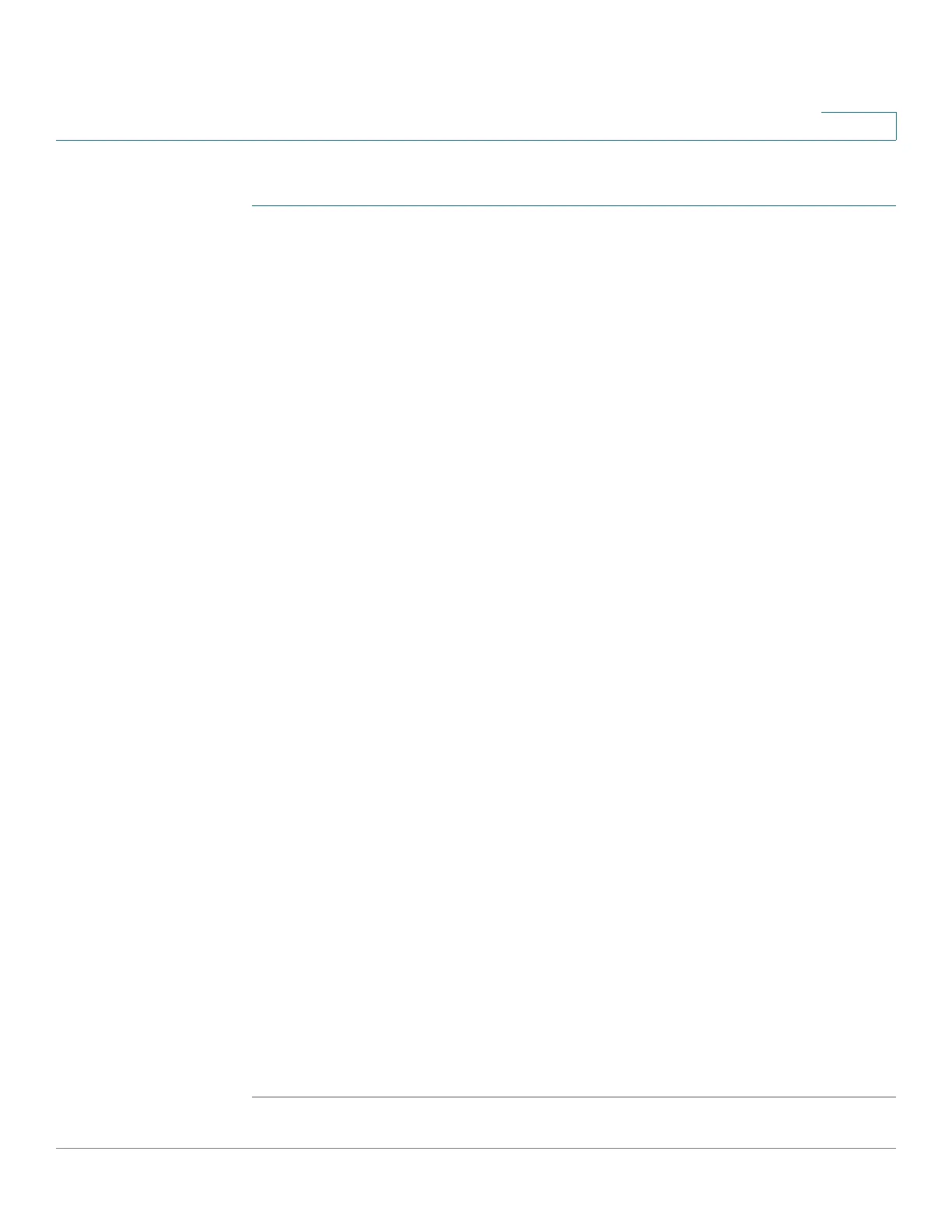Power over Ethernet
Configuring PoE Properties
Cisco 220 Series Smart Switches Administration Guide Release 1.1.0.x 127
10
To configure PoE and monitor current power usage:
STEP 1 Click Port Management > PoE > PoE Properties.
STEP 2 Enter the following information:
• Power Mode—Select one of the following options:
- Port Limit—The maximum power limit per each port is configured by the
user.
- Class Limit—The maximum power limit per port is determined by the
class of the device, which results from the classification stage.
NOTE When you change from Port Limit to Class Limit or vice versa, the
ports will be reconnected.
• Legacy—Enables or disables supporting legacy powered devices. This
feature only works when establishing the connection auto-negotiation. For
the legacy powered devices that are already connected, disabling this
feature only takes effect after you unplug their cables.
• Traps—Enables or disables traps. If traps are enabled, you must also enable
the SNMP service and configure at least one SNMP notification recipient
(see Configuring SNMP Notification Recipients).
• Power Trap Threshold—Enters the usage threshold that is a percentage of
the system power. An alarm is initiated if the power exceeds this value.
The following counters are displayed for each device:
• Operational Status—Displays the operational status (Normal or Fault) of the
PoE switch.
• Nominal Power—Displays the total amount of power that the switch can
supply to all connected PDs.
• Consumed Power—Displays the amount of power currently being
consumed by the PoE ports.
• Allocated Power—Displays the amount of power allocated for the PoE
ports.
• Available Power—Nominal power minus the amount of allocated power.
STEP 3 Click Apply. The PoE properties are defined, and the Running Configuration is
updated.