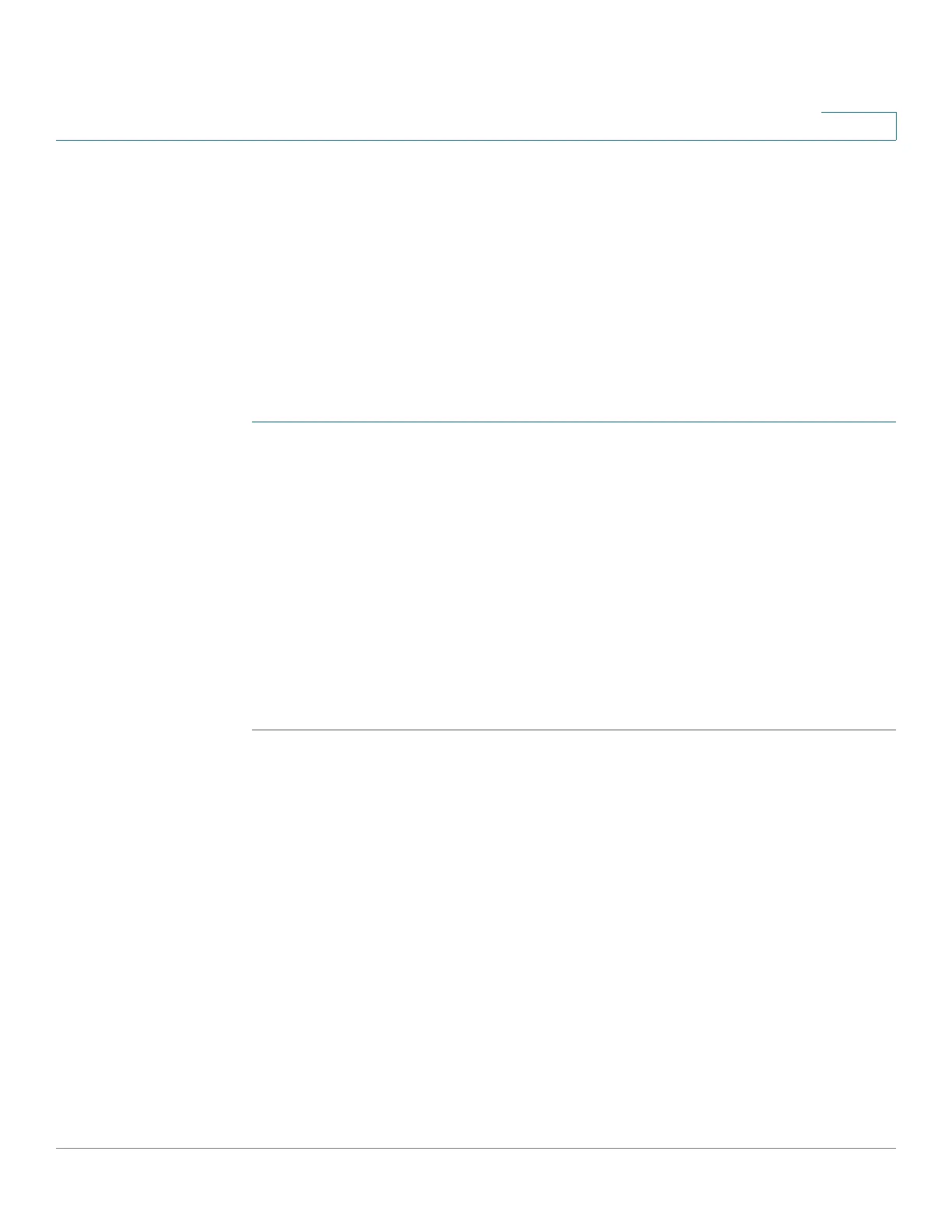Quality of Service
Configuring QoS Advanced Mode
Cisco 220 Series Smart Switches Administration Guide Release 1.1.0.x 263
18
Configuring Basic QoS Interface Settings
Use the Interface Settings page to configure QoS on each port, as follows:
• QoS State Disabled—All inbound traffic on the port is mapped to the best
effort queue and no classification/prioritization takes place.
• QoS State Enabled—Port prioritize traffic on ingress is based on the
system wide configured trusted mode, which is either CoS/802.1p trusted
mode or DSCP trusted mode.
To enable or disable QoS on an interface:
STEP 1 Click Quality of Service > QoS Basic Mode > Interface Settings.
STEP 2 Select the interface type (Port or LAG) and click Go.
STEP 3 To enable or disable QoS on an interface, select the desired interface and click
Edit.
STEP 4 Enter the following information:
• Interface—Select the port or LAG to be defined.
• QoS State—Check Enable to enable QoS on this interface, or uncheck to
disable QoS on this interface.
STEP 5 Click Apply. The Running Configuration is updated.
Configuring QoS Advanced Mode
Frames that match an ACL and were permitted entrance are implicitly labeled with
the name of the ACL that permitted their entrance. QoS advanced mode actions
can then be applied to these flows.
In QoS advanced mode, the switch uses policies to support per flow QoS. A policy
and its components have the following characteristics and relationships:
• A policy contains one or more class maps.
• A class map defines a flow with one or more associating ACLs. Packets that
match only ACL rules (ACE) in a class map with Permit (forward) action are
considered belonging to the same flow, and are subjected to the same
