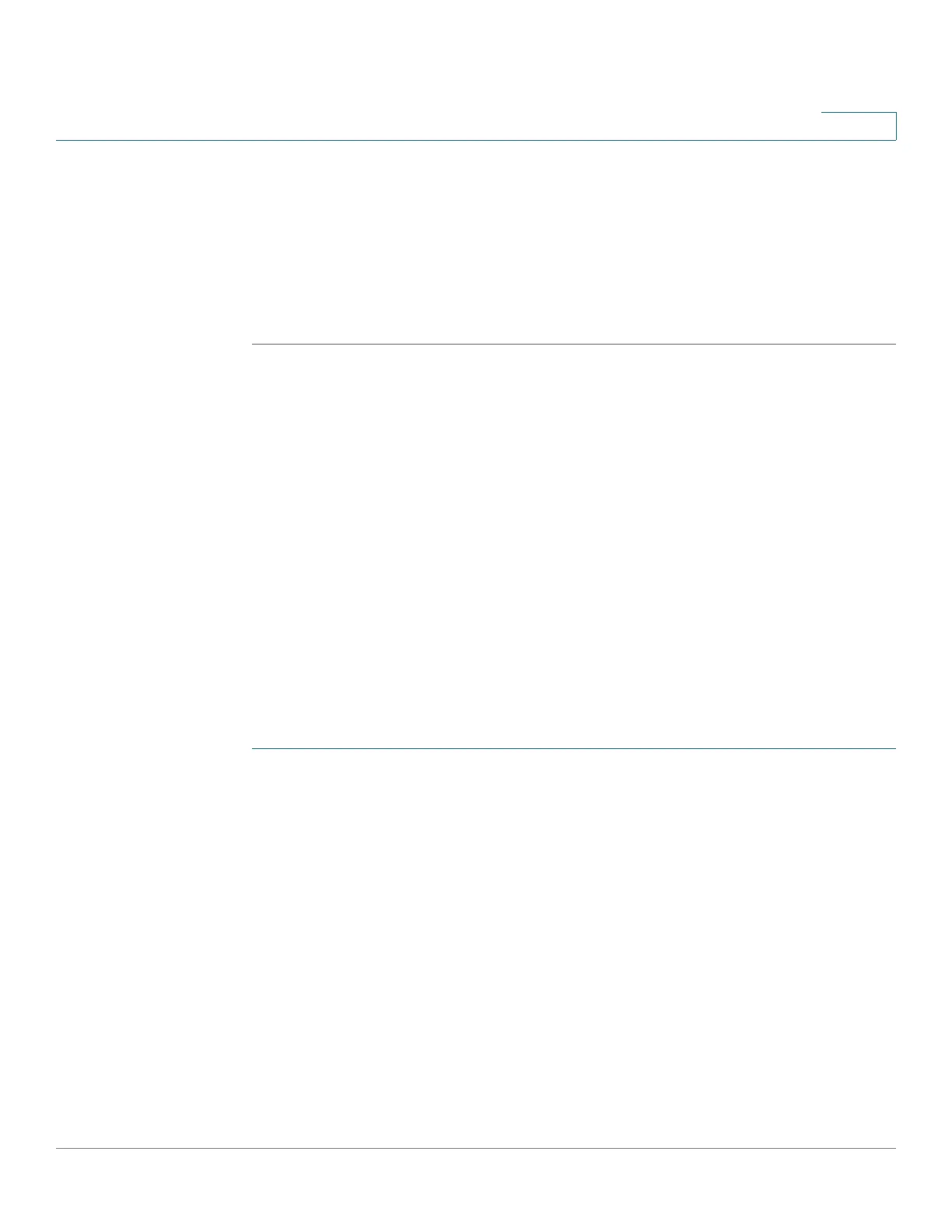Configuring Security
Configuring Storm Control
Cisco 220 Series Smart Switches Administration Guide Release 1.1.0.x 203
16
• Telnet S er vice—Check Enable to enable the Telnet service, or uncheck to
disable it. The default is disabled.
• SSH Service—Check Enable to enable the SSH service, or uncheck to
disable it. The default is disabled.
STEP 3 Click Apply. The services are enabled or disabled, and the Running Configuration
is updated.
Configuring Storm Control
When Broadcast, unknown Multicast, or unknown Unicast frames are received,
they are duplicated, and a copy is sent to all possible egress ports. This means
that in practice they are sent to all ports belonging to the relevant VLAN. In this
way, one ingress frame is turned into many, creating the potential for a storm.
Storm protection enables you to limit the number of frames entering the switch
and to define the types of frames that are counted towards this limit.
When the rate of Broadcast, unknown Multicast, or unknown Unicast frames is
higher than the user-defined threshold, frames received beyond the threshold are
discarded or the interface shuts down.
To define Storm Control:
STEP 1 Click Security > Storm Control.
STEP 2 Configure the following parameters:
• Frame Configuration—Select Included (including preamble and IFG
20Bytes) to count the Broadcast, unknown Multicast, or unknown Unicast
frames, or select Excluded (excluding preamble and IFG 20Bytes) to not
count the Broadcast, unknown Multicast, or unknown Unicast frames.
• Storm Control Rate Threshold Mode—Select the mode of the rate
threshold: Packets per second or Kbits/sec.
STEP 3 Click Apply. The storm control parameters are defined, and the Running
Configuration is updated.
STEP 4 To modify the storm control settings for a port, select the desired port and click
Edit.
