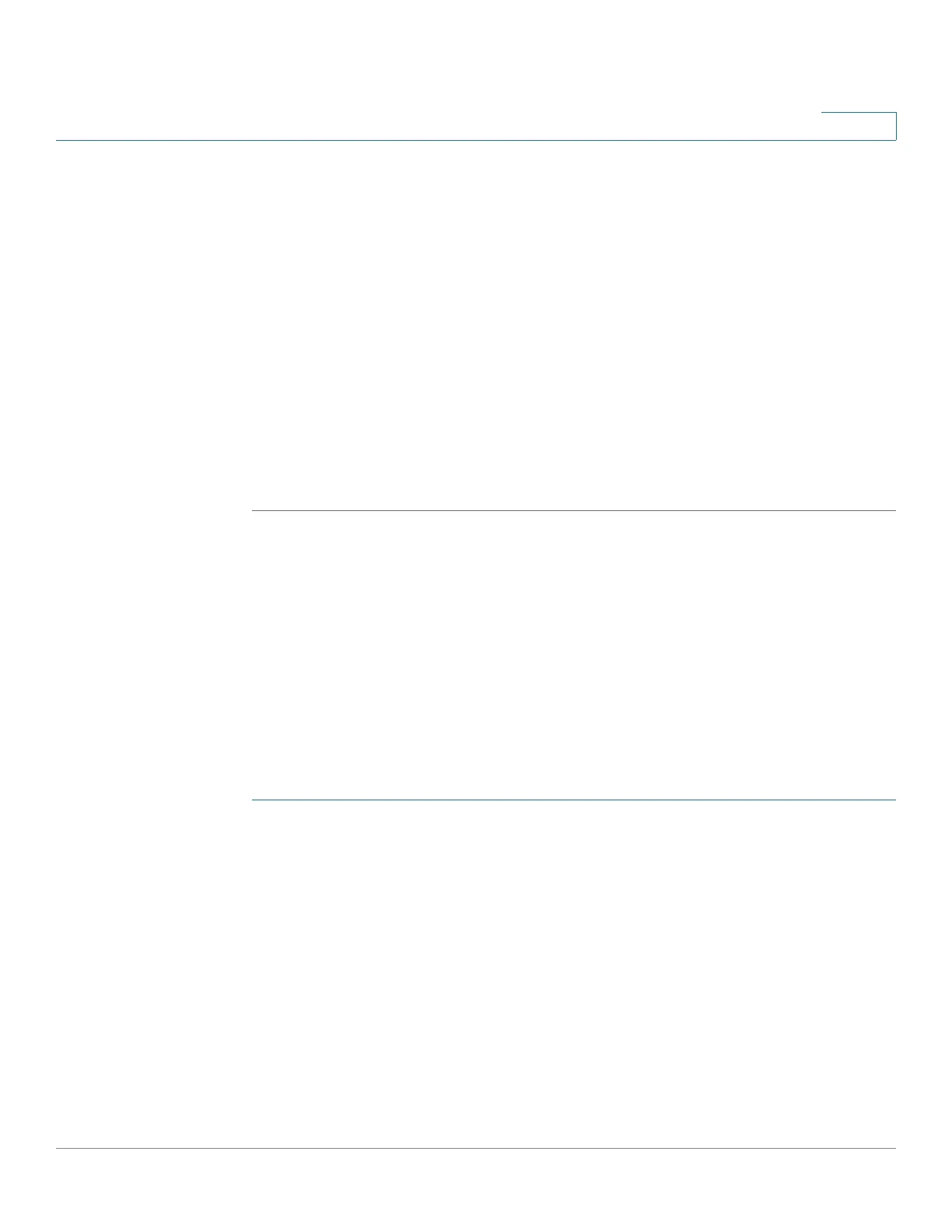IP Configuration
IPv6 Management and Interface
Cisco 220 Series Smart Switches Administration Guide Release 1.1.0.x 182
15
If a dynamic IP address is retrieved from the DHCP server, enter the following
fields:
• DHCP Force Auto Configuration—Check Enable to force the switch to
perform auto configuration that will renew IP address from a DHCP server.
The switch dynamic IP address can be renewed any time after it is assigned
by a DHCP server. Note that depending on your DHCP server configuration,
the switch may receive a new IP address after the renewal that requires
setting the web-based interface to the new IP address.
• Auto Configuration via DHCP—Displays whether the DHCP Auto
Configuration feature is enabled or disabled. You can configure this feature
on the Administration > File Management > DHCP Auto Configuration page.
STEP 3 Click Apply. The IPv4 interface settings are defined, and the Running Configuration
is updated.
IPv6 Management and Interface
The switch supports one IPv6 interface. In additional to the default link local and
Multicast addresses, the switch also automatically adds global addresses to the
interface based on the router advertisements that it receives. Each address must
be a valid IPv6 address that is specified in hexadecimal format by using 16-bit
values separated by colons.
To assign an IPv6 address to the IPv6 Interface:
STEP 1 Click Administration > Management Interface > IPv6 Interface.
STEP 2 Check Enable next to IPv6 Address Auto Configuration field to automatically
assign IPv6 addresses by the DHCPv6 server, or uncheck to disable this feature.
STEP 3 Check Enable next to the DHCPv6 field to enable the DHCPv6 server, or uncheck
to disable this feature.
STEP 4 If you disable DHCPv6 and IPv6 Address Auto Configuration, manually enter the
following fields:
• IPv6 Address—Enter the IPv6 address of the switch.
• Prefix_Length—Enter the length of the global IPv6 prefix of the switch.
• IPv6 Gateway—Enter the link local IPv6 address of the default router.
