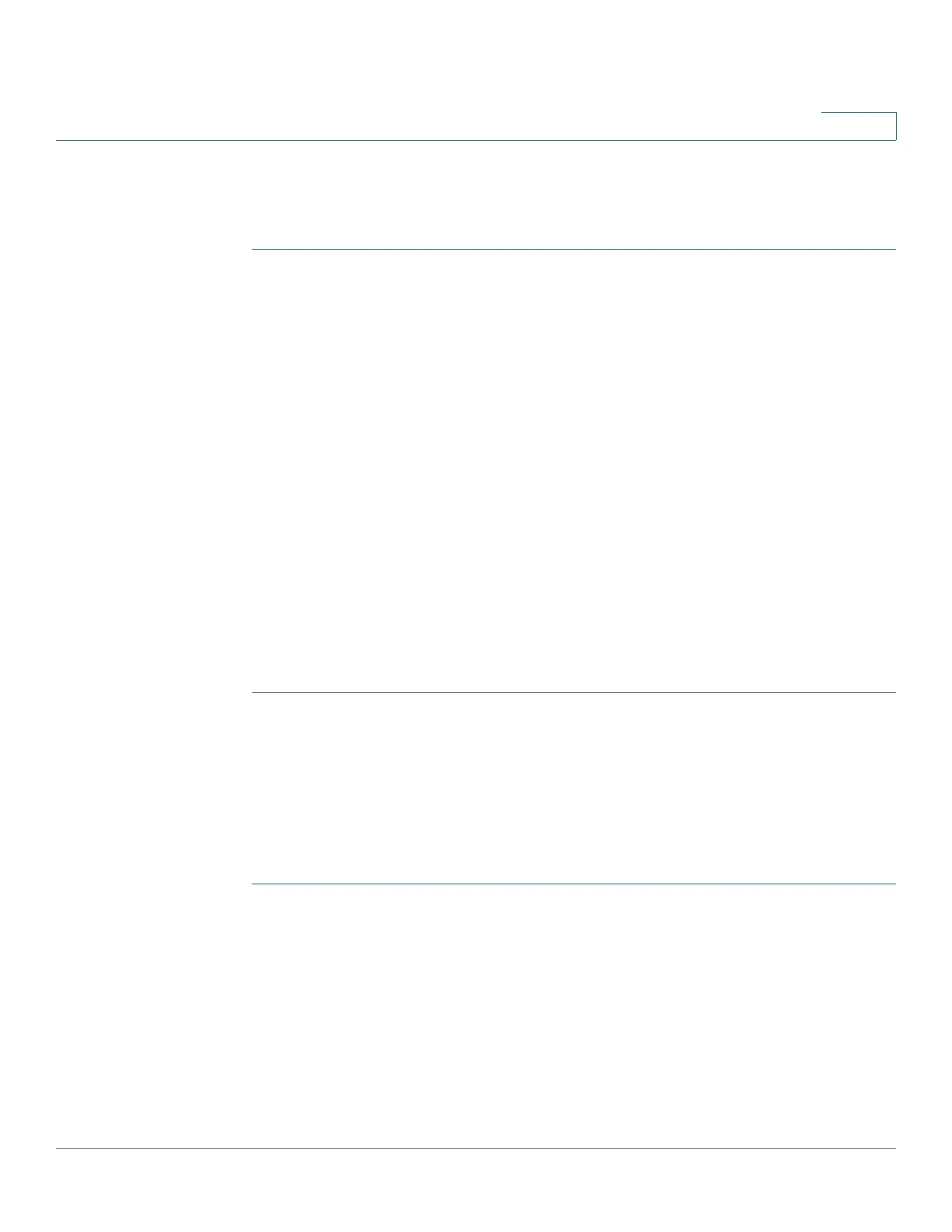Administration: Time Settings
Time Range
Cisco 220 Series Smart Switches Administration Guide Release 1.1.0.x 73
6
Absolute Time Range
To define an absolute time range:
STEP 1 Click Administration > Time Set tings > Time Range.
The existing time ranges are displayed.
STEP 2 To add a new time range, click Add.
STEP 3 Enter the following fields:
• Time Range Name—Enter a new time range name.
• Absolute Starting Time—To define the start time, enter the following:
- Immediate—Select for the time range to start immediately.
- Date, Time—Enter the date and time that the Time Range begins.
• Absolute Ending Time—To define the start time, enter the following:
- Infinite—Select for the time range to never end.
- Date, Time—Enter the date and time that the Time Range ends.
STEP 4 To add a periodic time range, click Periodic Range.
Periodic Time Range
A periodic time element can be added to an absolute time range. This limits the
operation to certain time periods within the absolute range.
To add a periodic time range element to an absolute time range:
STEP 1 Click Administration > Time Settings > Periodic Range.
The existing periodic time ranges are displayed (filtered per a specific, absolute
time range.)
STEP 2 Select the absolute time range to which to add the periodic range.
STEP 3 To add a new periodic time range, click Add.
STEP 4 Enter the following fields:
