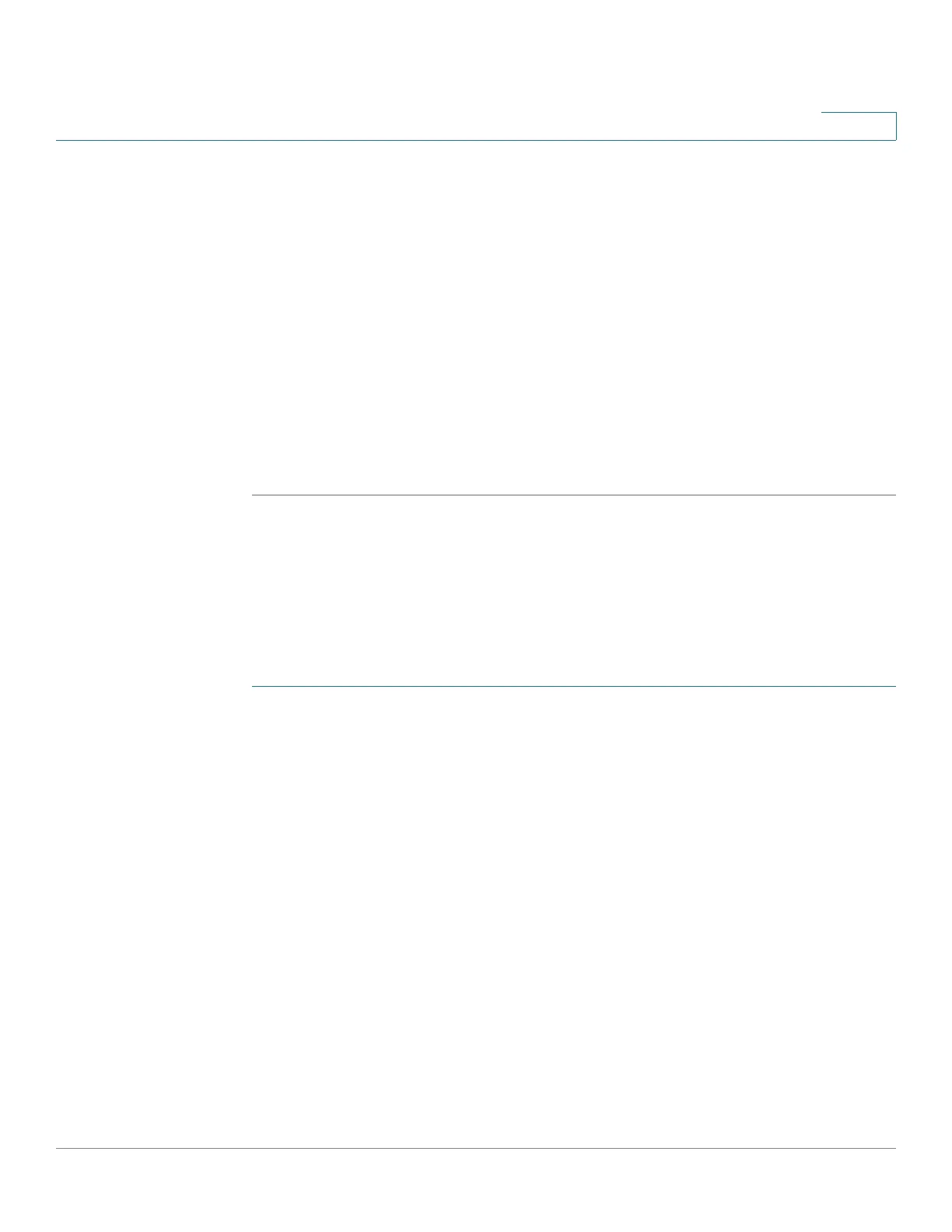Quality of Service
Workflow to Configure QoS Settings
Cisco 220 Series Smart Switches Administration Guide Release 1.1.0.x 251
18
• Set egress shaping per queue as described in the Configuring Egress
Shaping per Queue section.
• Set VLAN ingress rate limit as described in the Configuring VLAN Rate
Limit section.
STEP 8 Configure the selected mode by performing one of the following:
• Configure QoS basic mode as described in the Configuring QoS Basic
Mode section.
• Configure QoS advanced mode as described in the Configuring QoS
Advanced Mode section.
STEP 9 Activate the TCP congestion avoidance algorithm as described in the Configuring
TCP Congestion Avoidance section.
Configuring QoS Properties
Use the QoS Properties page to configure the QoS mode for the switch, and
define the default CoS priority for each interface.
To select the QoS mode and define the default CoS priority for each interface:
STEP 1 Click Quality of Service > General > QoS Properties.
STEP 2 Select the QoS mode (basic, advanced, or disabled) that will be active on the
switch.
STEP 3 Click Apply. The QoS mode is defined, and the Running Configuration is updated.
STEP 4 The Interface CoS Configuration Table displays the default CoS value for each
interface. To modify the interface’s default CoS value, select the desired interface
and click Edit.
STEP 5 Enter the following information:
• Interface—Select the interface to be configured.
• Default CoS—Select the default CoS value to be assigned for incoming
packets (that do not have a VLAN tag). The range is 0 to 7.
The default CoS value is applicable only if the switch is in QoS basic mode
and CoS/802.1p is the trusted mode.
