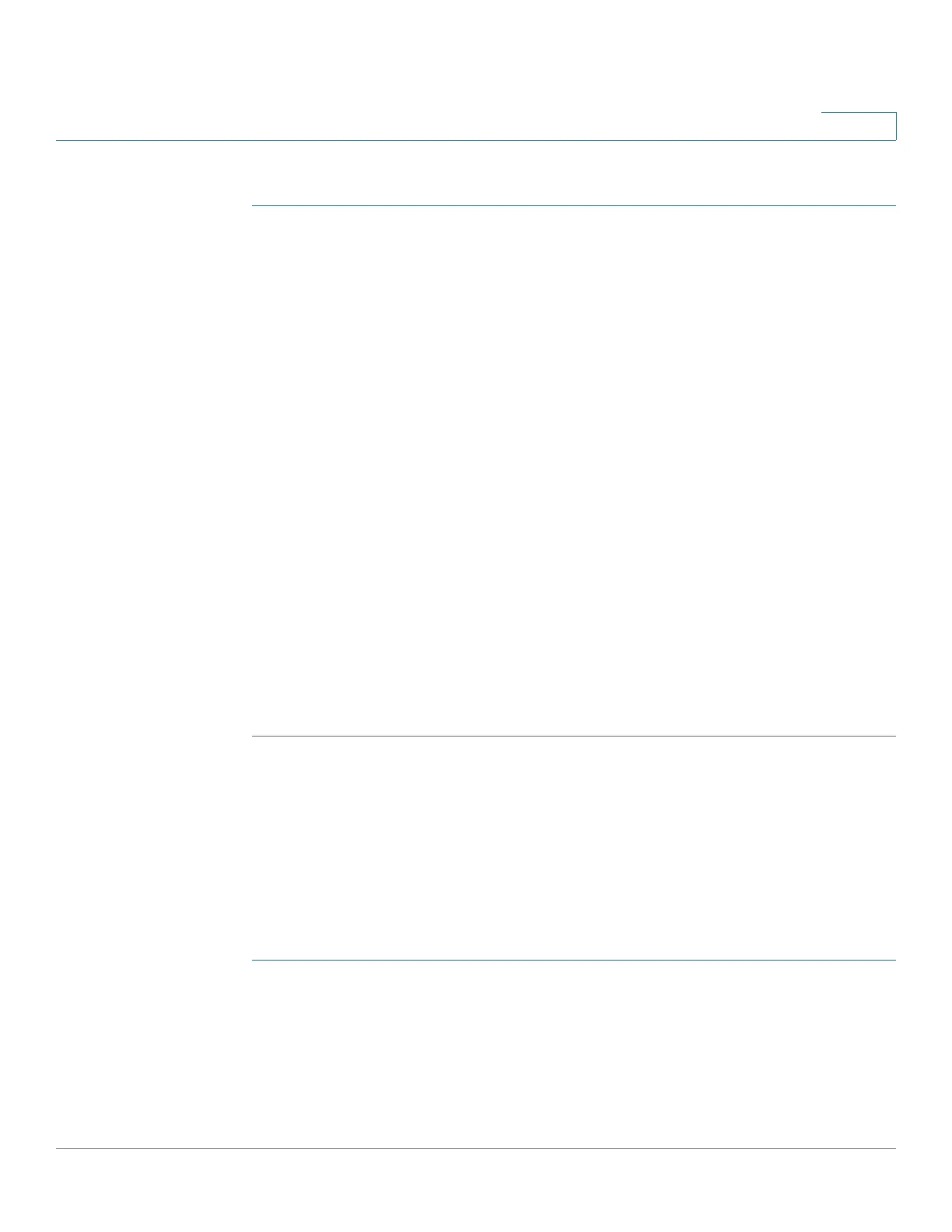Managing VLANs
Configuring Interface’s VLAN Settings
Cisco 220 Series Smart Switches Administration Guide Release 1.1.0.x 135
11
To c r e a t e a V L A N :
STEP 1 Click VLAN Management > Create VLAN.
The following fields are displayed:
• VLAN ID—Identifier of the VLAN.
• VLAN Name—Name of the VLAN.
• Type—The type of VLAN. The options are:
- GVRP—The VLAN was dynamically created through Generic VLAN
Registration Protocol (GVRP).
- Static—The VLAN is user-defined.
- Default—The VLAN is the default VLAN.
STEP 2 Click Add to add a new VLAN or select an existing VLAN and click Edit to modify
the VLAN parameters.
STEP 3 To create a single VLAN, select the VLAN radio button, enter the VLAN ID (VID),
and optionally the VLAN Name.
STEP 4 To create a range of VLANs, select the Range radio button, and specify the range
of VLANs to be created in the VLAN Range fields.
STEP 5 Click Apply. The VLANs are created, and the Running Configuration is updated.
Configuring Interface’s VLAN Settings
Use the Interface Settings page to configure the VLAN-related parameters for all
interfaces. The switch supports 4094 VLANs, including the default VLAN.
To configure the interface’s VLAN settings:
STEP 1 Click VLAN Management > Interface Settings.
STEP 2 Select an interface type (Port or LAG), and click Go.
STEP 3 Select a port or LAG, and click Edit.
