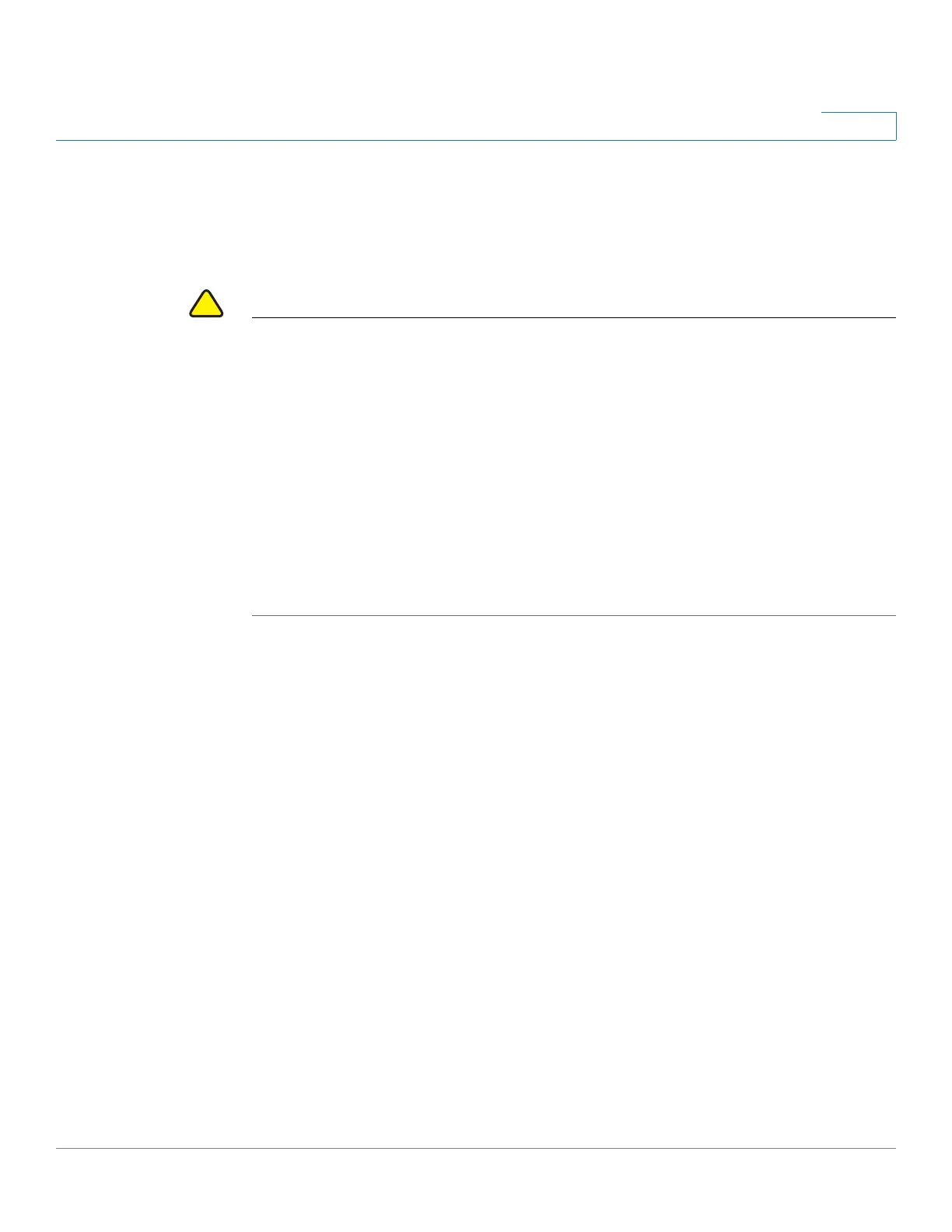Administration: File Management
Upgrade/Backup Firmware/Language
Cisco 220 Series Smart Switches Administration Guide Release 1.1.0.x 45
4
• Copy one configuration file type to another configuration file type as
described in the Copy/Save Configuration Files section.
• Automatically download a configuration file from a DHCP server to the
switch as described in the DHCP Auto Configuration section.
CAUTION Unless the Running Configuration is manually copied to the Startup Configuration,
Backup Configuration, or an external file, all changes made since the last time the
file was saved are lost when the switch is rebooted. We recommend that you save
the Running Configuration to the Startup Configuration before logging off to
preserve any changes you made during this session.
A red X icon, displayed to the left of the Save application link, indicates that
configuration changes have been made and have not yet been saved to the Startup
Configuration file.
When you click Save, the Copy/Save Configuration page is displayed. Save the
Running Configuration file by copying it to the Startup Configuration file. After this
save, the red X icon and the Save link is hidden.
Upgrade/Backup Firmware/Language
Use the Upgrade/Backup Firmware/Language page to upgrade or backup the
firmware image, and import a second language file.
The following methods for transferring files are supported:
• HTTP/HTTPS that uses the facilities provided by the browser.
• TFTP that requires a TFTP server.
