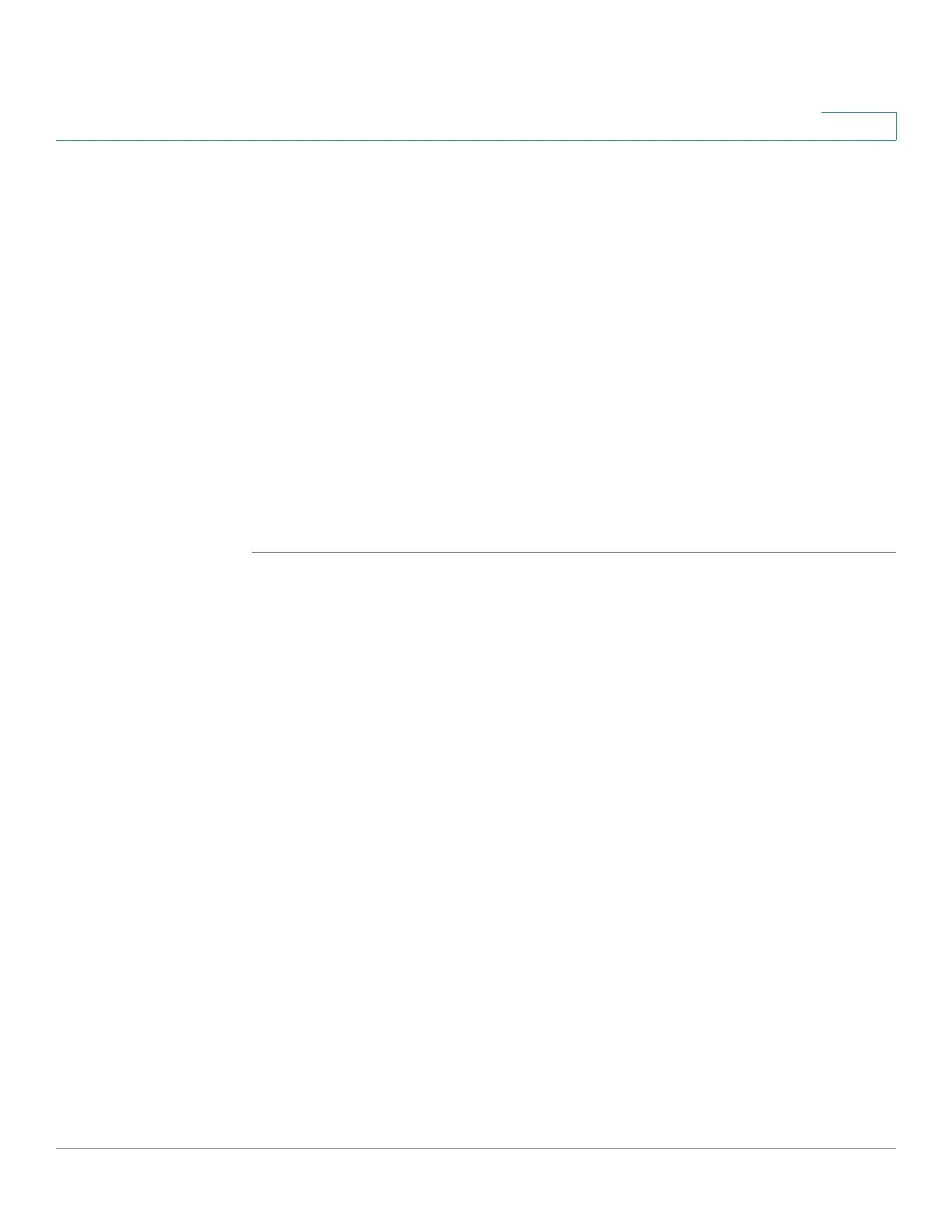IP Configuration
Configuring Domain Name System
Cisco 220 Series Smart Switches Administration Guide Release 1.1.0.x 186
15
• Status— Displays the results of attempts to access the host (always shows
OK for static entries).
STEP 2 To add a host mapping, click Add.
STEP 3 Enter the following information:
• IP Version—Select either Version 6 or Version 4.
• Host Name—Enter a user-defined host name or fully-qualified name. Host
names are restricted to the ASCII letters A through Z (case-insensitive), the
digits 0 through 9, the underscore and the hyphen. A period (.) is used to
separate labels.
• IP Address (es)—Enter a single address or up to eight associated IP
addresses (IPv4 or IPv6).
STEP 4 Click Apply. The host mapping is added, and the Running Configuration is
updated.
