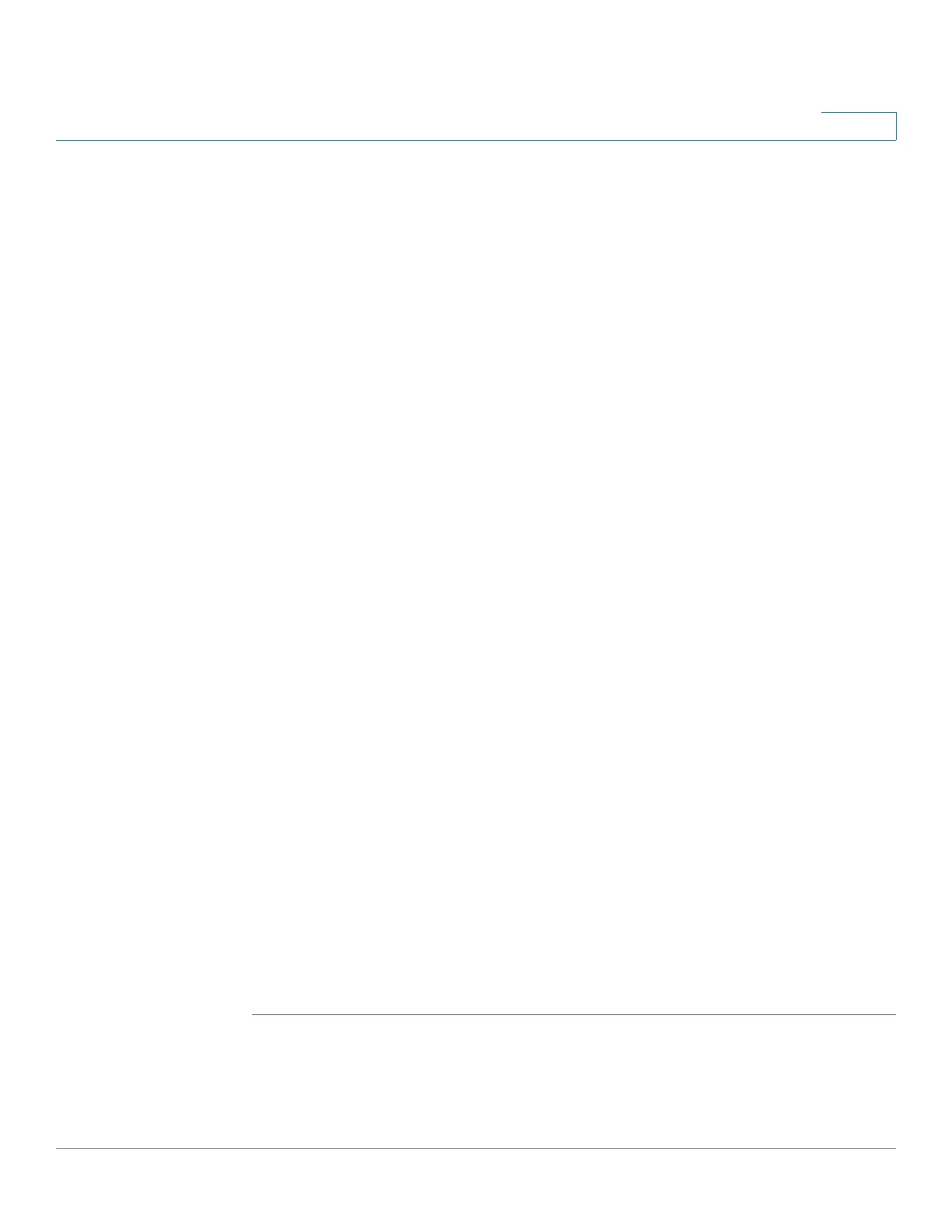Configuring Security
Configuring RADIUS Servers
Cisco 220 Series Smart Switches Administration Guide Release 1.1.0.x 192
16
• IP Version—Select either Version 4 or Version 6 if the RADIUS server is
identified by IP address.
• Server IP Address/Name—Enter the IP address or hostname of the
RADIUS server.
• Priority—Enter the priority of the server. The priority determines the order
that the switch attempts to contact the servers to authenticate users. The
switch first starts with the highest priority server. Zero is the highest priority.
• Key String—Select User Defined (Encrypted) or User Defined (Plaintext)
to enter the key string in encrypted or plaintext form used for authenticating
and encrypting the communication between the switch and the RADIUS
server. This key must match the key configured on the RADIUS server. You
can also select Use Default to use the default key string.
• Timeout for Reply—Select User Defined to enter the number of seconds
that the switch waits for an answer from the RADIUS server before retrying
the query or switching to the next server, or select Use Default to use the
default value.
• Authentication IP Port—Enter the UDP port number of the RADUS server
port for authentication requests.
• Retries—Select User Defined to enter the number of requests that are sent
to the RADIUS server before a failure is considered to have occurred, or
select Use Default to use the default value.
• Usage Type—Select the RADIUS server authentication type. The options
are:
- Login—RADIUS server is used for authenticating users that want to
administer the switch.
- 802.1X—RADIUS server is used for authentication in 802.1X access
control.
- All—RADIUS server is used for authenticating user that wants to
administer the switch and for authentication in 802.1X access control.
STEP 6 Click Apply. The RADIUS server is added, and the Running Configuration is
updated.
