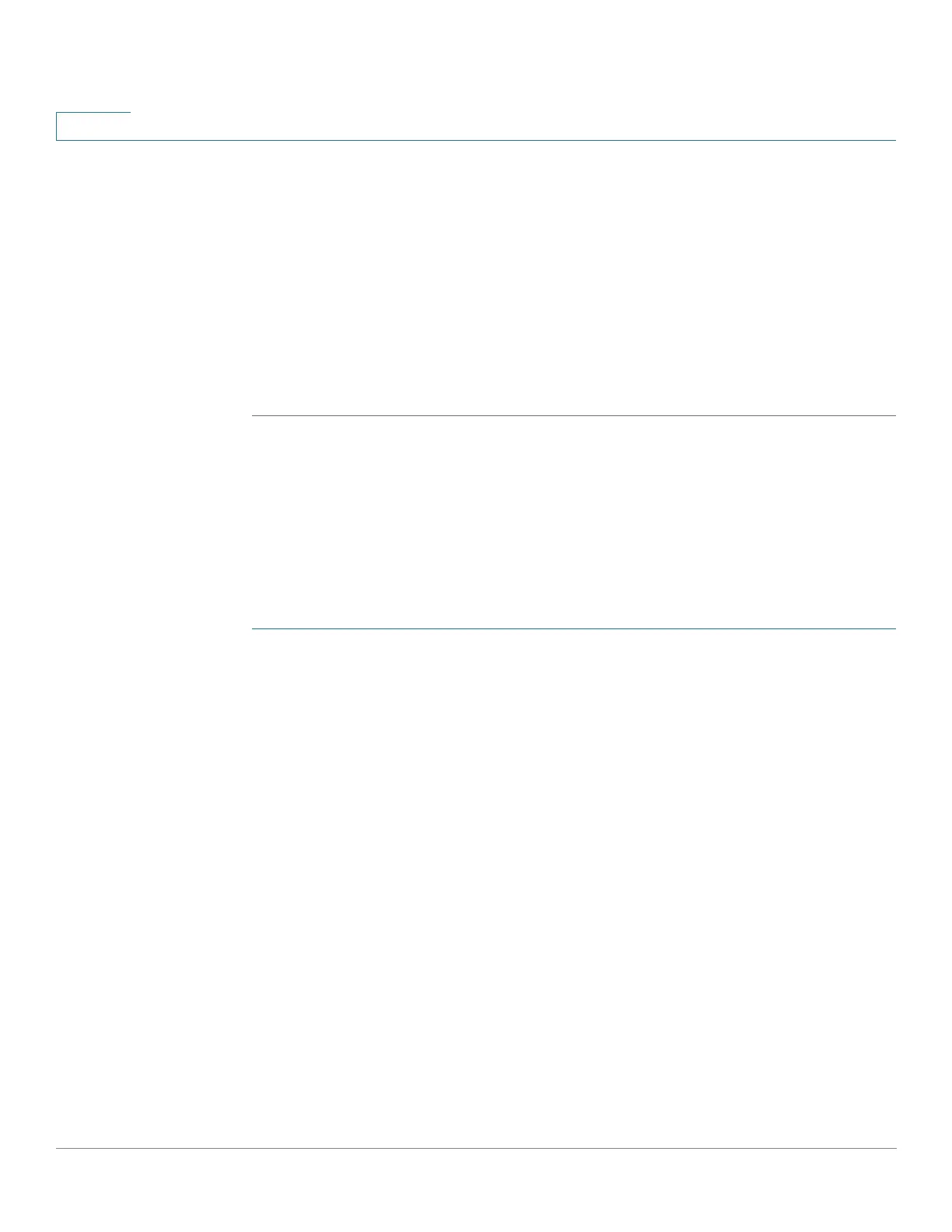Security: IPv6 First Hop Security
Configuring IPv6 First Hop Security through Web GUI
467 Cisco 350, 350X and 550X Series Managed Switches, Firmware Release 2.4, ver 0.4
26
• Entries per MAC Address—Select Inherited to use global value, No Limit to set no
limit on the number of entries and User Defined to set a special value for this policy.
STEP 6 Click Apply to add the settings to the Running Configuration file.
STEP 7 To attach this policy to an interface:
• Attach Policy to VLAN—Click to jump to Policy Attachment (VLAN) page where
you can attach this policy to a VLAN.
• Attach Policy to Interface—Click to jump to Policy Attachment (Port) page where you
can attach this policy to a port.
IPv6 Source Guard Settings
Use the IPv6 Source Guard Settings page to enable the IPv6 Source Guard feature on a
specified group of VLANs. If required, a policy can be added or the system-defined default
IPv6 Source Guard policies can be configured in this page.
To configure IPv6 Source Guard:
STEP 1 Click Security > IPv6 First Hop Security > IPv6 Source Guard Settings.
The existing policies are displayed. The fields are displayed below except for the Policy Type
field. This displays whether the policy is user-defined or a default one.
STEP 2 Enter the following global configuration fields:
• IPv6 Source Guard VLAN List—Enter one or more VLANs on which IPv6 Source
Guard is enabled.
• Port Trust—Displays that by default the policies are for untrusted ports. This can be
changed per policy.
STEP 3 If required, click Add to create a First Hop Security policy.
STEP 4 Enter the following fields:
• Policy Name—Enter a user-defined policy name.
• Port Trust—Select the port trust status of the policy:
- Inherited—When policy is attached to a port it is untrusted).
- Trusted—When policy is attached to a port it is trusted.
STEP 5 Click Apply to attach the policy.
