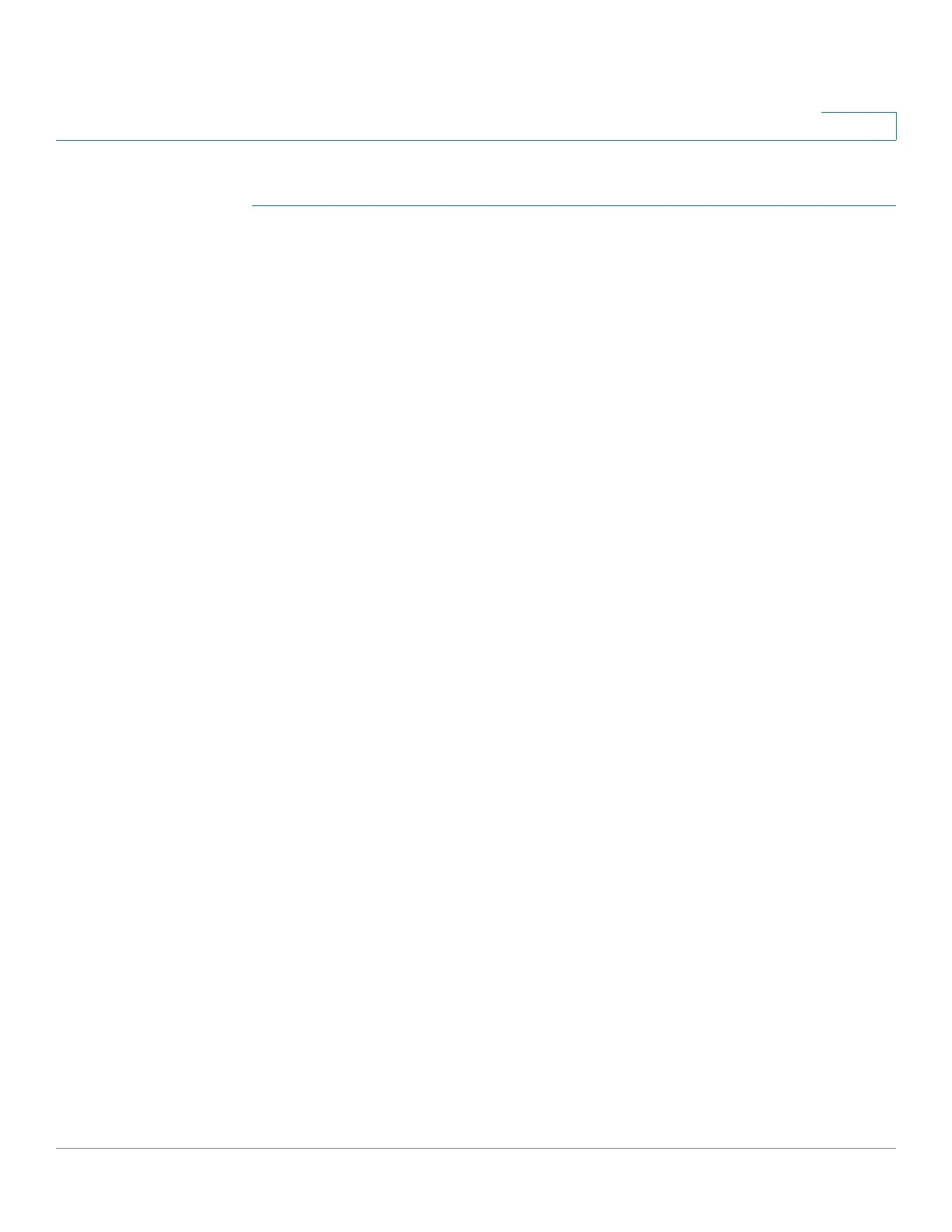Status and Statistics
RMON
Cisco 350, 350X and 550X Series Managed Switches, Firmware Release 2.4, ver 0.4 79
5
To enter RMON alarms:
STEP 1 Click Status and Statistics > RMON > Alarms.
All previously-defined alarms are displayed. The fields are described in the Add RMON
Alarm page below. In addition to those fields, the following field appears:
• Counter Value—Displays the value of the statistic during the last sampling period.
STEP 2 Click Add.
STEP 3 Enter the parameters.
• Alarm Entry—Displays the alarm entry number.
• Interface—Select the type of interface for which RMON statistics are displayed.
• Counter Name—Select the MIB variable that indicates the type of occurrence
measured.
• Sample Type—Select the sampling method to generate an alarm. The options are:
- Absolute—If the threshold is crossed, an alarm is generated.
- Delta—Subtracts the last sampled value from the current value. The difference in
the values is compared to the threshold. If the threshold was crossed, an alarm is
generated.
• Rising Threshold—Enter the value that triggers the rising threshold alarm.
• Rising Event—Select an event to be performed when a rising event is triggered. Events
are configured in the RMON Events Control page.
• Falling Threshold—Enter the value that triggers the falling threshold alarm.
• Falling Event—Select an event to be performed when a falling event is triggered.
• Startup Alarm—Select the first event from which to start generation of alarms. Rising
is defined by crossing the threshold from a low-value threshold to a higher-value
threshold.
- Rising Alarm—A rising value triggers the rising threshold alarm.
- Falling Alarm—A falling value triggers the falling threshold alarm.
- Rising and Falling—Both rising and falling values trigger the alarm.
• Interval—Enter the alarm interval time in seconds.