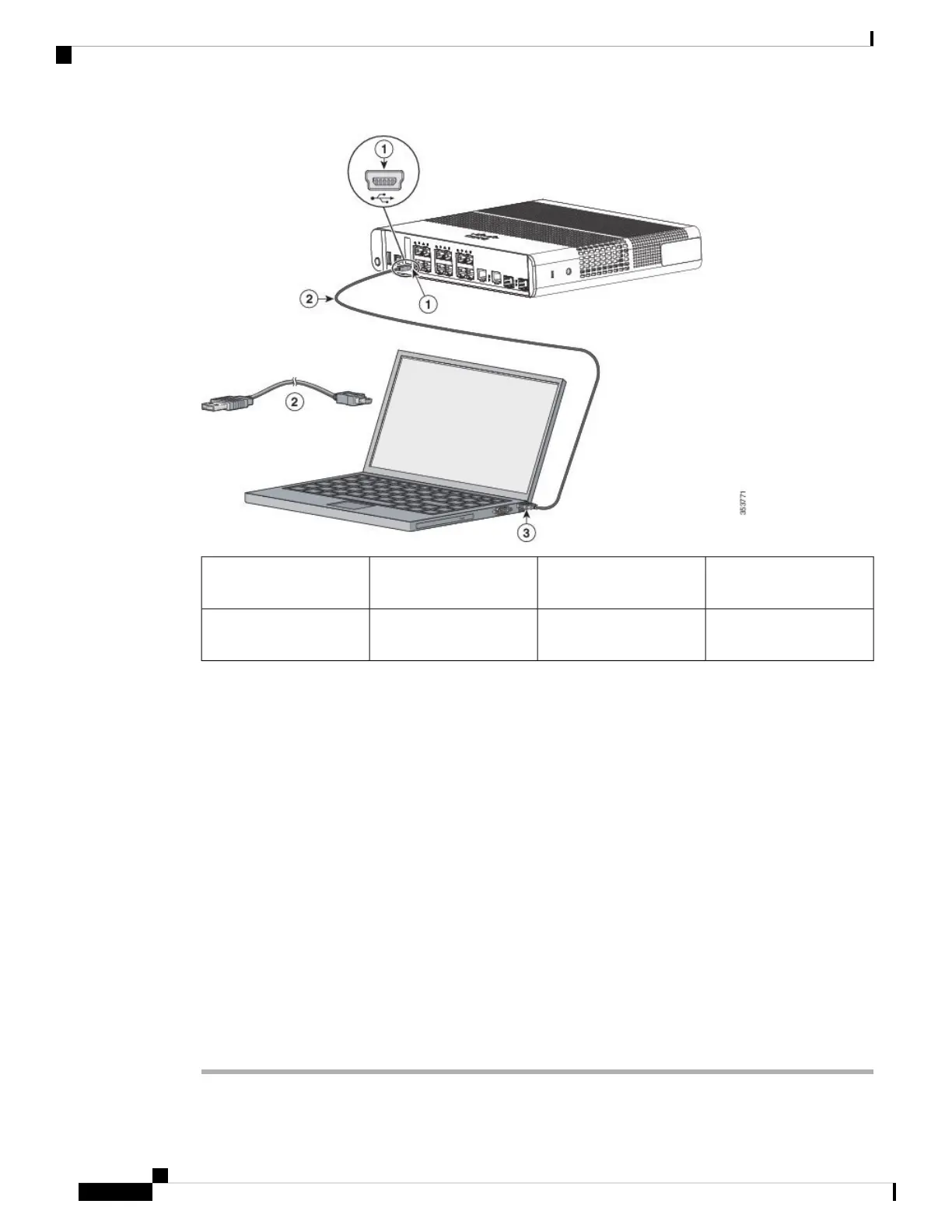USB Type A connection
on the laptop
3USB console port (5-pin
mini-Type B)
1
USB Type A to 5-pin
mini-Type B cable
2
Step 2 Connect a USB cable to the PC USB port. Connect the other end of the cable to the switch mini-B
(5-pin-connector) USB console port.
Step 3 Start the terminal-emulation program on the PC or the terminal. The program, frequently a PC application
such as HyperTerminal or ProcommPlus, makes communication between the switch and your PC or terminal
possible.
Step 4 Configure the baud rate and character format of the PC or terminal to match the console port default
characteristics:
• 9600 baud
• 8 data bits
• 1 stop bit
• No parity
• None (flow control)
Step 5 Power on the switch as described in the switch getting started guide.
Step 6 The PC or terminal displays the bootloader sequence. Press Enter to display the setup prompt. Follow the
steps in the Setup program.
Catalyst 3850 Switch Hardware Installation Guide
OL-26779-05110
Configuring the Switch
Connecting the USB Console Port
