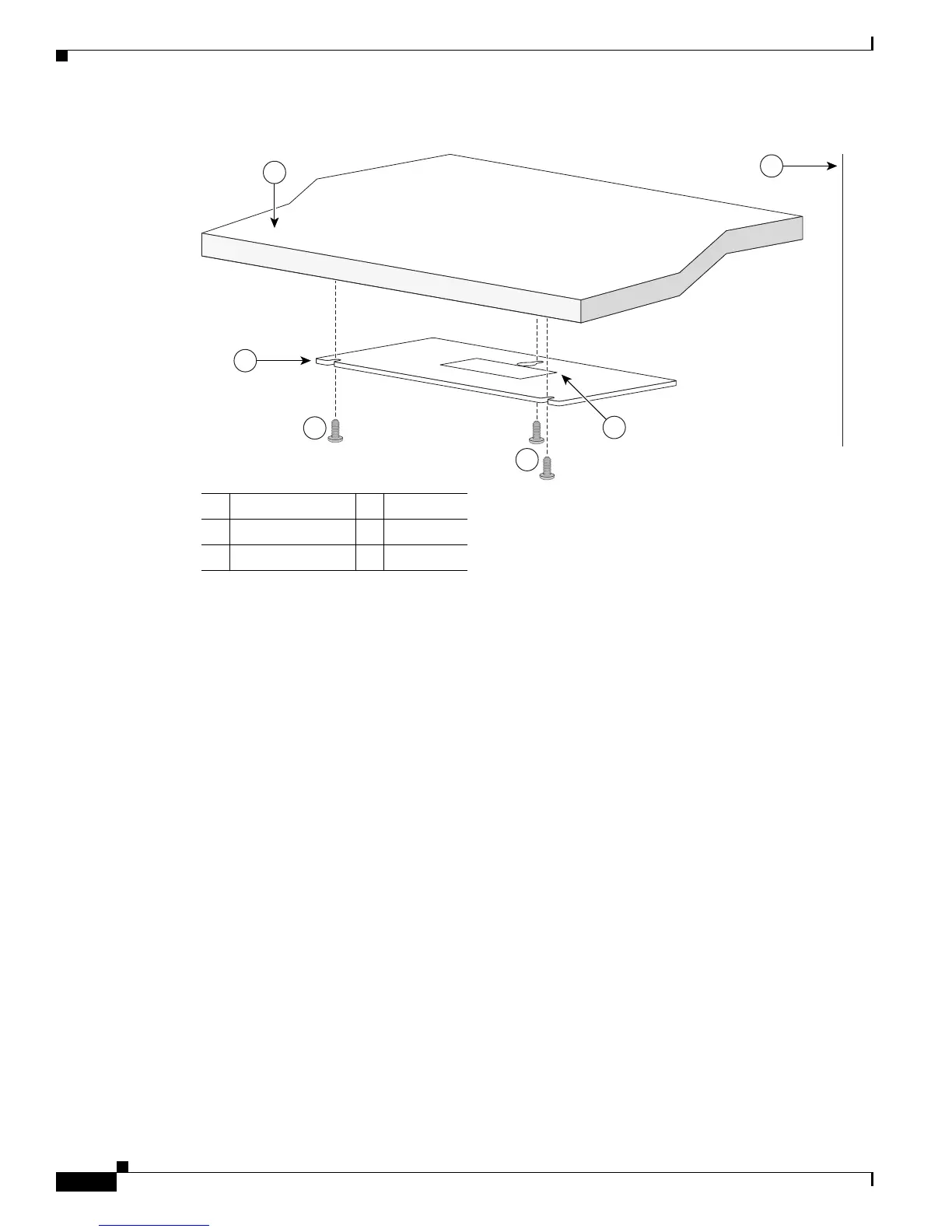3-10
Catalyst 3560 Switch Hardware Installation Guide
OL-6337-07
Chapter 3 Switch Installation (8- and 12-Port Switches)
Installing the Switch
Figure 3-3 Installing the Mounting Screws Under a Desk or Shelf
Step 3 Peel the adhesive strip off the bottom of the screw template, and attach it to the underside of the desk or
shelf.
Step 4 Use a 0.144-inch (3.7 mm) or a #27 drill bit to drill a 1/2 inch (12.7 mm) hole in the three screw
template slots.
Step 5 Insert three screws in the slots on the screw template, and tighten until they touch the top of the screw
template.
Step 6 Remove the screw template from underneath the desk or shelf.
1 Desk or shelf 4 Adhesive
2 Screw template 5 Wall
3 Screws
