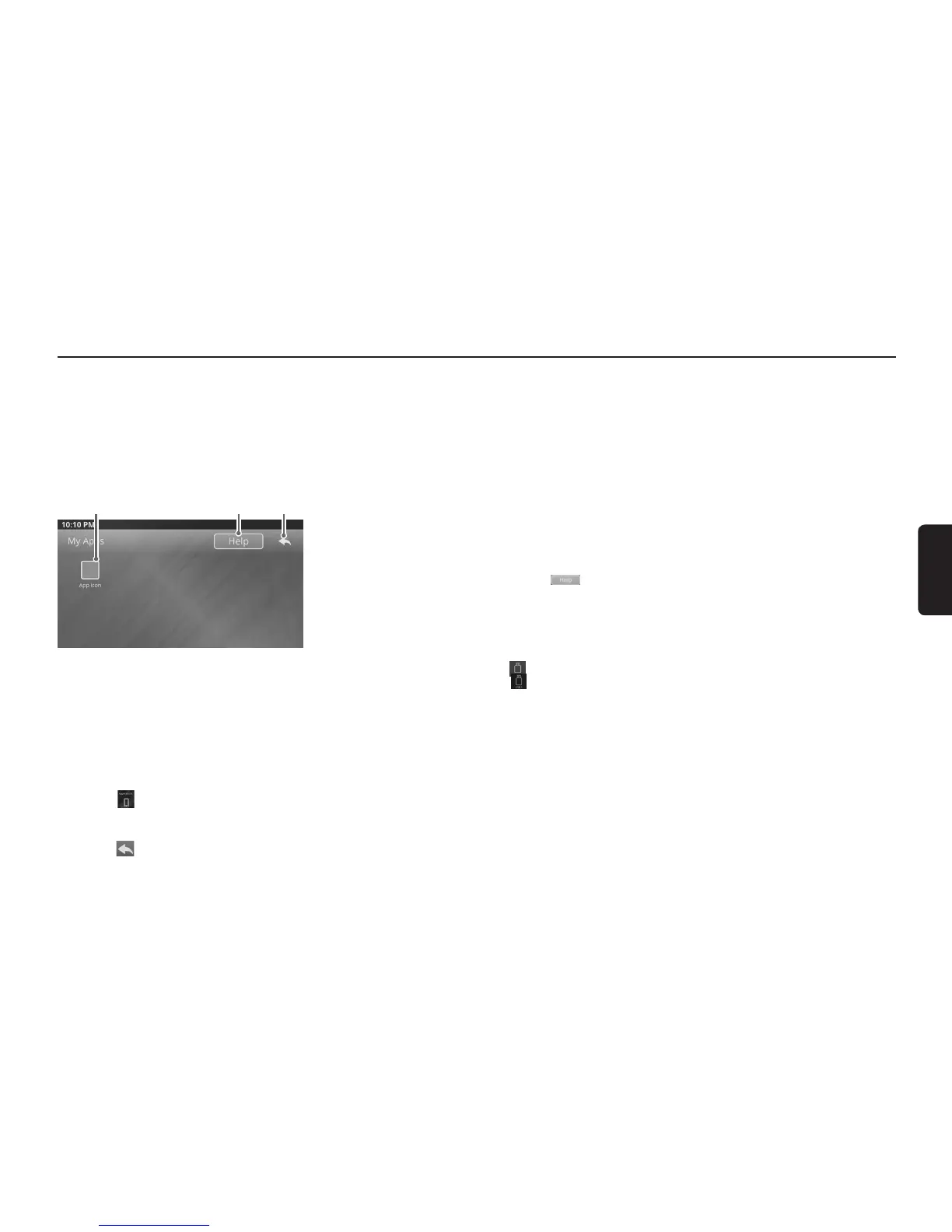16. APPLICATIONS
Initializing Applications
Notes:
• Forsafetypurposes,pleasedonotoperatethesmart-
phone while driving.
• ApplicationsispoweredbySmartDeviceLink™.
• ApplicationsisonlycompatiblewithsupportedAndroid
and Apple smartphones.
• Pleasemakesureyoursmartphoneisunlockedbefore
connecting to Applications.
• Tousehandsfreefunction,pleaseconnectbyBluetooth.
1 32
1) App icon Button (Synced applications)
2) Help Button
3) Back Button
1. Connect a compatible smartphone device in the
USB 1 Port.
2. When an iPhone or Android Devices is connected
to the unit, Applications will sync the compatible
applications from the device, and display them in
Applications.
3. Press the button on the Home Screen to ac-
cess Applications.
4. Press the compatible application on your iPhone.
5. Press the button to return to the previous dis-
play.
Notes:
• Thecompatible applications needtobeinstalled on the
smartphone device before connecting to the unit.
• PleaserefertoQuickStartGuideforsupportedapplica-
tions.
• Thesystemwilltakeafewsecondstodisplaytheavailable
applications.
• Please make sure the application is launched on the
smartphone before launching the application on the unit.
• When Applications is connected, all the following con-
nections are disabled:
o USB 1 music
o USB 1 video
o Mobile Link
o Miracast
• IfAudio/VideoplayerfromUSB2isequipped,thisfunc-
tion is available to use.
• Tocheckcompatibleapplications,pressthe but-
ton to display the QR code to access the link of compat-
ible application.
Switching from Applications to USB
(MTP - Android Smart phone )
1. While an Android Devices is connected to the
unit by Applications, press the button in Audio
Source Selection, or press the button in Video
Source Selection.
2. Upon accepting the confirmation message, the
unit will disconnect from Applications and con-
nect to USB music or USB video, depending on
the selected source mode.
Usage Tips
When using the car navigation application, you can:
1. Connect to a smartphone via the handsfree (refer
to “Bluetooth® Telephone Operations”).
2. Listen to music from your iPhone/iPod (refer to
“iPhone/iPod Operations”).
3. Re-enable the car navigation application.
• Go to Applications at the Home Screen.
• Press the car navigation application to open the
navigation map and view.
