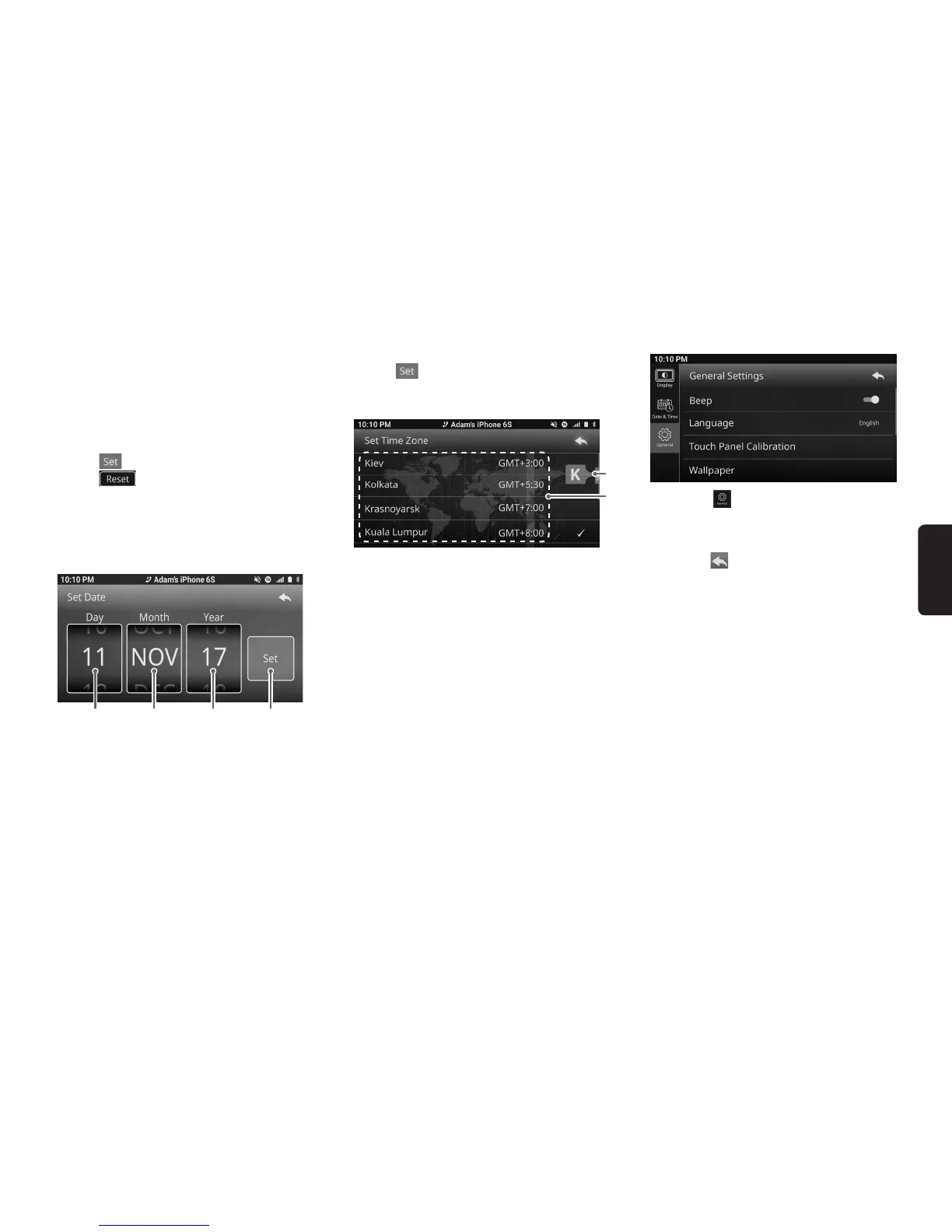1. Press “Set Time” button to enter to clock settings
display
2. Slide upwards or downwards at the Hours col-
umn to select the hour.
3. Slide upwards or downwards at the Minutes col-
umn to select the minutes
4. Slide upwards or downwards at the AM/PM col-
umn to change the time between AM or PM
5. Press button to save current clock settings.
6. Press button to back to default value.
Note:
• AM/PMselection is onlyavailablein12 Hourclockdis-
play.
Date Settings
21 3 4
1) Date adjustment.
2) Month adjustment.
3) Year adjustment
4) Set date
1. Press “Set Day” to enter to date settings display
2. Slide upwards or downwards at the Day column
to select the date.
3. Slide upwards or downwards at the Month col-
umn to select the month
4. Slide upwards or downwards at the Year column
to select the Year
5. Press button to save current date settings.
Time Zone Settings
1
2
1) Alphabetical Search Button
2) Time Zone list.
1. Press “Set Time Zone” to enter to Time Zone set-
tings display
2. Press the alphabet list, hold and move up or
down, to search for desired alphabet, release to
go to the first time zone with the desired alphabet.
General Settings
1. Press the button at the settings menu. The
display will change accordingly.
2. Select the one of the listed items to perform cus-
tomization of general settings.
3. Press the button to back to previous layer.
•BeepFunction
The beep function produces a beep sound when-
ever any button with a valid operation is pressed.
1. Press “Beep” to toggle the beep function on or
off. The button display will change accordingly.
•Language
1. Press “Language” to change the language.
2. Select the desired language from the settings.