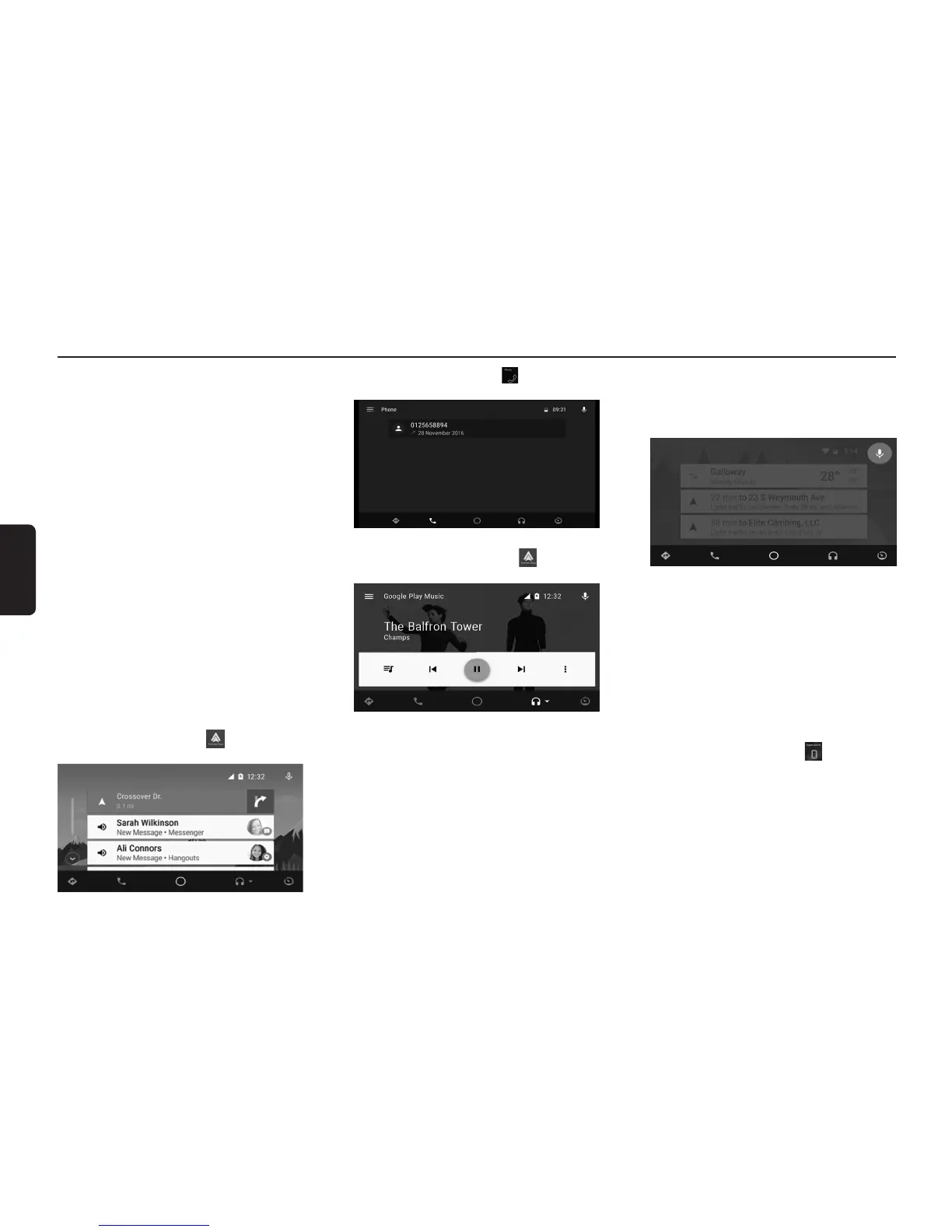17. ANDROID AUTO™
Initializing Android Auto
Notes:
• ToautomaticallyconnecttoAndroidAuto,goto:
Home > Settings > System > Smartphone default
connection > Android devices.
Select Android Auto as the default projection.
• InstalltheAndroidAutoapplicationontheAndroid
smartphone before connecting to the unit.
• BluetoothHands-freeProfilewillbeconnectedtothe
Android device.
1. When a new Android smartphone is connected
to the unit via USB cable, Android Auto is imme-
diately started. Android Auto UI will be automati-
cally displayed.
2. Bluetooth Hands-free Profile (HFP) will be paired
and connected to the Android device automati-
cally.
Note:
• Forfirsttimeconnection,theenduserlicenseagreement
on the Android smartphone needs to be accepted before
displaying Android Auto UI.
• Any existing Bluetooth HFPconnections from other de-
vices will be disconnected.
• If number of paired devicesis at maximum, Mobile Link
will display a message to delete one of the paired devices
before proceeding.
Initializing Android Auto
1. On the Home Screen, press to go to the An-
droid Auto screen.
2. On the Home Screen, press to go to the “An-
droid Auto telephony” screen.
3. In the audio source mode, press to go to “An-
droid Auto now playing” screen.
Accessing Android Auto (by physical buttons)
1. Press the [VOICE] button to go to Google voice
command display. Press the [VOICE] button
again to exit Google voice command display and
return to the previous display.
2. Press the [SOURCE] button on the steering
wheel remote control to toggle between audio
music sources and to go to “Android Auto now
playing” screen.
Exiting Android Auto display
1. Press the [HOME] button to go to the Home
Screen.
Switching from Android Auto to Applications
1. While an Android phone is connected to the unit
by Android Auto, press the button on the
Home Screen.
2. Upon accepting the confirmation message, the
unit will disconnect from Android Auto and con-
nect to Applications.
Note:
• If no compatible apps areavailable onthe phone,there
will not be a confirmation message to switch from Android
Auto. The unit will remain connected to Android Auto.
