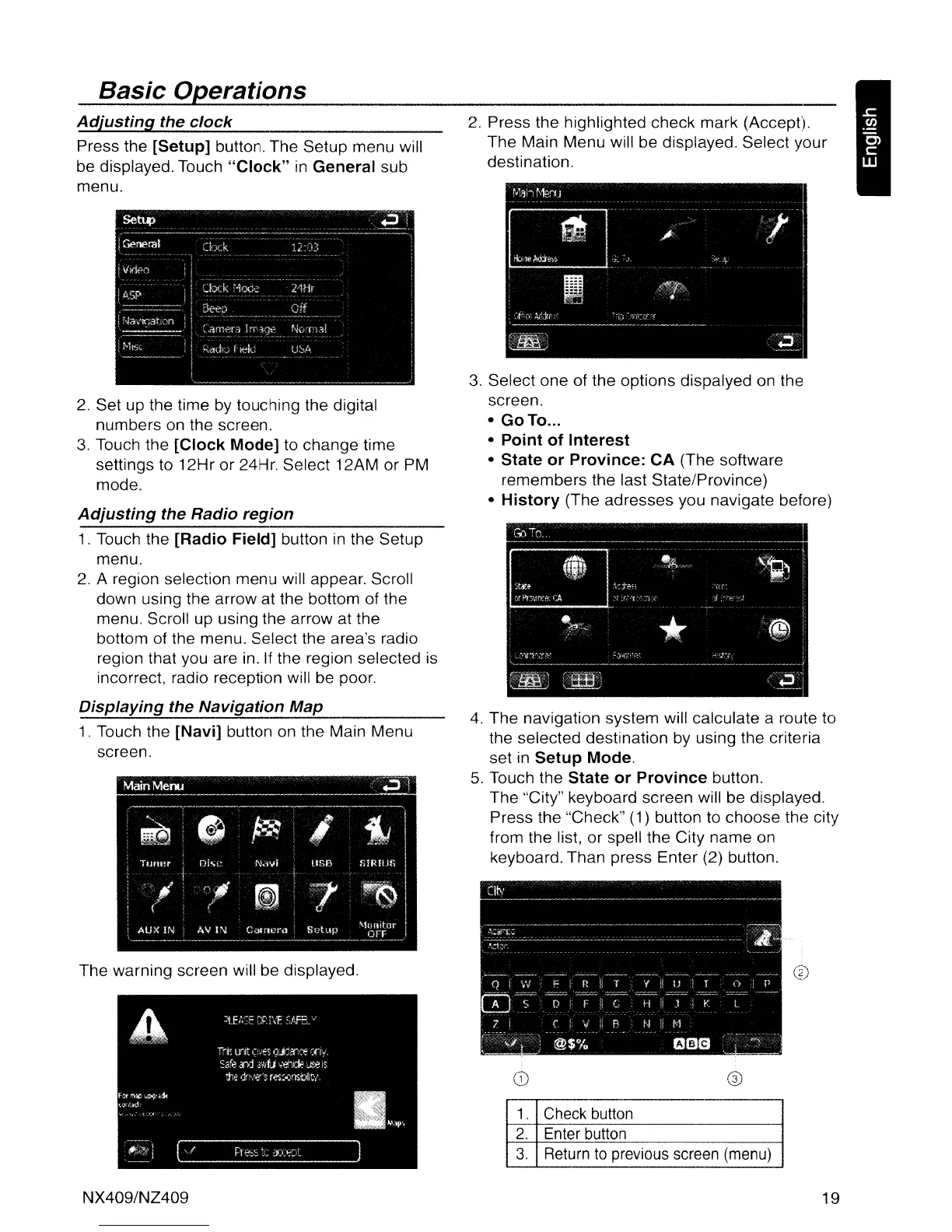1.
Check button
2.
Enter button
3.
Return
to
previous screen (menu)
4.
The
navigation system will calculate a route to
the selected destination by using the criteria
set in
Setup Mode.
5. Touch the State or Province button.
The
"City" keyboard screen will be displayed.
Press the "Check" (1) button to
choose
the city
from the list,
or
spell the City
name
on
keyboard.
Than
press Enter (2) button.
((j))
~t~~
-d·,.-,\TfP
I'A
3.
Select one
of
the options dispalyed on the
screen.
•
GoTo
...
• Point of Interest
• State or Province: CA
(The software
remembers
the last State/Province)
• History (The
adresses
you navigate before)
2. Press the highlighted check
mark
(Accept).
The
Main
Menu
will be displayed. Select your
destination.
1.
Touch the [Navi] button on the Main Menu
screen.
The
warning screen will be displayed.
1.
Touch the [Radio Field] button in the Setup
menu.
2.
A region selection
menu
will appear. Scroll
down using the arrow at the bottom of the
menu. Scroll up using the arrow at the
bottom of the menu. Select the area's radio
region that you are in. If the region selected is
incorrect, radio reception will be poor.
Displaying the Navigation Map
Basic
Op_e_ra_t_io_n_s
_
Adjusting the clock
2. Set up the time by touching the digital
numbers on the screen.
3. Touch the [Clock Mode] to
change
time
settings to
12Hr
or
24Hr. Select
12AM
or
PM
mode.
Adjusting the Radio region
Press the [Setup] button. The
Setup
menu will
be displayed. Touch
"Clock"
in
General
sub
menu.
NX409/NZ409
19
