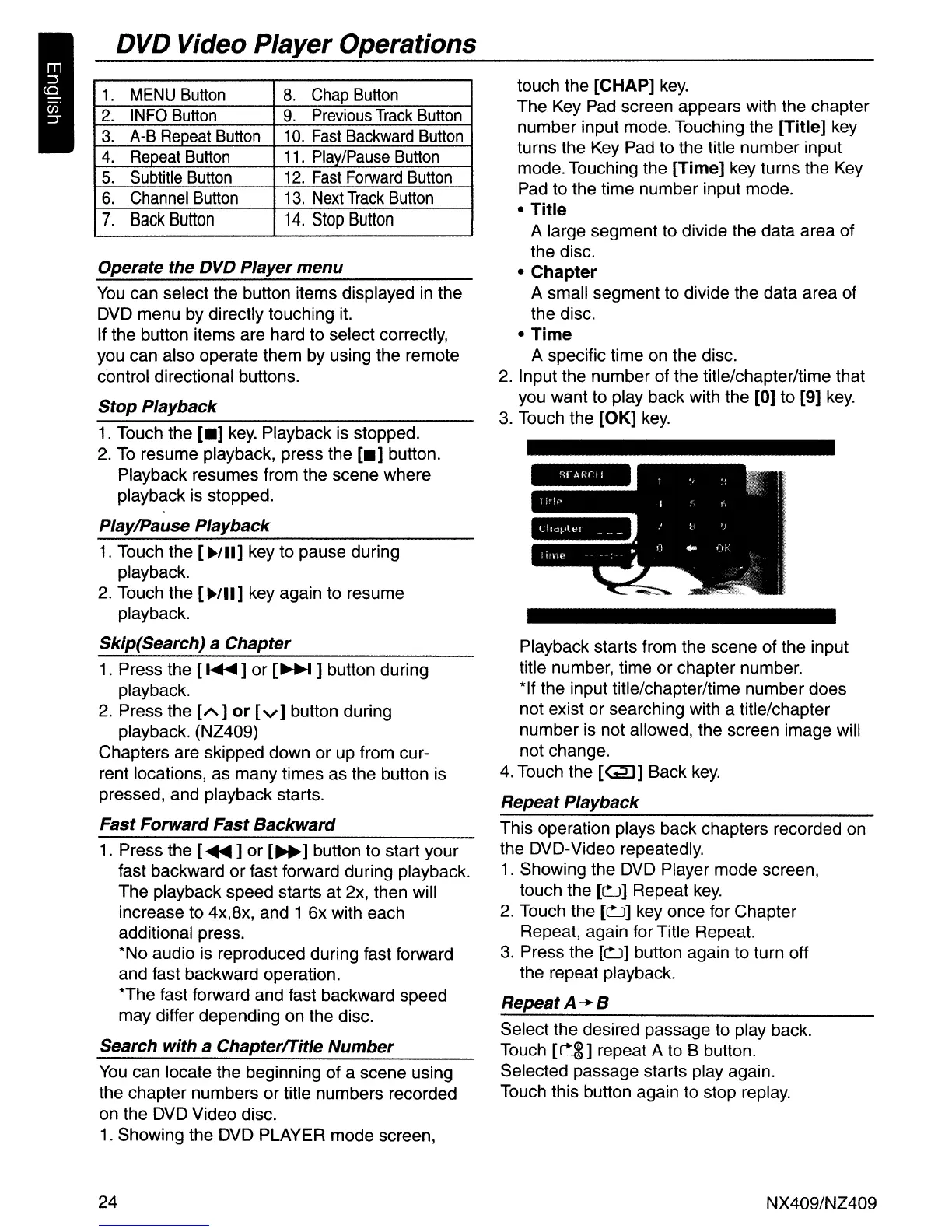DVD Video Player Operations
1.
MENU
Button
8.
Chap
Button
2.
INFO
Button
9.
Previous
Track
Button
3.
A-B
Repeat
Button
10.
Fast
Backward
Button
4.
Repeat
Button
11.
Play/Pause
Button
5.
Subtitle
Button
12.
Fast
Forward
Button
6.
Channel
Button
13.
Next
Track
Button
7.
Back
Button
14.
Stop
Button
Operate the DVD Player
menu
You
can select the button items displayed
in
the
DVD menu by directly touching it.
If the button items are hard to select correctly,
you can also operate them by using the remote
control directional buttons.
Stop
Playback
1.
Touch the
[_]
key.
Playback is stopped.
2.
To
resume playback, press the
[_]
button.
Playback resumes from the scene where
playback is stopped.
Play/Pause Playback
1.
Touch the
[~/II]
key to pause during
playback.
2.
Touch the
[~/II]
key again to resume
playback.
Skip(Search) a Chapter
1. Press the [
......
]
or
[~
] button during
playback.
2.
Press the
[A]
or
[v]
button during
playback. (NZ409)
Chapters are skipped down
or
up from cur-
rent locations, as many times as the button is
pressed, and playback starts.
Fast Forward Fast Backward
1. Press the
[~]
or
[~]
button to start your
fast backward
or
fast forward during playback.
The playback speed starts at 2x, then will
increase to 4x,8x, and
1 6x with each
additional press.
*No audio is reproduced during fast forward
and fast backward operation.
*The fast forward and fast backward speed
may differ depending on the disc.
Search with a
Chapterffitle
Number
You
can locate the beginning of a scene using
the chapter numbers or title numbers recorded
on the DVD Video disc.
1.
Showing the DVD PLAYER mode screen,
24
touch the
[CHAP]
key.
The Key Pad screen appears with the chapter
number input mode. Touching the
[Title] key
turns the Key Pad to the title number input
mode. Touching the
[Time] key turns the Key
Pad to the time number input mode.
• Title
A large segment to divide the data area of
the disc.
• Chapter
A small segment to divide the data area of
the disc.
• Time
A specific time on the disc.
2.
Input the number of the title/chapter/time that
you want to play back with the
[0] to [9]
key.
3.
Touch the [OK]
key.
Playback starts from the scene of the input
title number, time
or
chapter number.
*If the input title/chapter/time number does
not exist or searching with a title/chapter
number is not allowed, the screen image will
not change.
4. Touch the
[QJ]
Back
key.
Repeat Playback
This operation plays back chapters recorded on
the DVD-Video repeatedly.
1. Showing the DVD Player mode screen,
touch the
[~]
Repeat
key.
2.
Touch the
[~]
key once for Chapter
Repeat, again for Title Repeat.
3. Press the
[~]
button again to turn off
the repeat playback.
RepeatA-+B
Select the desired passage to play back.
Touch
[~]
repeat A to B button.
Selected passage starts play again.
Touch this button again to stop replay.
NX409/NZ409
