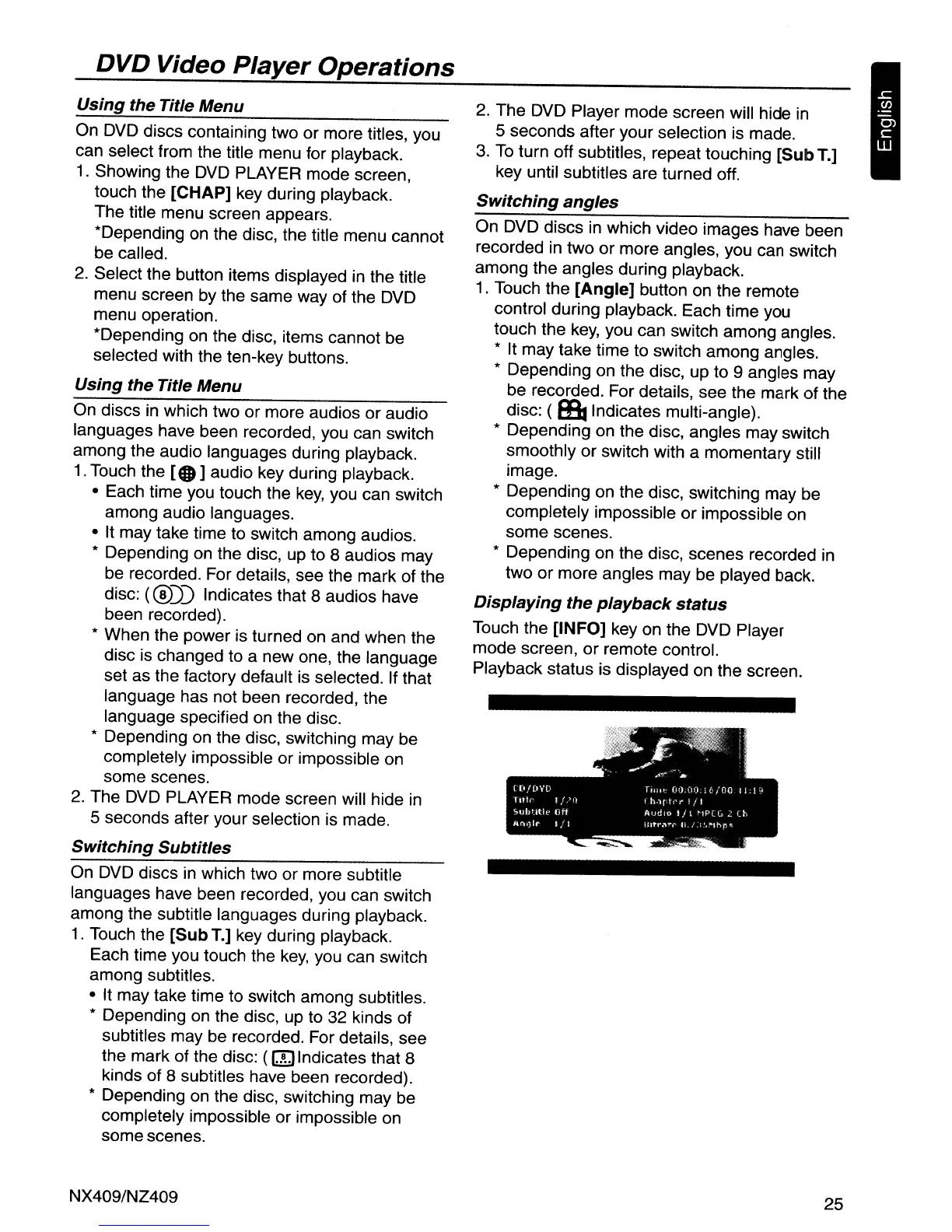DVD Video Player Operations
Using
the Title Menu
On DVD discs containing two or more titles, you
can select from the title menu for playback.
1.
Showing the
DVD
PLAYER mode screen,
touch the [CHAP] key during playback.
The title menu screen appears.
*Depending
on
the disc, the title menu cannot
be called.
2.
Select the button items displayed
in
the title
menu screen by the same way of the DVD
menu operation.
*Depending
on
the disc, items cannot be
selected with the ten-key buttons.
Using
the
Title Menu
On discs in which two or more audios or audio
languages have been recorded, you can switch
among the audio languages during playback.
1.
Touch the
[e
]audio key during playback.
• Each time you touch the
key,
you can switch
among audio languages.
• It may take time to switch among audios.
* Depending
on
the disc, up to 8 audios may
be recorded. For details, see the mark of the
disc:
(@))
Indicates that 8 audios have
been recorded).
* When the power is turned
on
and when the
disc is changed to a new one, the language
set as the factory default is selected. If that
language has not been recorded, the
language specified
on
the disc.
* Depending on the disc, switching may be
completely impossible or impossible
on
some scenes.
2.
The DVD PLAYER mode screen will hide
in
5 seconds after your selection is made.
Switching
Subtitles
On DVD discs
in
which two or more subtitle
languages have been recorded, you can switch
among the subtitle languages during playback.
1.
Touch the
[Sub
T.] key during playback.
Each time you touch the
key,
you can switch
among subtitles.
• It may take time to switch among subtitles.
* Depending
on
the disc, up to 32 kinds of
subtitles may be recorded. For details, see
the mark of the disc:
((glndicates
that 8
kinds of 8 subtitles have been recorded).
* Depending on the disc, switching may be
completely impossible or impossible on
some scenes.
NX409/NZ409
2.
The DVD Player mode screen will hide
in
5 seconds after your selection is made.
3.
To
turn off subtitles, repeat touching
[Sub
T.]
key until subtitles are turned off.
Switching
angles
On DVD discs
in
which video images have been
recorded
in
two or more angles, you can switch
among the angles during playback.
1.
Touch the
[Angle]
button
on
the remote
control during playback. Each time you
touch the
key,
you can switch among angles.
* It may take time to switch among angles.
* Depending
on
the disc, up to 9 angles may
be recorded. For details, see the mark of the
disc: (
eBllndicates
multi-angle).
* Depending on the disc, angles may switch
smoothly or switch with a momentary still
image.
* Depending
on
the disc, switching may be
completely impossible or impossible
on
some scenes.
* Depending on the disc, scenes recorded in
two or more angles may be played back.
Displaying
the
playback
status
Touch the [INFO] key on the DVD Player
mode screen, or remote control.
Playback status is displayed on the screen.
25
