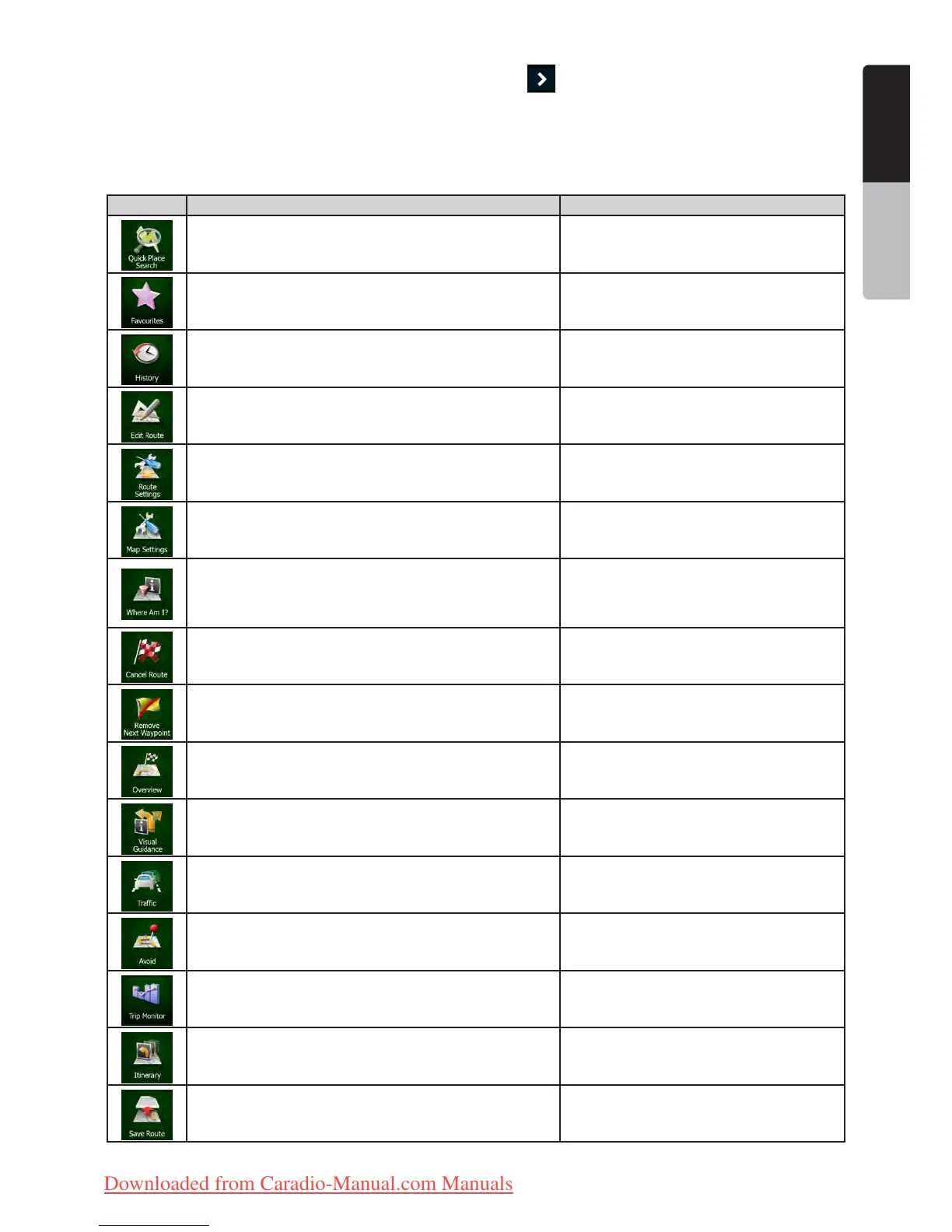13NX501E/NZ501E
English
English
Owner’s Manual
The menu will close after a few seconds of inactivity or if you tap .
Most of these functions are shortcuts. They are accessible from the menu system.
There are more functions available than the number of buttons in the menu. In Settings, you can choose the function
of each button (page 45). The following options are available:
Button Description Shortcut for
This function lets you search for a Place along your
route or around your current location if there is no route
calculated.
Find / Find Places / Quick Search (page 28)
This button opens the list of your Favourite destinations. Find / Favourite (page 29)
This button opens the History list. You can select one of
your previous destinations.
Find / History (page 30)
This button opens the route editing function. My Route / Edit Route
This button opens the route related settings. More / Settings / Route Settings (page 45)
This button opens the map related settings. More / Settings / Map Settings (page 44)
This button opens a special screen with information about
the current position and a button to search for nearby
emergency or roadside assistance. For details, see the
next chapter.
Tap the Current Street field on the Map
screen
This button cancels the route and stops navigation. The
button is replaced with the next one if waypoints are
given.
My Route / Cancel Route (page 34)
This button skips the next waypoint from the route.
This button opens a 2D map scaled and positioned to
show the entire route.
My Route / Overview (page 32)
This button opens the Visual Guidance settings screen. More / Settings / Visual Guidance (page 48)
This button opens the Traffic Summary screen.
Tap the Traffic icon in the Navigation menu
or on the Map screen
This button lets you bypass parts of the recommended
route.
My Route / Avoidances
This button opens the Trip Monitor screen where you can
manage your previously saved trip logs and track logs.
More / Trip Monitor (page 42)
This button opens the list of manoeuvres (the itinerary).
Tap the top of the Map screen during
navigation.
With this function you can save the active route for later
use.
My Route / More / Save Route
Clarion_primo_1_1_EU_UserManual_EN-UK.indd 13 2011-2-23 11:23:27
Downloaded from Caradio-Manual.com Manuals
