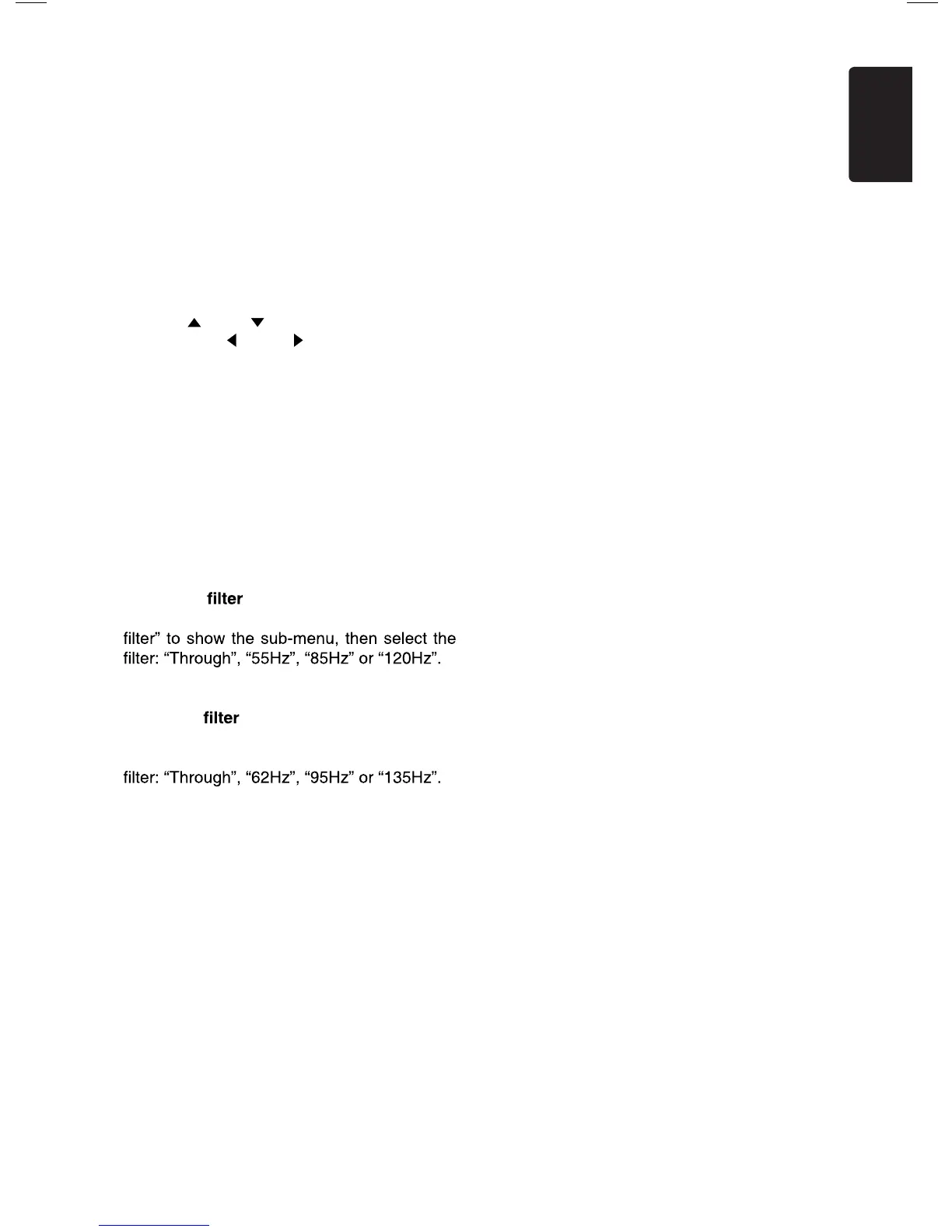Sound
Beat EQ
Touch the button to the right of “Beat EQ” to
show EQ setting menu. You can select : “Bass
Boost”, “Impact”, “Excite”, “Custom” or “Off”.
To adjust the value, touch [-] or [+] button on
the screen.
Touch [Back] to exit.
Balance/Fader
Touch [Set] to the right of “Balance/Fader” to
show Balance/Fader setting menu.
Touch [
] or [ ] button to adjust Fader,
and touch [
] or [ ] button to adjust
Balance.
Touch [Center] to reset the value.
Touch [Back] to exit.
Sub woofer control
Touch [-] or [+] button on the right of “Sub
woofer control” to adjust sub woofer level.
Sub woofer phase
Touch to select sub woofer phase Normal or
Reverse.
High pass
Touch the button to the right of “High pass
Touch [Cancel] to exit.
Low pass
Touch the button to the right of “Low pass
Filter” to show the sub-menu, then select the
Touch [Cancel] to exit.
Magna Bass Ex
Touch [On] to turn on the loudness.
Display
Dimmer Mode
Touch [Auto], [Day] or [Night] to choose
dimmer mode.
Auto: The dimmer is controlled by your car
light.
Dimmer
Touch [-] or [+] button to the right of “Dimmer”
to adjust dimmer.
The setting is only for Day or Night.
Setup
Touch [Setup] on the right of screen to
spread the setting list. then touch the button
to the right of desired option to adjust or
show the sub-menu. Touch [Close] to close
the list.
AUX
• Input Aux Sense (AUX1)
Choose “Low”, “Middle“ or “High” input
sense of auxiliary device.
Bluetooth
• Bluetooth
Choose Bluetooth function on or off.
• Telephone Speaker
Choose Front Left or Front Right speaker
at telephone mode.
• Tone Select
T ouch [Auto] to use ringtones of your
mobile phone.
[ hcuoT Internal] to use preset ringtone of
the unit.
• Software Update
Update the software.
Camera
• Camera Interrupt
[ esoohC On], the screen will switch to rear
camera menu automatically when backing.
DVD
• Menu Language
Select menu language from list.
• Audio Language
Select audio language from list.
• Subtitle Language
Select subtitle language from list.
• Set Password
To set password for parental control,
Touch [Set] to show password menu.
13
English
VX603AU
