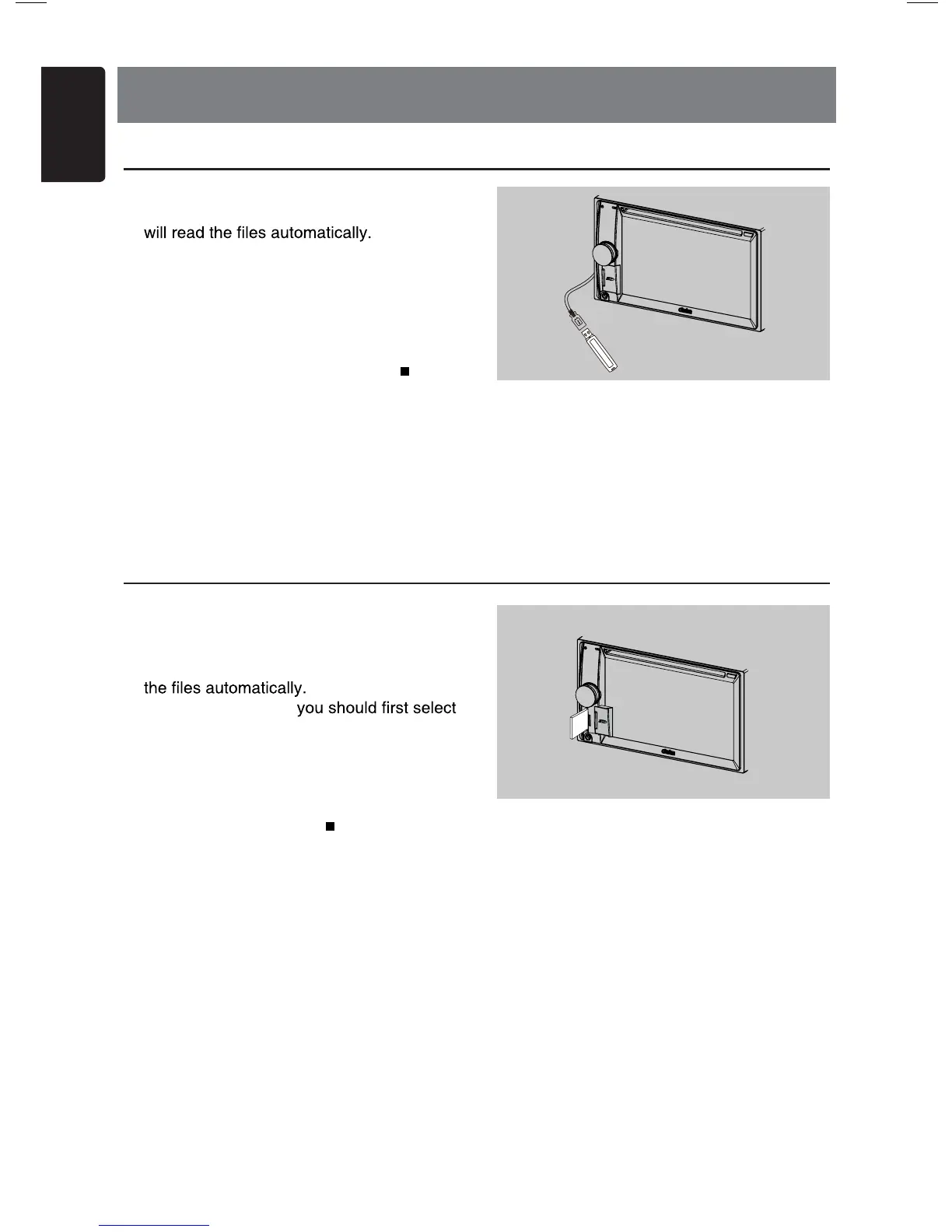8. SD/USB OPERATIONS
1. Insert an USB device into the USB cable.
When connecting an USB device, the unit
2. To remove the USB device, you should
first select another source or turn off
the power, in order to avoid damaging
the USB device. Then take off the USB
device.
3. To acc e ss an USB dev i ce a lre a dy
connected to the unit, long press [
ALL ]
button to enter main source menu, then
select [USB] to enter USB mode.
If [USB] is not on the current source menu,
touch [ - ] buttons on the bottom of the
screen, or hold the center of screen and
drag left/right to show more icons.
1. Slide the cover of the card slot located on
the bottom left of the panel to the right.
Insert a standard SD card into the card slot.
When inserting a card, the unit will read
2. To remove the card,
another source or turn off the power, in
order to avoid damaging the card. Press to
pop it out, then take off the card. Close the
cover to the left.
3. To access an SD card already inserted
in the unit, long press [
ALL ] button to
enter main source menu, then select [SD]
to enter SD mode.
If [SD] is not on the current source menu,
touch [ - ] buttons on the bottom of the
screen, or hold the center of screen and
drag left/right to show more icons.
Accessing an USB
Accessing an SD Card
24
English
VX603AU
Use standard SD card only. The MicroSD card slot
is for SD603AU Navigation MicroSD card ONLY.
(SD603AU sold separately)
