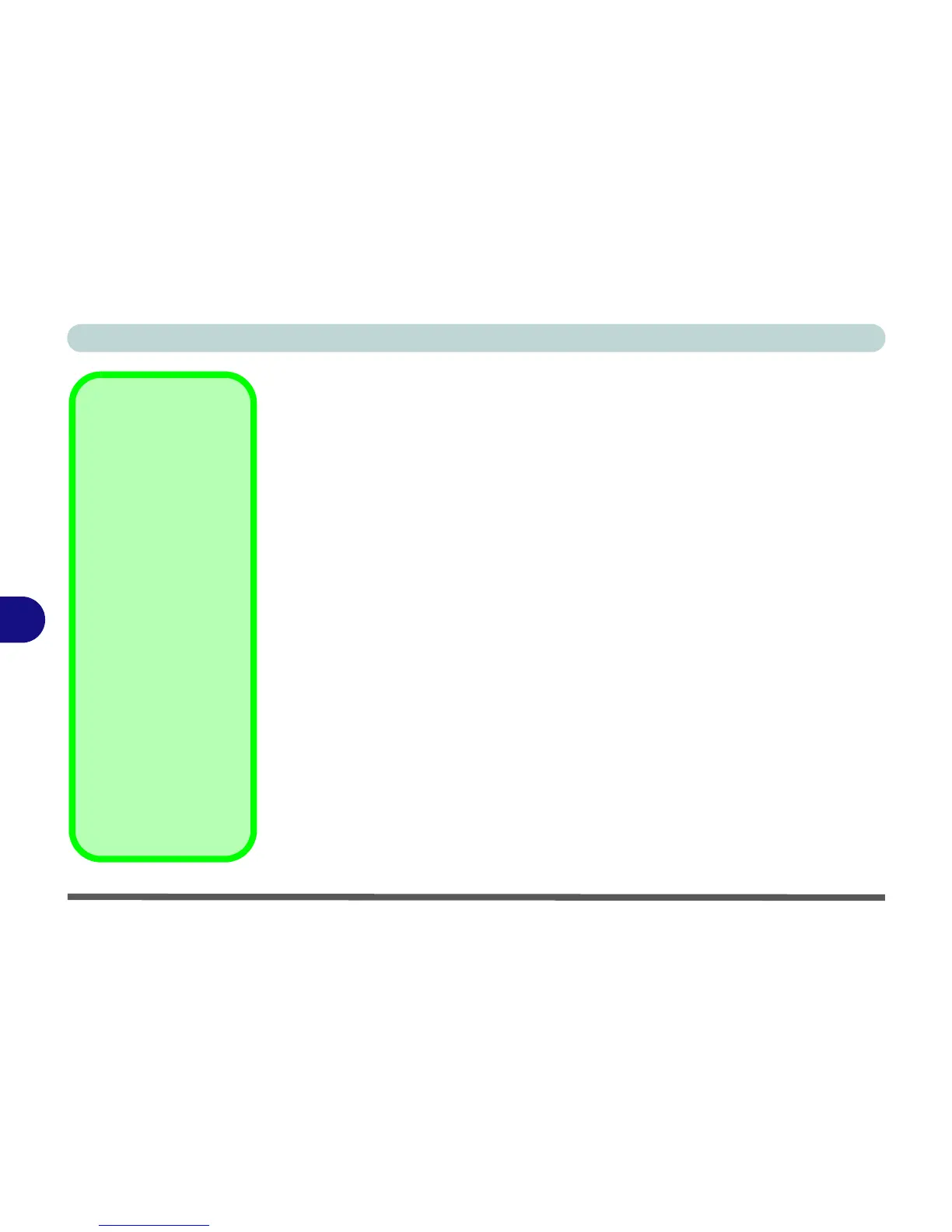Modules & Options
7 - 18 Bluetooth & WLAN Combo Module
7
3rd Party Bluetooth (V4.0) Combo Driver Installation
1. Make sure the module is on and the system is not in Airplane Mode,
and then insert the Device Drivers & Utilities + User’s Manual disc into
the DVD drive.
2. Click Option Drivers (button).
3. Click 2.Install Combo BT Driver > Yes.
4. Click Next.
5. Click Finish to restart the computer.
6. See “Bluetooth Configuration in Windows” on page 7 - 19 for configura-
tion instructions.
Intel Bluetooth Combo Driver Installation
1. Make sure the module is on and the system is not in Airplane Mode,
and then insert the Device Drivers & Utilities + User’s Manual disc into
the DVD drive.
2. Click Option Drivers (button).
3. Click 2.Install Combo BT Driver > Yes.
4. Click Next > Next.
5. Click in the tickbox to accept the license and click Next.
6. Click Next > Finish.
7. See “Bluetooth Configuration in Windows” on page 7 - 19 for configura-
tion instructions.
