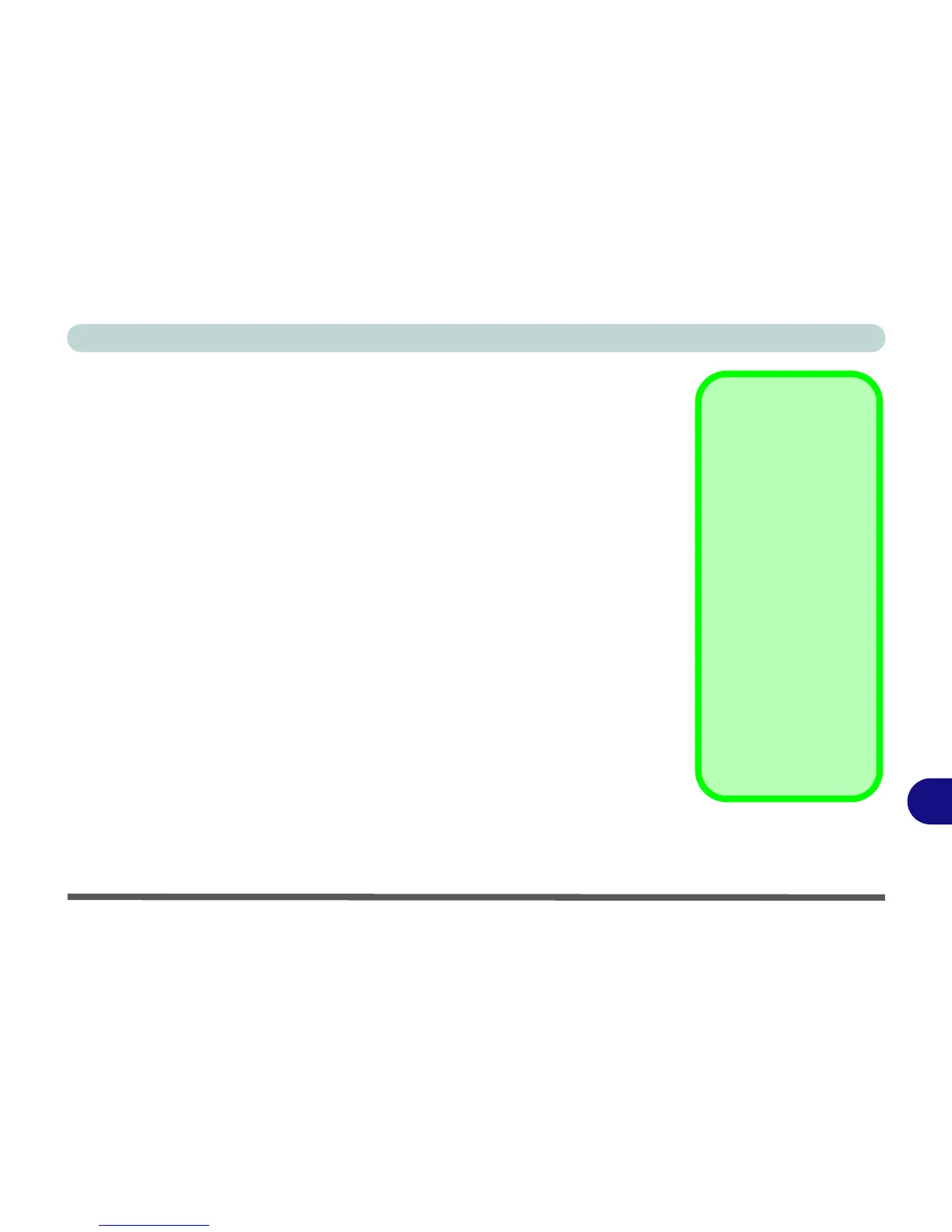Video Driver Controls
Video Driver Installation C - 1
C
Appendix C: Video Driver Controls
The basic settings for configuring the LCD are outlined in “Video Features” on
page 1 - 31.
Video Driver Installation
Make sure you install the drivers in the order indicated in Table 4 - 1, on page 4 - 3.
1. Insert the Device Drivers & Utilities + User’s Manual disc and click Install
Drivers (button).
2. Click 2.Install VGA Driver > Yes.
3. Click Next > Yes > Next > Next.
4. Click Finish to restart the computer.
Note: After installing the video driver go to the Display control panel to adjust the
video settings to the highest resolution.
Dynamic Video Memory Technology
Intel
®
DVMT automatically and dynamically allocates as much (up to 1748MB)
system memory (RAM) as needed to the integrated video system (the video driver
must be installed). DVMT returns whatever memory is no longer needed to the op-
erating system.
Video Card Options
Note that card types,
specifications and driv-
ers are subject to contin-
ual updates and
changes. Check with
your distributor/supplier
for the latest details on
video cards supported.
DVMT Notes
DVMT is not local video
memory.
DVMT will not function
in MS-DOS. DOS uses
the legacy memory indi-
cated.
