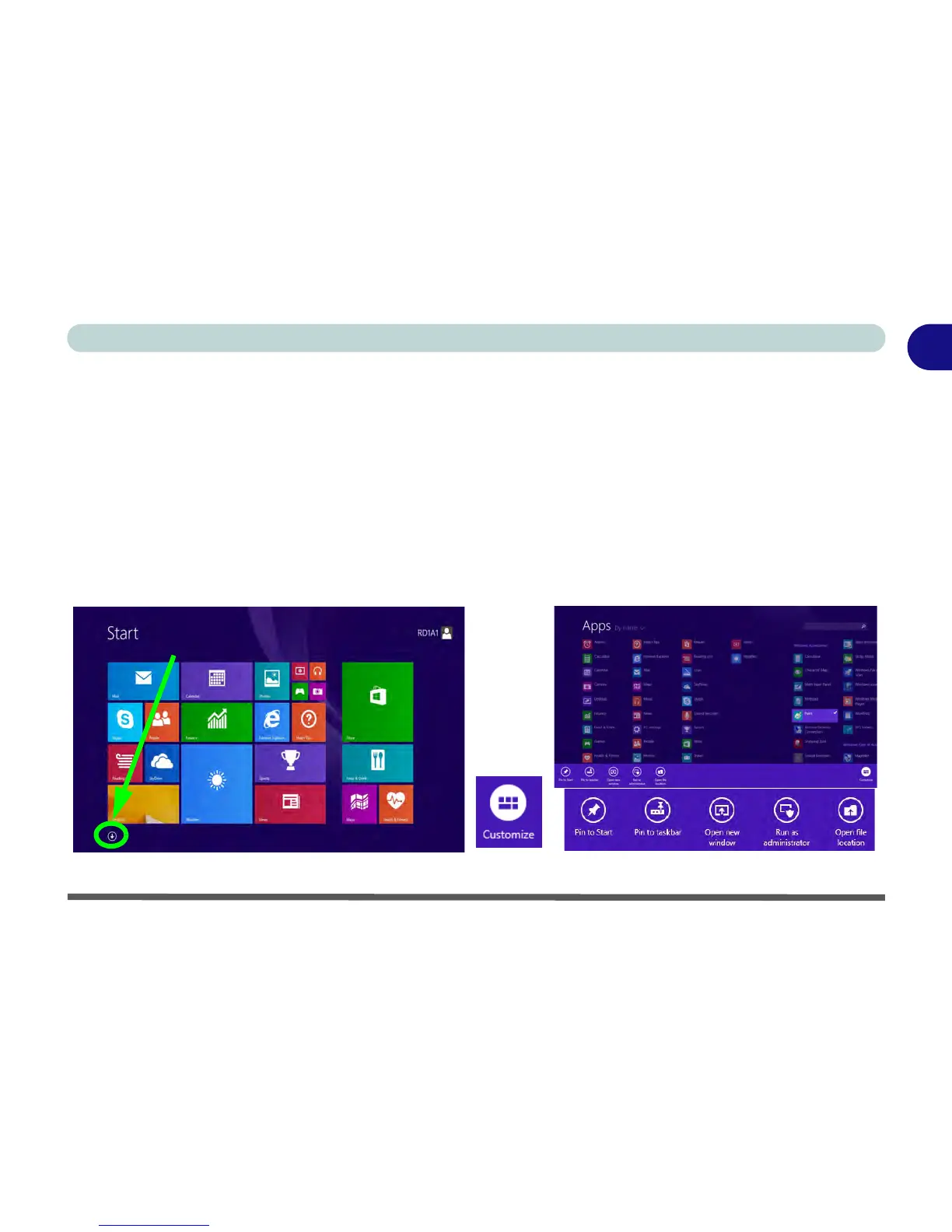Windows 8.1 Start Screen & Desktop 1 - 23
Quick Start Guide
1
Apps & Tiles
The Start screen will contain a number of apps, and many more will be installed as you add more applications
etc. Not all of these apps can fit on one screen so you will often need use the slider at the bottom of the screen
in order to view all the necessary Apps.
Accessing Pining/Unpinning All Apps
You can add and remove the tiles for apps and control panels in the Start screen. Right-click on a blank area
of the Start screen, and you will see the Customize icon. Click the Customize icon to display all the installed
applications etc. Right-click any icon to bring up the menu at the bottom of the screen and you can then click the
appropriate icon to pin the App to (or unpin from) the Start screen, or to the taskbar in the Desktop applica-
tion (you can also open the app in a new window, run as administrator or open the file location).
Figure 1 - 13 - Customize Apps
