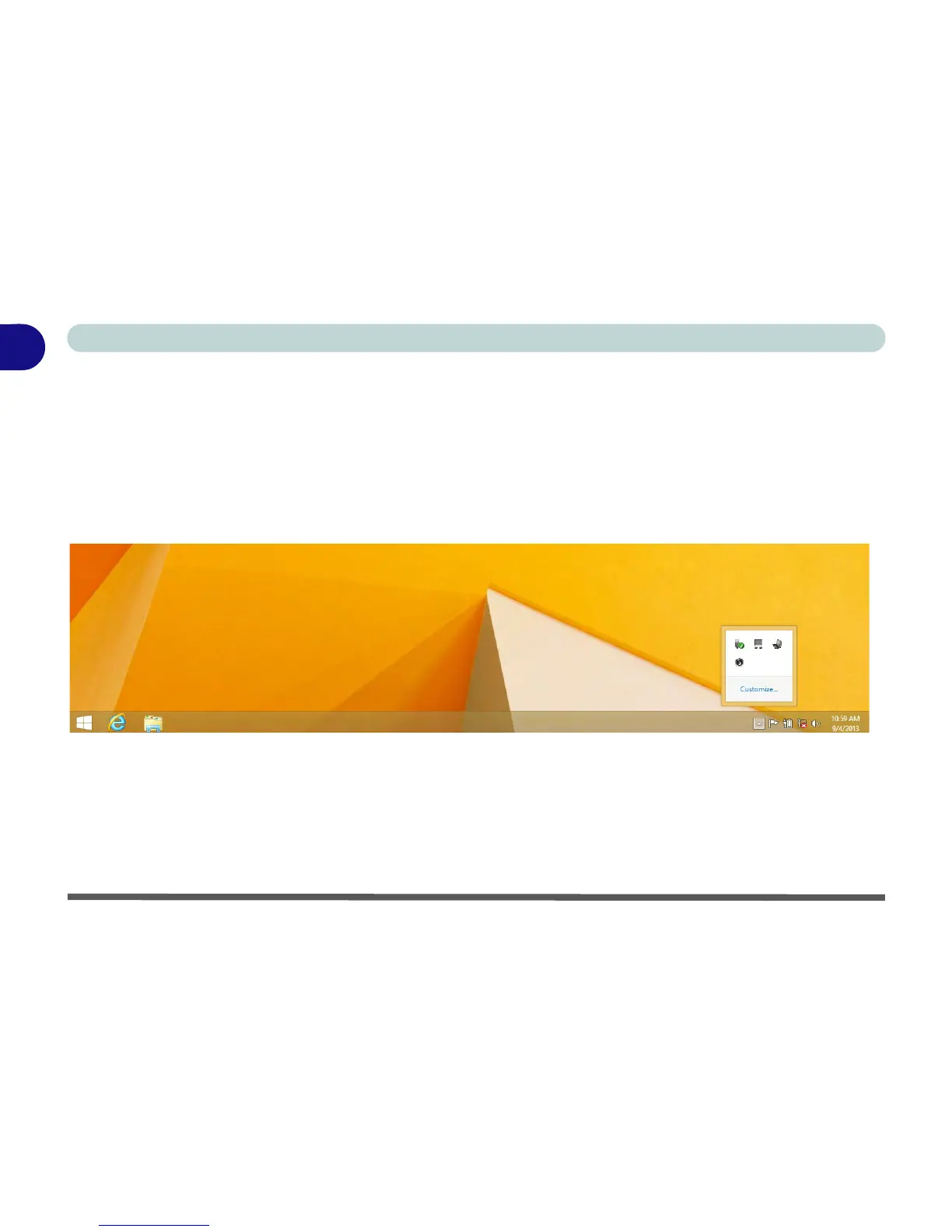1 - 30 Windows 8.1 Control Panel
Quick Start Guide
1
Windows 8.1 Taskbar
In many instances throughout this manual you will see an instruction to access the notification area of the task-
bar (system tray). In Windows 8.1 the taskbar is accessed from the Desktop application; if you are in the Start
screen you will need to switch to the Desktop.
The taskbar is displayed at the bottom of the Desktop screen, and you can see the notification area (system
tray) of the taskbar in the bottom right of the screen. Some of the control panels and applications referred to
during the course of this manual can be accessed from here.
Figure 1 - 21 - Desktop Taskbar & Notification Area (System Tray)
You can pin/unpin apps to/from the taskbar in much the same way as you can to the Start screen (see “Accessing
Pining/Unpinning All Apps” on page 1 - 23).
