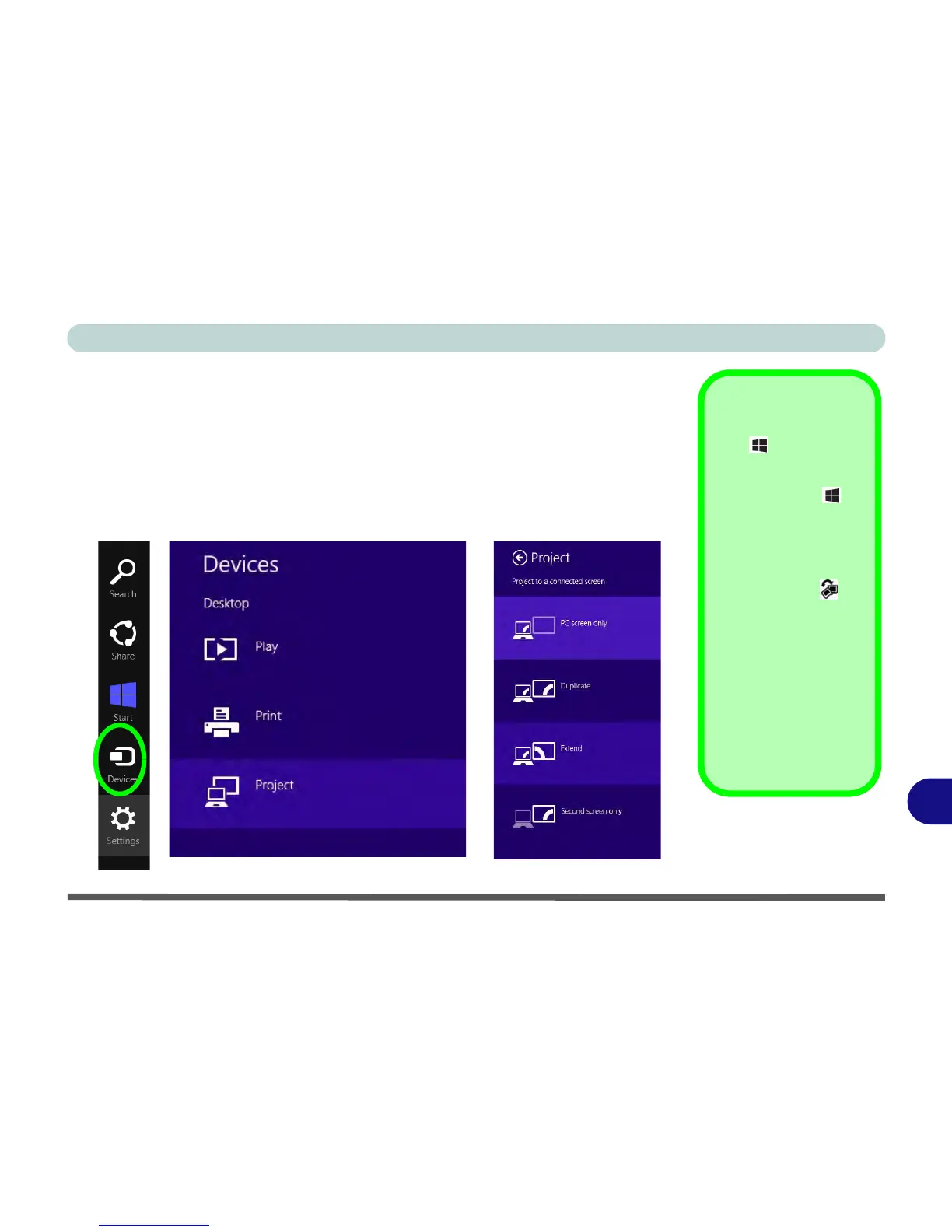Video Driver Controls
Attaching Other Displays - Devices (Charms Bar) C - 19
C
Attaching Other Displays - Devices (Charms Bar)
You can configure attached displays from Devices (in the Charms Bar).
1. Attach your external display to the HDMI-Out port/external monitor port, and turn it on.
2. Go the Charms Bar, select Devices.
3. Click Project (you may need to click Second Screen).
4. Click on any one of the options from the menu to select PC screen only,
Duplicate, Extend or Second screen only.
