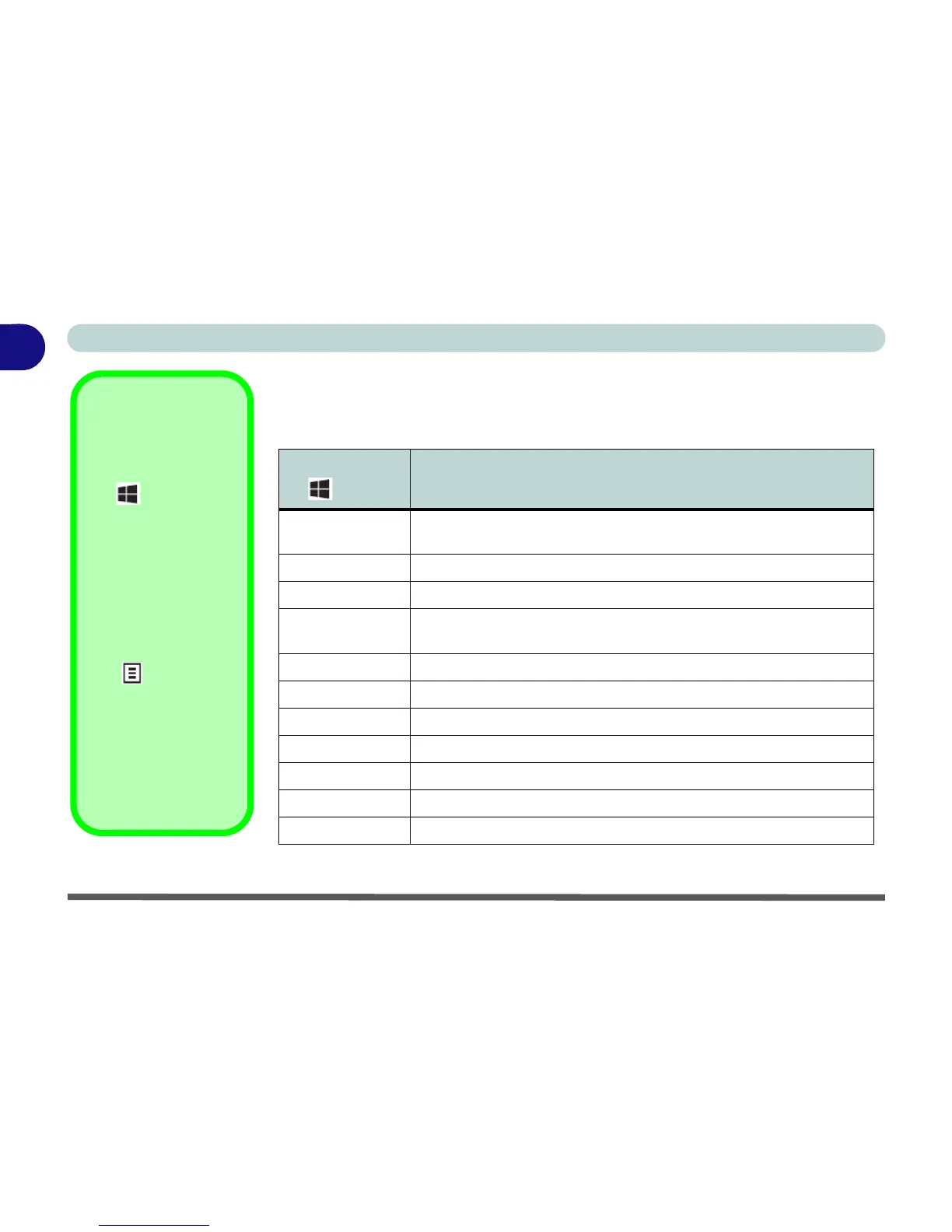1 - 12 Keyboard - Model B
Quick Start Guide
1
Keyboard Shortcuts
The following Windows Logo Key (Winkey) keyboard shortcuts are useful for navi-
gation/operation in
Windows 8.1
.
Table 1 - 2 - Keyboard Shortcuts
Windows Logo
Key +
Description
Tap Winkey
Toggle between the Start screen and the foremost running app or the
Windows Desktop
CDisplay Charms menu
D Switch to the Windows Desktop and toggle show Desktop
E
Switch to the Windows desktop and launch Windows Explorer with
Computer displayed
F Display file Search
I Open the Settings charm
K Open the Connect charm
L Lock the computer and display the Lock screen
P Display the Second Screen menu (see Figure 1 - 22 on page 1 - 31)
R Switch to the Windows Desktop and display the Run dialog box
Z Access the Customize Bar (see Figure 1 - 13 on page 1 - 23)
