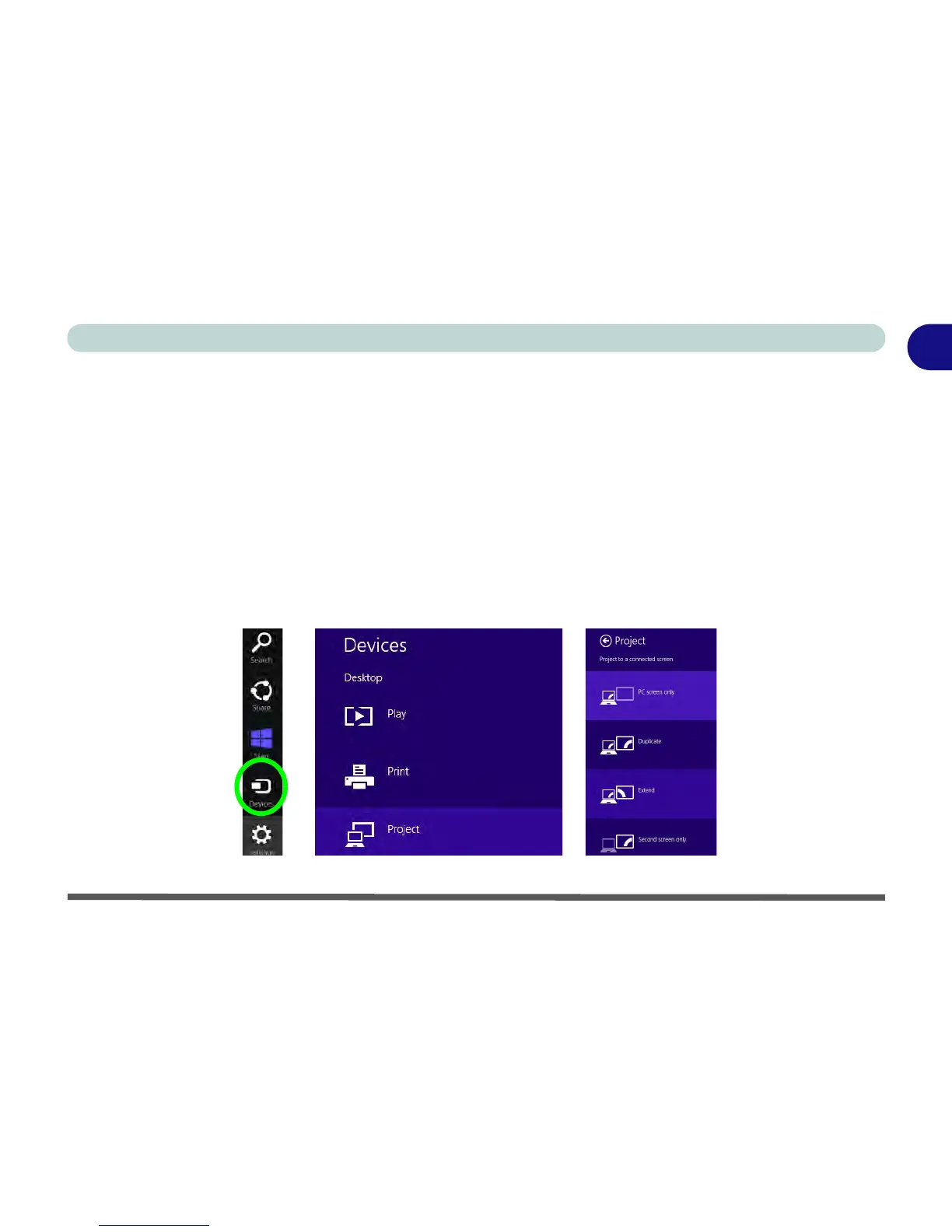Video Features 1 - 31
Quick Start Guide
1
Video Features
You can switch display devices, and configure display options, from the Display control panel (in Appearances
and Personalization) in Windows when running the Desktop app (see “Desktop Application” on page 1 - 24
and Appendix C). It is possible to quickly configure external displays from the Devices menu item in the
Charms Bar (see “The Charms Bar” on page 1 - 25).
To Configure Displays from Devices (Charms Bar):
1. Attach your display to the appropriate port, and turn it on.
2. Go the Charms Bar, select Devices.
3. Click Project (you may need to click Second Screen).
4. Click on any one of the options from the menu to select PC screen only, Duplicate, Extend or Second screen
only.
Figure 1 - 22- Devices (Project)
